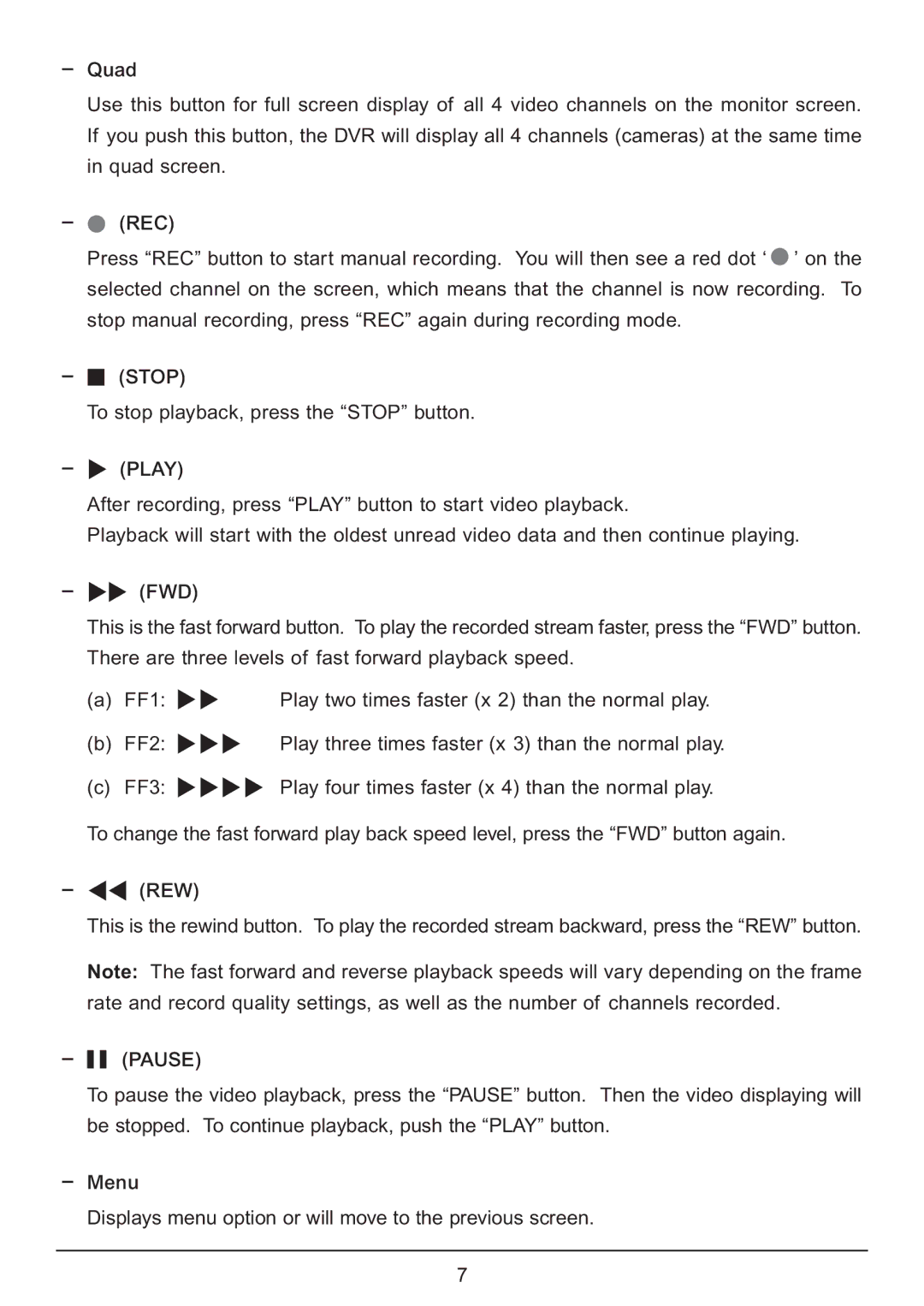–Quad
Use this button for full screen display of all 4 video channels on the monitor screen. If you push this button, the DVR will display all 4 channels (cameras) at the same time in quad screen.
–● (REC)
Press “REC” button to start manual recording. You will then see a red dot ‘ ● ’ on the selected channel on the screen, which means that the channel is now recording. To stop manual recording, press “REC” again during recording mode.
–■ (STOP)
To stop playback, press the “STOP” button.
–(PLAY)
After recording, press “PLAY” button to start video playback.
Playback will start with the oldest unread video data and then continue playing.
–(FWD)
This is the fast forward button. To play the recorded stream faster, press the “FWD” button. There are three levels of fast forward playback speed.
(a) | FF1: | Play two times faster (x 2) than the normal play. |
(b) | FF2: | Play three times faster (x 3) than the normal play. |
(c) | FF3: | Play four times faster (x 4) than the normal play. |
To change the fast forward play back speed level, press the “FWD” button again.
–(REW)
This is the rewind button. To play the recorded stream backward, press the “REW” button.
Note: The fast forward and reverse playback speeds will vary depending on the frame rate and record quality settings, as well as the number of channels recorded.
–■ ■ (PAUSE)
To pause the video playback, press the “PAUSE” button. Then the video displaying will be stopped. To continue playback, push the “PLAY” button.
–Menu
Displays menu option or will move to the previous screen.
7