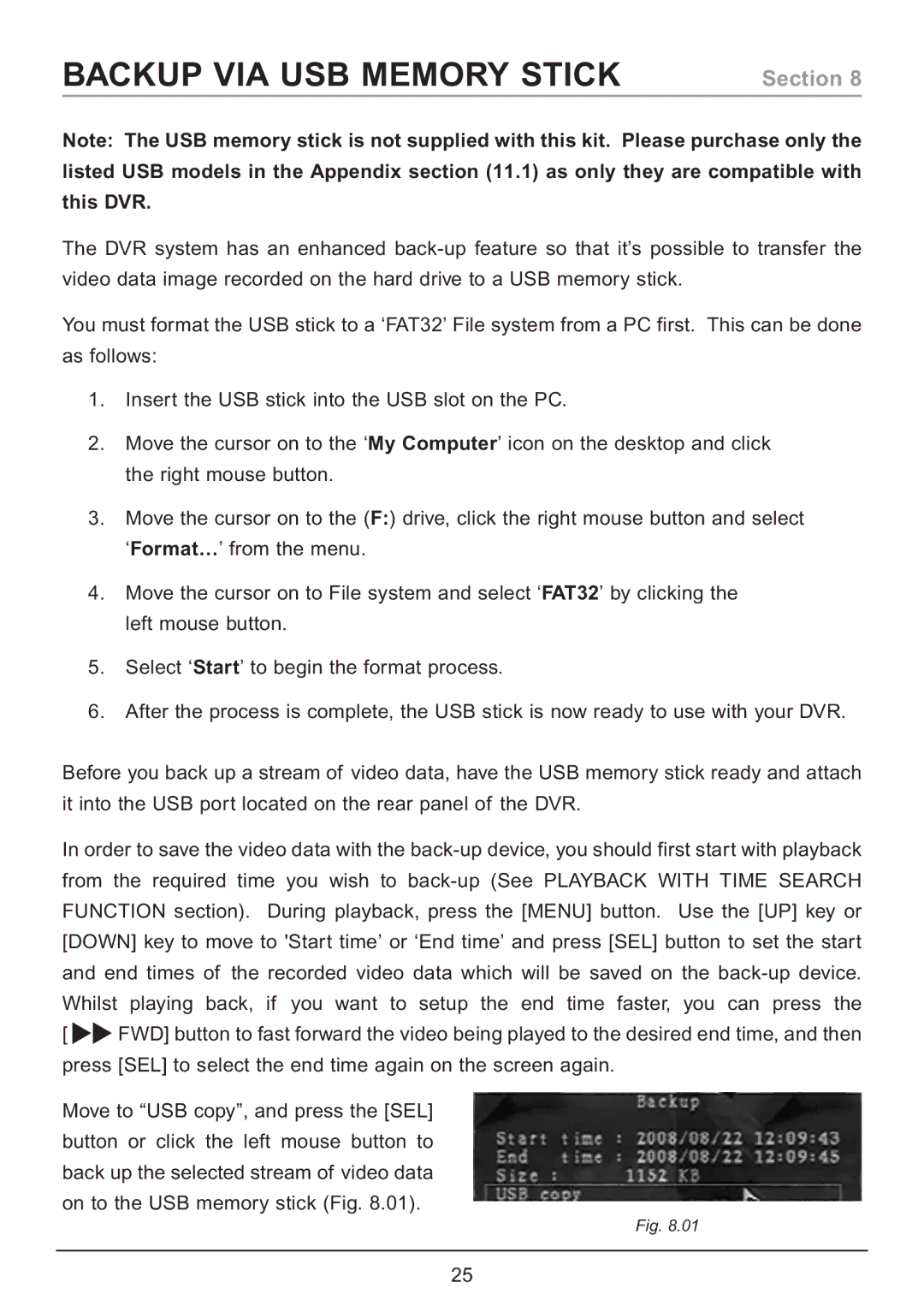BACKUP VIA USB MEMORY STICK
Section 8
Note: The USB memory stick is not supplied with this kit. Please purchase only the listed USB models in the Appendix section (11.1) as only they are compatible with this DVR.
The DVR system has an enhanced
You must format the USB stick to a ‘FAT32’ File system from a PC first. This can be done as follows:
1.Insert the USB stick into the USB slot on the PC.
2.Move the cursor on to the ‘My Computer’ icon on the desktop and click the right mouse button.
3.Move the cursor on to the (F:) drive, click the right mouse button and select ‘Format…’ from the menu.
4.Move the cursor on to File system and select ‘FAT32’ by clicking the left mouse button.
5.Select ‘Start’ to begin the format process.
6.After the process is complete, the USB stick is now ready to use with your DVR.
Before you back up a stream of video data, have the USB memory stick ready and attach it into the USB port located on the rear panel of the DVR.
In order to save the video data with the
Whilst | playing back, if you want to setup the end time faster, you can press the |
[ | FWD] button to fast forward the video being played to the desired end time, and then |
press [SEL] to select the end time again on the screen again. | |
Move to “USB copy”, and press the [SEL] button or click the left mouse button to back up the selected stream of video data
on to the USB memory stick (Fig. 8.01).
Fig. 8.01
25