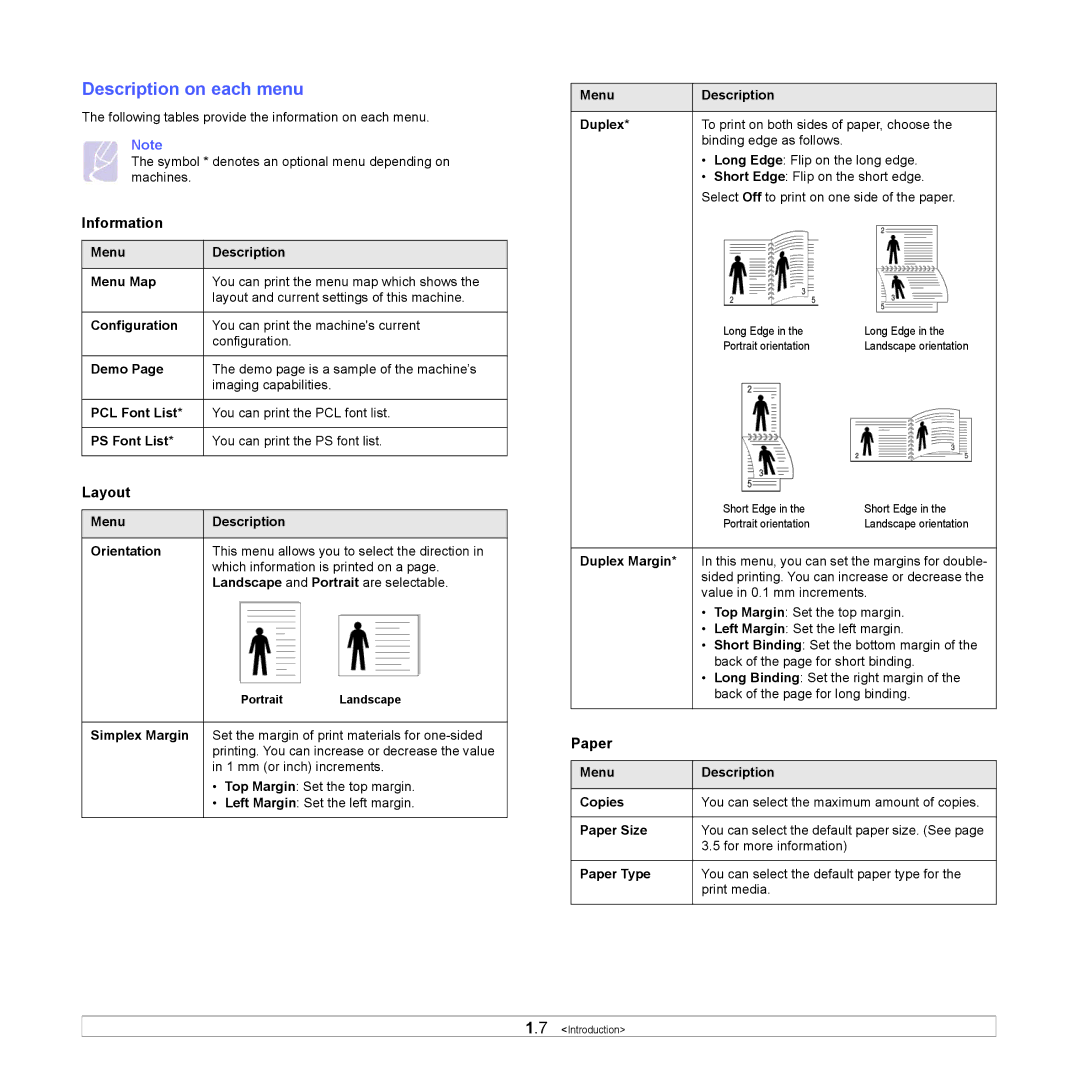Description on each menu
The following tables provide the information on each menu.
Note
The symbol * denotes an optional menu depending on machines.
Information
Menu | Description |
|
|
Menu Map | You can print the menu map which shows the |
| layout and current settings of this machine. |
|
|
Configuration | You can print the machine's current |
| configuration. |
|
|
Demo Page | The demo page is a sample of the machine’s |
| imaging capabilities. |
|
|
PCL Font List* | You can print the PCL font list. |
|
|
PS Font List* | You can print the PS font list. |
|
|
Layout
Menu | Description |
| |
|
| ||
Orientation | This menu allows you to select the direction in | ||
| which information is printed on a page. | ||
| Landscape and Portrait are selectable. | ||
|
| Portrait | Landscape |
|
| ||
Simplex Margin | Set the margin of print materials for | ||
| printing. You can increase or decrease the value | ||
| in 1 mm (or inch) increments. | ||
| • | Top Margin: Set the top margin. | |
| • | Left Margin: Set the left margin. | |
|
|
|
|
Menu | Description |
| |
|
| ||
Duplex* | To print on both sides of paper, choose the | ||
| binding edge as follows. |
| |
| • | Long Edge: Flip on the long edge. | |
| • | Short Edge: Flip on the short edge. | |
| Select Off to print on one side of the paper. | ||
|
| Long Edge in the | Long Edge in the |
|
| Portrait orientation | Landscape orientation |
|
| Short Edge in the | Short Edge in the |
|
| Portrait orientation | Landscape orientation |
|
| ||
Duplex Margin* | In this menu, you can set the margins for double- | ||
| sided printing. You can increase or decrease the | ||
| value in 0.1 mm increments. | ||
| • | Top Margin: Set the top margin. | |
| • | Left Margin: Set the left margin. | |
| • | Short Binding: Set the bottom margin of the | |
|
| back of the page for short binding. | |
| • | Long Binding: Set the right margin of the | |
|
| back of the page for long binding. | |
|
|
|
|
Paper |
|
|
|
|
|
| |
Menu | Description |
| |
|
| ||
Copies | You can select the maximum amount of copies. | ||
|
| ||
Paper Size | You can select the default paper size. (See page | ||
| 3.5 for more information) |
| |
|
| ||
Paper Type | You can select the default paper type for the | ||
| print media. |
| |
|
|
|
|
1.7 <Introduction>