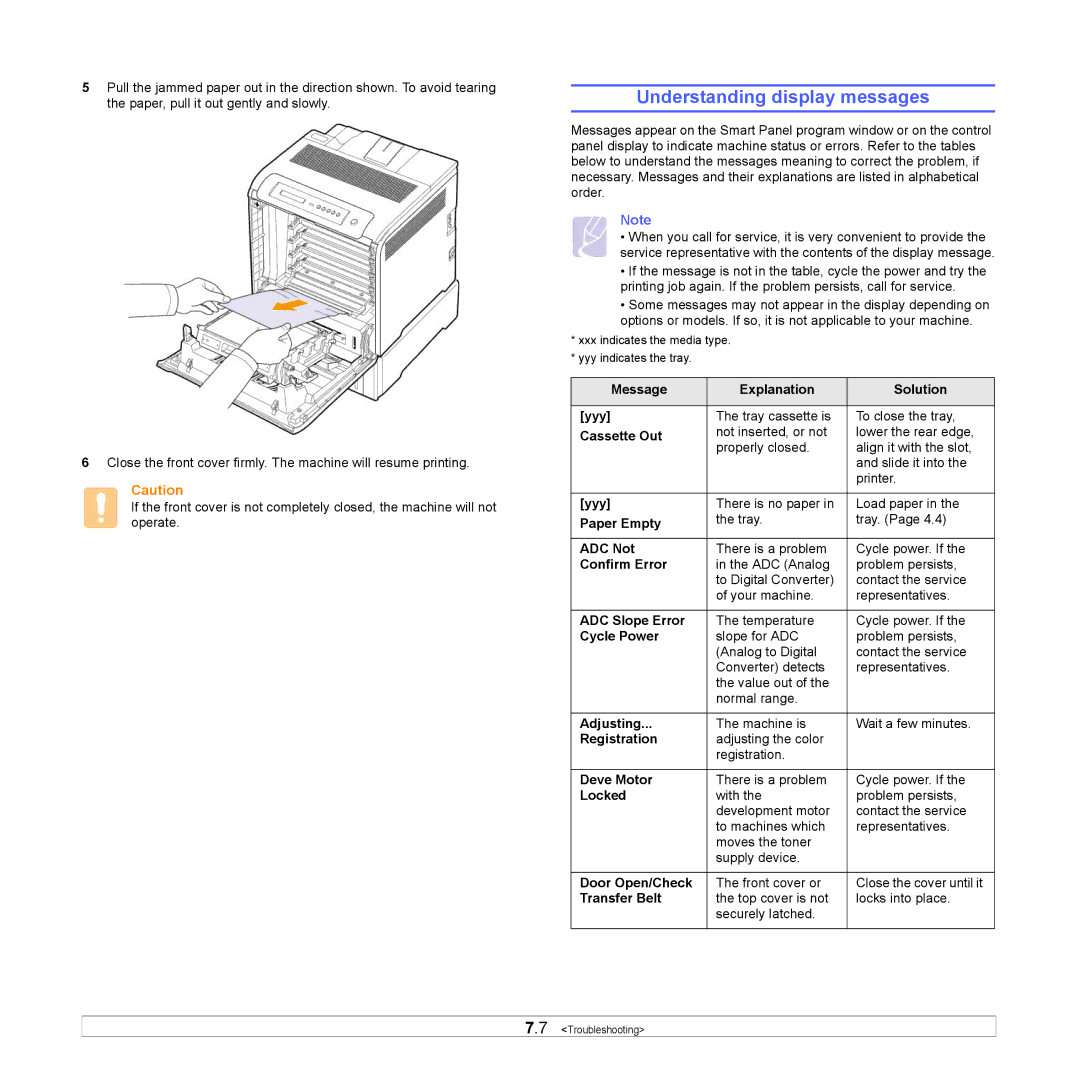5Pull the jammed paper out in the direction shown. To avoid tearing the paper, pull it out gently and slowly.
6Close the front cover firmly. The machine will resume printing.
Caution
If the front cover is not completely closed, the machine will not operate.
Understanding display messages
Messages appear on the Smart Panel program window or on the control panel display to indicate machine status or errors. Refer to the tables below to understand the messages meaning to correct the problem, if necessary. Messages and their explanations are listed in alphabetical order.
Note
•When you call for service, it is very convenient to provide the service representative with the contents of the display message.
•If the message is not in the table, cycle the power and try the printing job again. If the problem persists, call for service.
•Some messages may not appear in the display depending on options or models. If so, it is not applicable to your machine.
*xxx indicates the media type.
*yyy indicates the tray.
Message | Explanation | Solution | |
|
|
| |
[yyy] | The tray cassette is | To close the tray, | |
Cassette Out | not inserted, or not | lower the rear edge, | |
properly closed. | align it with the slot, | ||
| |||
|
| and slide it into the | |
|
| printer. | |
|
|
| |
[yyy] | There is no paper in | Load paper in the | |
Paper Empty | the tray. | tray. (Page 4.4) | |
|
| ||
|
|
| |
ADC Not | There is a problem | Cycle power. If the | |
Confirm Error | in the ADC (Analog | problem persists, | |
| to Digital Converter) | contact the service | |
| of your machine. | representatives. | |
|
|
| |
ADC Slope Error | The temperature | Cycle power. If the | |
Cycle Power | slope for ADC | problem persists, | |
| (Analog to Digital | contact the service | |
| Converter) detects | representatives. | |
| the value out of the |
| |
| normal range. |
| |
|
|
| |
Adjusting... | The machine is | Wait a few minutes. | |
Registration | adjusting the color |
| |
| registration. |
| |
|
|
| |
Deve Motor | There is a problem | Cycle power. If the | |
Locked | with the | problem persists, | |
| development motor | contact the service | |
| to machines which | representatives. | |
| moves the toner |
| |
| supply device. |
| |
|
|
| |
Door Open/Check | The front cover or | Close the cover until it | |
Transfer Belt | the top cover is not | locks into place. | |
| securely latched. |
| |
|
|
|