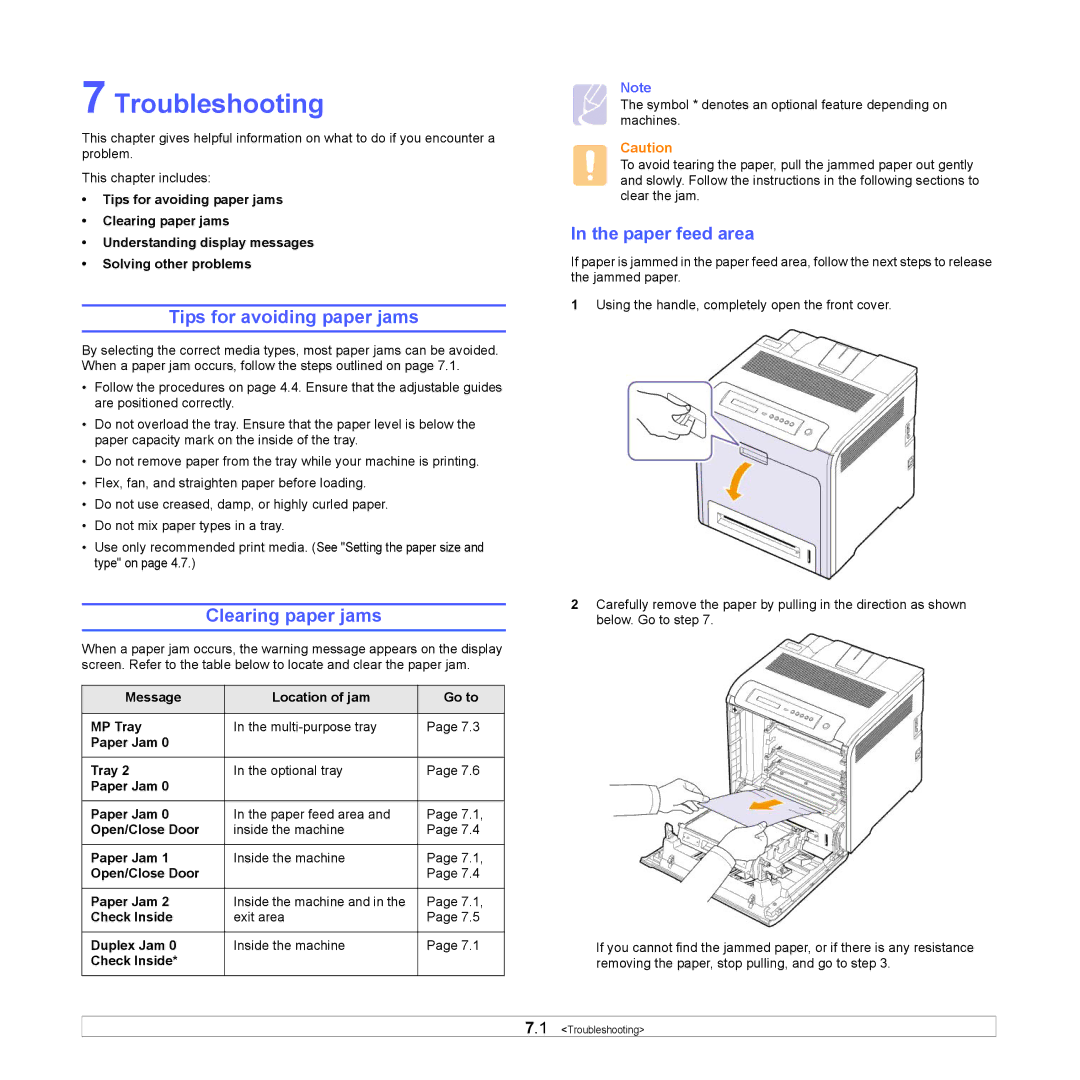7 Troubleshooting
This chapter gives helpful information on what to do if you encounter a problem.
This chapter includes:
•Tips for avoiding paper jams
•Clearing paper jams
•Understanding display messages
•Solving other problems
Tips for avoiding paper jams
By selecting the correct media types, most paper jams can be avoided. When a paper jam occurs, follow the steps outlined on page 7.1.
•Follow the procedures on page 4.4. Ensure that the adjustable guides are positioned correctly.
•Do not overload the tray. Ensure that the paper level is below the paper capacity mark on the inside of the tray.
•Do not remove paper from the tray while your machine is printing.
•Flex, fan, and straighten paper before loading.
•Do not use creased, damp, or highly curled paper.
•Do not mix paper types in a tray.
•Use only recommended print media. (See "Setting the paper size and type" on page 4.7.)
Clearing paper jams
When a paper jam occurs, the warning message appears on the display screen. Refer to the table below to locate and clear the paper jam.
Message | Location of jam | Go to |
|
|
|
MP Tray | In the | Page 7.3 |
Paper Jam 0 |
|
|
|
|
|
Tray 2 | In the optional tray | Page 7.6 |
Paper Jam 0 |
|
|
|
|
|
Paper Jam 0 | In the paper feed area and | Page 7.1, |
Open/Close Door | inside the machine | Page 7.4 |
|
|
|
Paper Jam 1 | Inside the machine | Page 7.1, |
Open/Close Door |
| Page 7.4 |
|
|
|
Paper Jam 2 | Inside the machine and in the | Page 7.1, |
Check Inside | exit area | Page 7.5 |
|
|
|
Duplex Jam 0 | Inside the machine | Page 7.1 |
Check Inside* |
|
|
|
|
|
Note
The symbol * denotes an optional feature depending on machines.
Caution
To avoid tearing the paper, pull the jammed paper out gently and slowly. Follow the instructions in the following sections to clear the jam.
In the paper feed area
If paper is jammed in the paper feed area, follow the next steps to release the jammed paper.
1Using the handle, completely open the front cover.
2Carefully remove the paper by pulling in the direction as shown below. Go to step 7.
If you cannot find the jammed paper, or if there is any resistance removing the paper, stop pulling, and go to step 3.
7.1 <Troubleshooting>