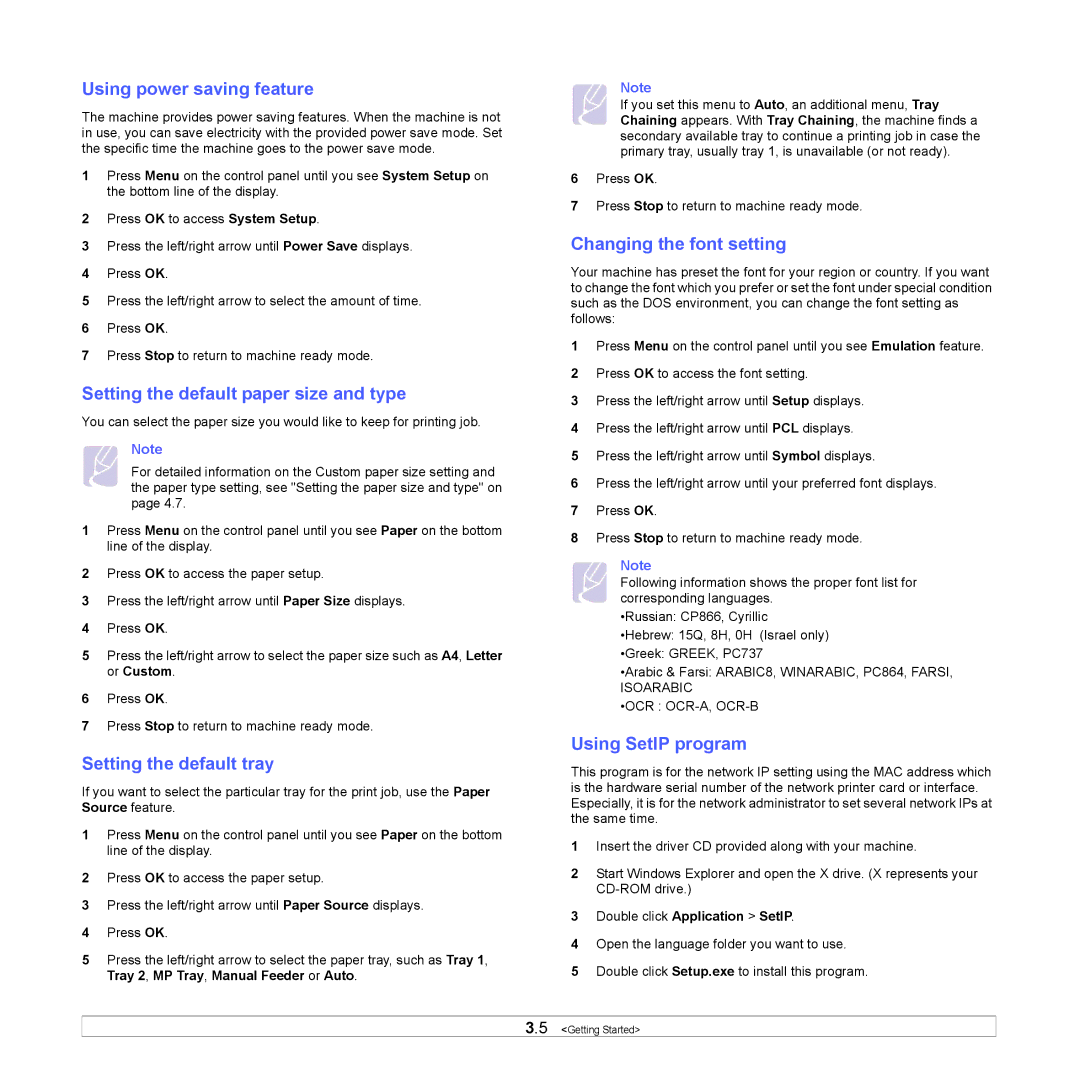Using power saving feature
The machine provides power saving features. When the machine is not in use, you can save electricity with the provided power save mode. Set the specific time the machine goes to the power save mode.
1Press Menu on the control panel until you see System Setup on the bottom line of the display.
2Press OK to access System Setup.
3Press the left/right arrow until Power Save displays.
4Press OK.
5Press the left/right arrow to select the amount of time.
6Press OK.
7Press Stop to return to machine ready mode.
Setting the default paper size and type
You can select the paper size you would like to keep for printing job.
Note
For detailed information on the Custom paper size setting and the paper type setting, see "Setting the paper size and type" on page 4.7.
1Press Menu on the control panel until you see Paper on the bottom line of the display.
2Press OK to access the paper setup.
3Press the left/right arrow until Paper Size displays.
4Press OK.
5Press the left/right arrow to select the paper size such as A4, Letter or Custom.
6Press OK.
7Press Stop to return to machine ready mode.
Setting the default tray
If you want to select the particular tray for the print job, use the Paper Source feature.
1Press Menu on the control panel until you see Paper on the bottom line of the display.
2Press OK to access the paper setup.
3Press the left/right arrow until Paper Source displays.
4Press OK.
5Press the left/right arrow to select the paper tray, such as Tray 1, Tray 2, MP Tray, Manual Feeder or Auto.
Note
If you set this menu to Auto, an additional menu, Tray Chaining appears. With Tray Chaining, the machine finds a secondary available tray to continue a printing job in case the primary tray, usually tray 1, is unavailable (or not ready).
6Press OK.
7Press Stop to return to machine ready mode.
Changing the font setting
Your machine has preset the font for your region or country. If you want to change the font which you prefer or set the font under special condition such as the DOS environment, you can change the font setting as follows:
1Press Menu on the control panel until you see Emulation feature.
2Press OK to access the font setting.
3Press the left/right arrow until Setup displays.
4Press the left/right arrow until PCL displays.
5Press the left/right arrow until Symbol displays.
6Press the left/right arrow until your preferred font displays.
7Press OK.
8Press Stop to return to machine ready mode.
Note
Following information shows the proper font list for corresponding languages.
•Russian: CP866, Cyrillic
•Hebrew: 15Q, 8H, 0H (Israel only)
•Greek: GREEK, PC737
•Arabic & Farsi: ARABIC8, WINARABIC, PC864, FARSI, ISOARABIC
•OCR :
Using SetIP program
This program is for the network IP setting using the MAC address which is the hardware serial number of the network printer card or interface. Especially, it is for the network administrator to set several network IPs at the same time.
1Insert the driver CD provided along with your machine.
2Start Windows Explorer and open the X drive. (X represents your
3Double click Application > SetIP.
4Open the language folder you want to use.
5Double click Setup.exe to install this program.
3.5 <Getting Started>