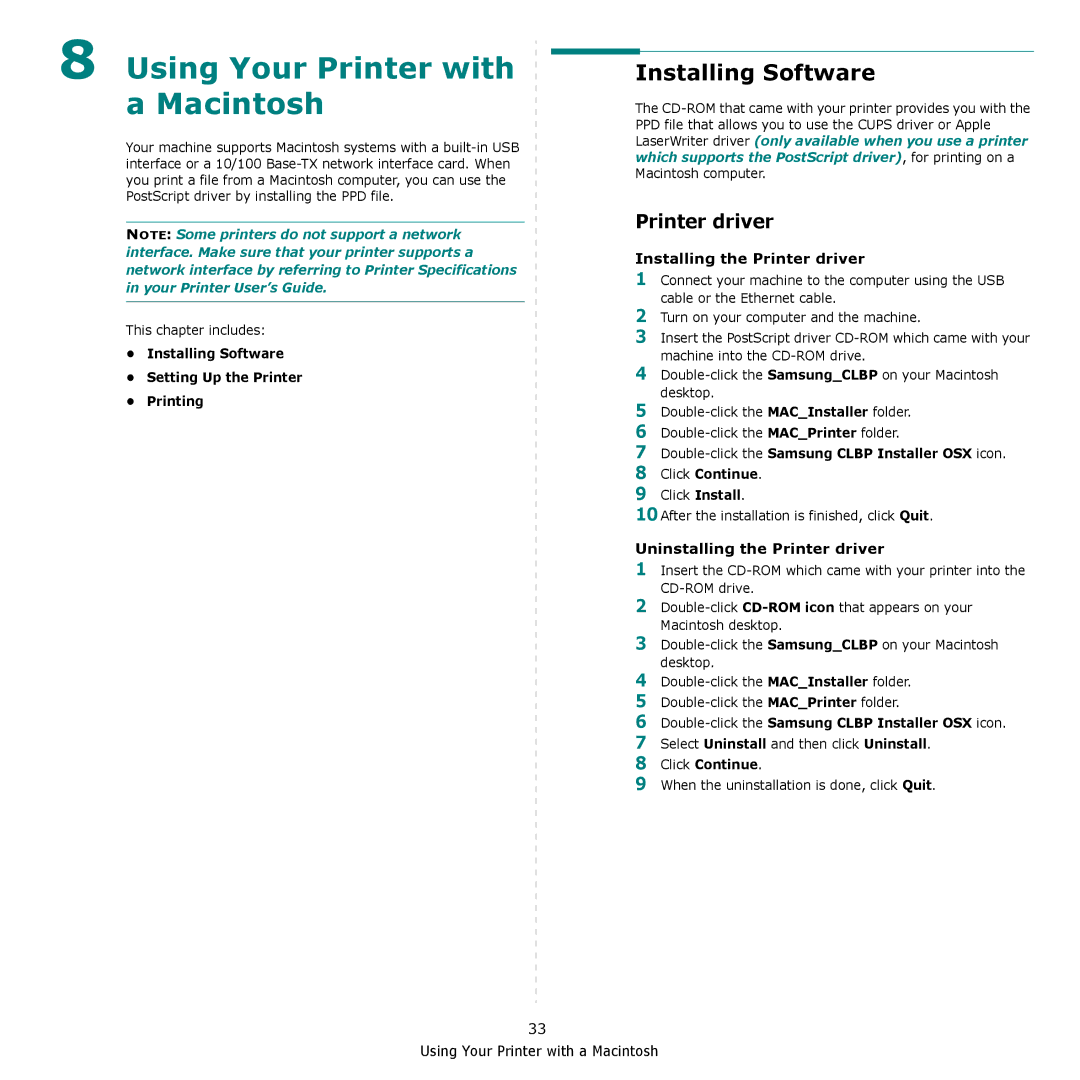8 Using Your Printer with a Macintosh
Your machine supports Macintosh systems with a
NOTE: Some printers do not support a network interface. Make sure that your printer supports a network interface by referring to Printer Specifications in your Printer User’s Guide.
This chapter includes:
•Installing Software
•Setting Up the Printer
•Printing
Installing Software
The
Printer driver
Installing the Printer driver
1Connect your machine to the computer using the USB cable or the Ethernet cable.
2Turn on your computer and the machine.
3Insert the PostScript driver
4
5
6
7
8Click Continue.
9Click Install.
10After the installation is finished, click Quit.
Uninstalling the Printer driver
1Insert the
2
3
4
5
6
7Select Uninstall and then click Uninstall.
8Click Continue.
9When the uninstallation is done, click Quit.
33
Using Your Printer with a Macintosh