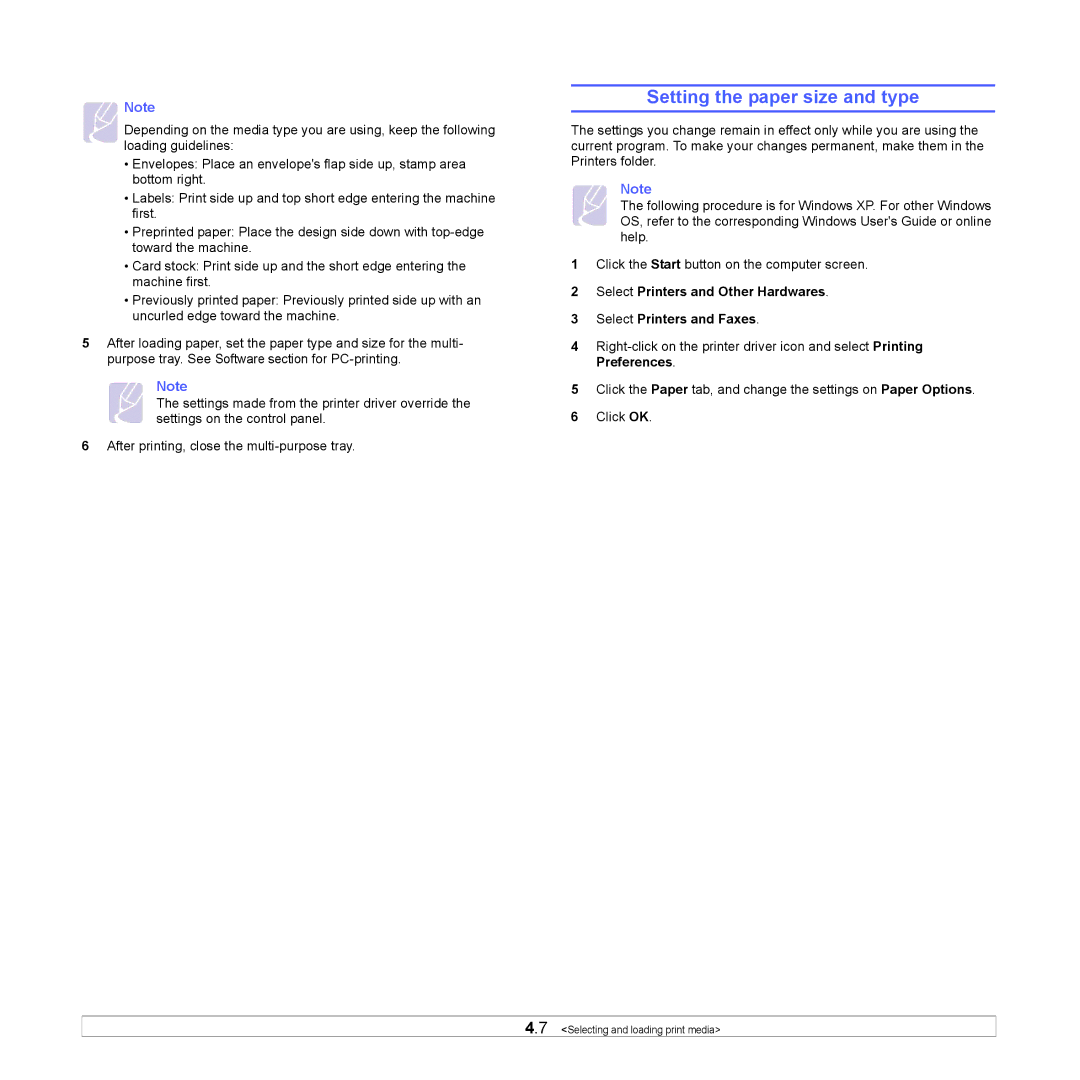Note
Depending on the media type you are using, keep the following loading guidelines:
•Envelopes: Place an envelope's flap side up, stamp area bottom right.
•Labels: Print side up and top short edge entering the machine first.
•Preprinted paper: Place the design side down with
•Card stock: Print side up and the short edge entering the machine first.
•Previously printed paper: Previously printed side up with an uncurled edge toward the machine.
5After loading paper, set the paper type and size for the multi- purpose tray. See Software section for
Note
The settings made from the printer driver override the settings on the control panel.
6After printing, close the
Setting the paper size and type
The settings you change remain in effect only while you are using the current program. To make your changes permanent, make them in the Printers folder.
Note
The following procedure is for Windows XP. For other Windows OS, refer to the corresponding Windows User's Guide or online help.
1Click the Start button on the computer screen.
2Select Printers and Other Hardwares.
3Select Printers and Faxes.
4
5Click the Paper tab, and change the settings on Paper Options.
6Click OK.
4.7 <Selecting and loading print media>