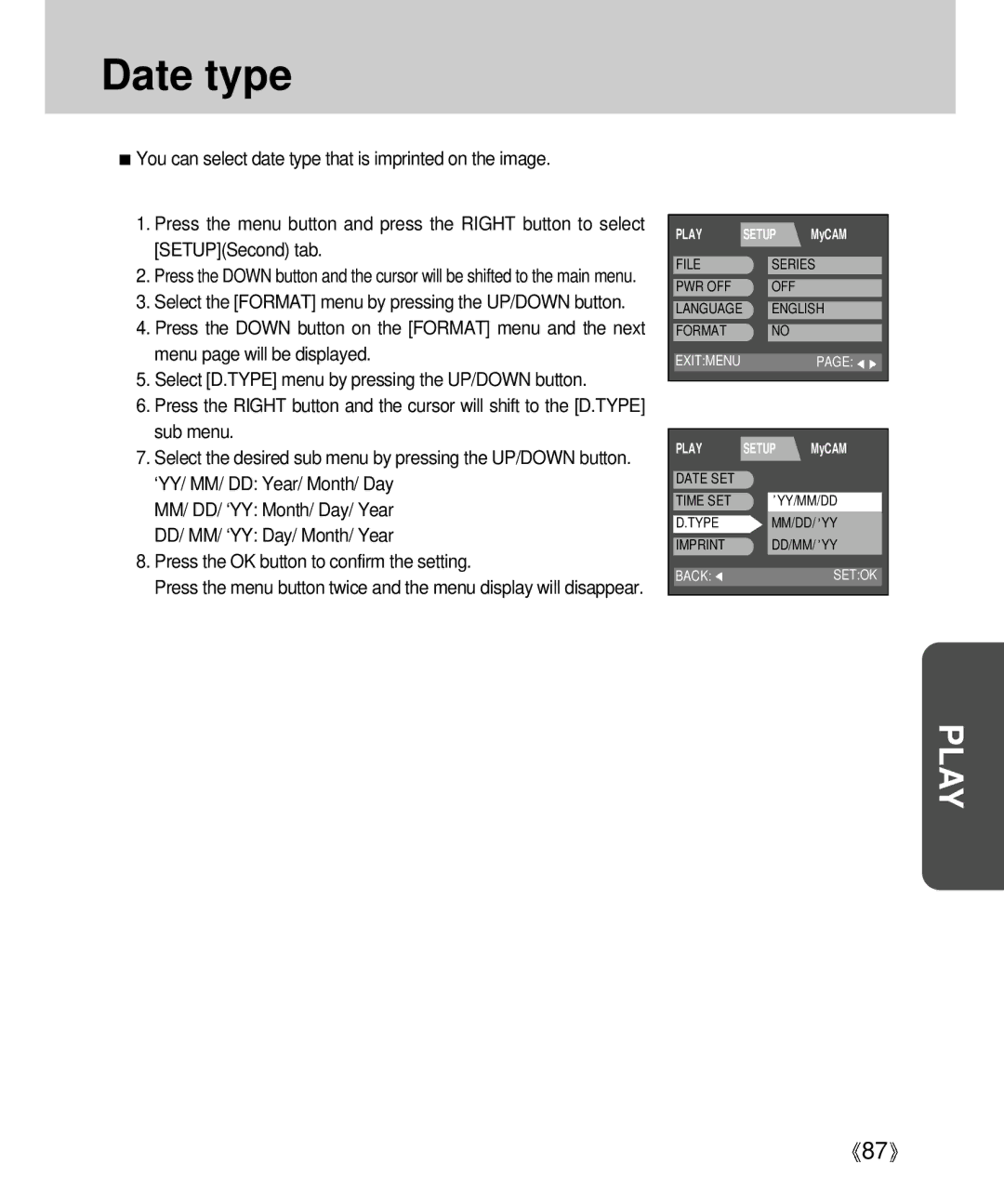Date type
![]() You can select date type that is imprinted on the image.
You can select date type that is imprinted on the image.
1.Press the menu button and press the RIGHT button to select [SETUP](Second) tab.
2.Press the DOWN button and the cursor will be shifted to the main menu.
3.Select the [FORMAT] menu by pressing the UP/DOWN button.
4.Press the DOWN button on the [FORMAT] menu and the next menu page will be displayed.
5.Select [D.TYPE] menu by pressing the UP/DOWN button.
6.Press the RIGHT button and the cursor will shift to the [D.TYPE] sub menu.
7.Select the desired sub menu by pressing the UP/DOWN button. ‘YY/ MM/ DD: Year/ Month/ Day
MM/ DD/ ‘YY: Month/ Day/ Year
DD/ MM/ ‘YY: Day/ Month/ Year
8.Press the OK button to confirm the setting.
Press the menu button twice and the menu display will disappear.
PLAY | SETUP | MyCAM | |
FILE |
|
| |
| SERIES | ||
PWR OFF |
| OFF |
|
LANGUAGE |
| ENGLISH | |
FORMAT |
| NO |
|
|
|
|
|
EXIT:MENU |
|
| PAGE: |
|
|
|
|
PLAY | SETUP | MyCAM | ||
DATE SET |
|
|
|
|
TIME SET |
|
|
| YY/MM/DD |
|
|
|
| |
D.TYPE |
|
| MM/DD/ YY | |
IMPRINT |
|
| DD/MM/ YY | |
|
|
|
|
|
BACK: |
|
|
| SET:OK |
|
|
|
|
|
PLAY
![]() 87
87![]()