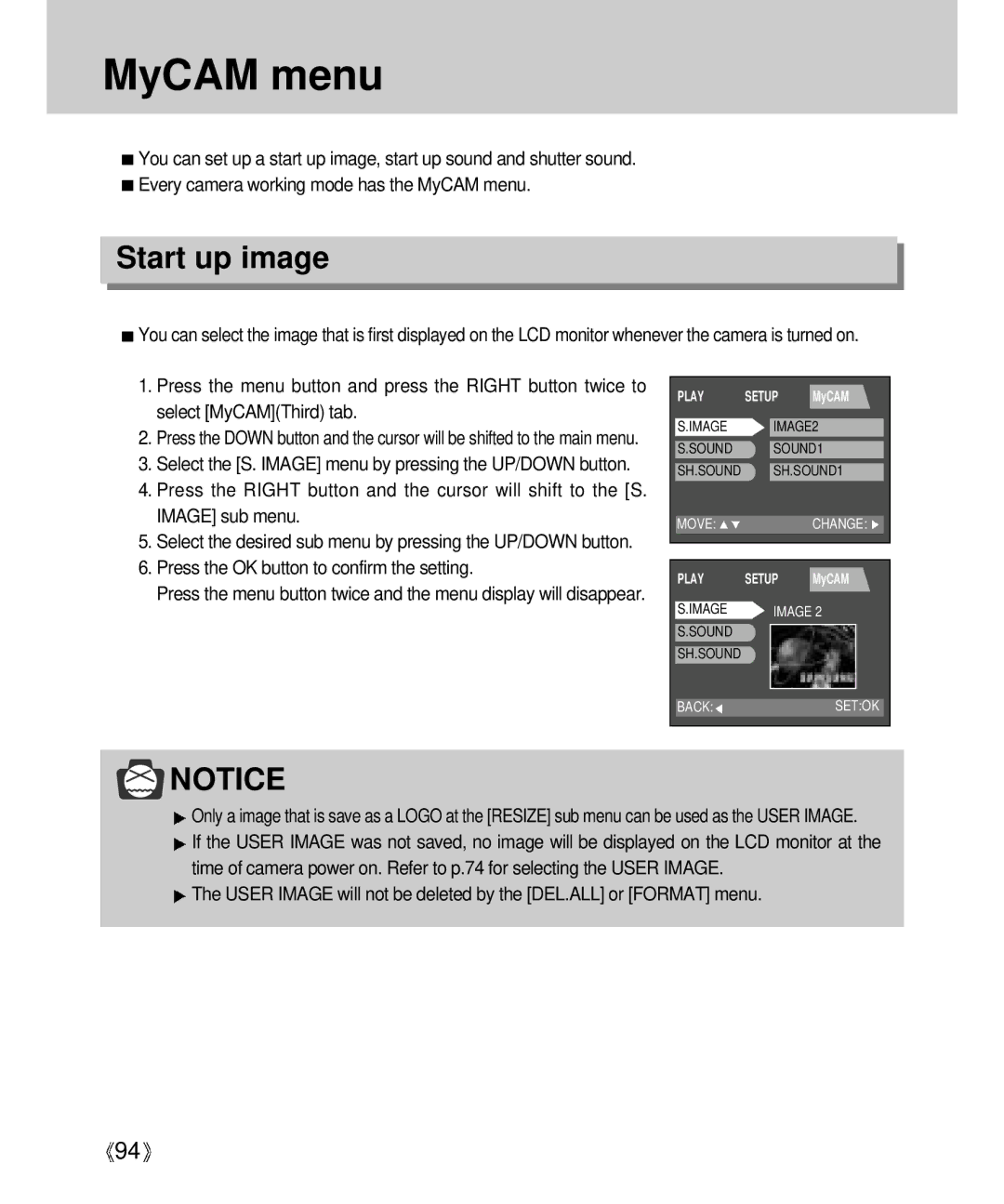MyCAM menu
![]() You can set up a start up image, start up sound and shutter sound.
You can set up a start up image, start up sound and shutter sound.
![]() Every camera working mode has the MyCAM menu.
Every camera working mode has the MyCAM menu.
Start up image
![]() You can select the image that is first displayed on the LCD monitor whenever the camera is turned on.
You can select the image that is first displayed on the LCD monitor whenever the camera is turned on.
1.Press the menu button and press the RIGHT button twice to select [MyCAM](Third) tab.
2.Press the DOWN button and the cursor will be shifted to the main menu.
3.Select the [S. IMAGE] menu by pressing the UP/DOWN button.
4.Press the RIGHT button and the cursor will shift to the [S. IMAGE] sub menu.
5.Select the desired sub menu by pressing the UP/DOWN button.
6.Press the OK button to confirm the setting.
Press the menu button twice and the menu display will disappear.
PLAY SETUP MyCAM
S.IMAGE ![]() IMAGE2
IMAGE2
S.SOUND SOUND1
SH.SOUND SH.SOUND1
| MOVE: |
|
| CHANGE: |
| |
|
|
|
|
|
|
|
|
|
|
|
|
| |
| PLAY | SETUP | MyCAM | |||
| S.IMAGE |
| IMAGE 2 | |||
| S.SOUND |
|
|
|
|
|
|
|
|
|
|
| |
| SH.SOUND |
|
|
|
|
|
|
|
|
|
|
|
|
BACK:![]() SET:OK
SET:OK
![]() NOTICE
NOTICE
![]() Only a image that is save as a LOGO at the [RESIZE] sub menu can be used as the USER IMAGE.
Only a image that is save as a LOGO at the [RESIZE] sub menu can be used as the USER IMAGE.
![]() If the USER IMAGE was not saved, no image will be displayed on the LCD monitor at the time of camera power on. Refer to p.74 for selecting the USER IMAGE.
If the USER IMAGE was not saved, no image will be displayed on the LCD monitor at the time of camera power on. Refer to p.74 for selecting the USER IMAGE.
![]() The USER IMAGE will not be deleted by the [DEL.ALL] or [FORMAT] menu.
The USER IMAGE will not be deleted by the [DEL.ALL] or [FORMAT] menu.
![]() 94
94![]()