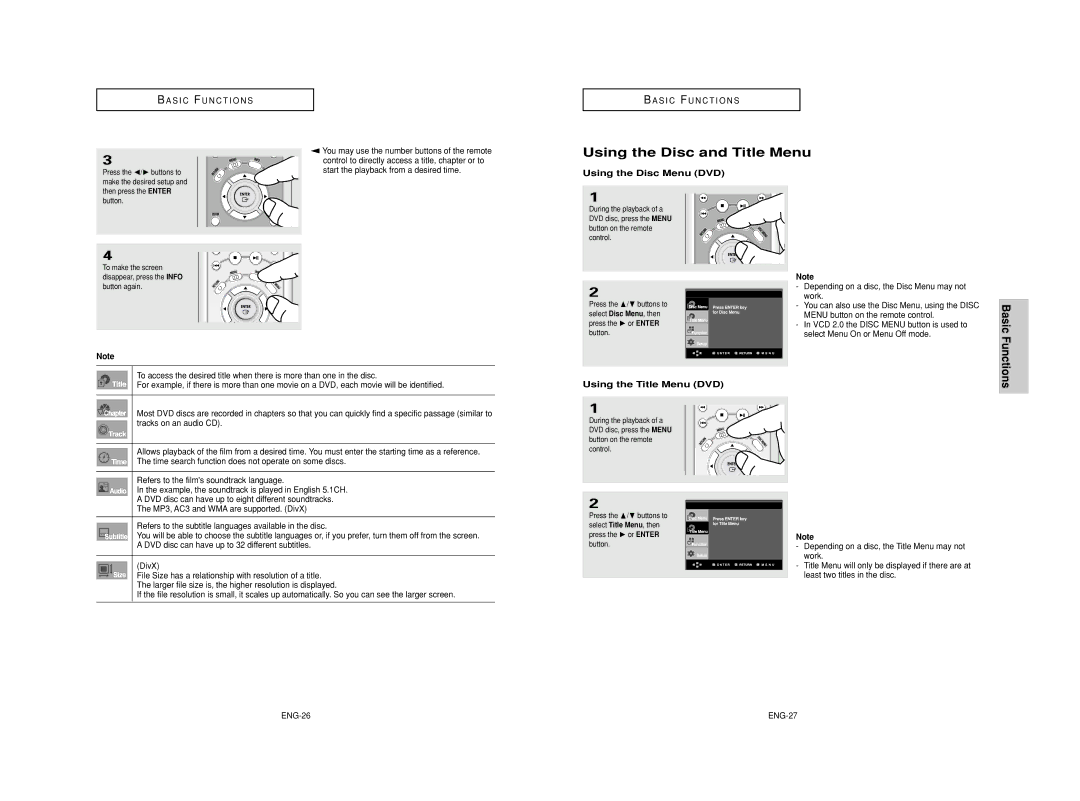AK68-00633G
Korrekte Entsorgung dieses Podukts Elektomüll
Vorsichtsmaßnahmen
Fernbedienung Batterien für dieBenutzerhand
Bevor Sie beginnen
Fernbedienung Buch
Anschlüsse wählen
Allgemeine Funktionen
Merkmale der einzelnen Datenträger
Einfü
Hrung
Einführung
Beschreibung
Bedienelemente an der Vorderseite
Display an der Gerätevorderseite
Rückseite
Überblick zur Fernbedienung
Hinweise
DEU-10
Den Audioausgang
Anschlüsse wählen
Üsse
Anschl
An ein Fernsehgerät anschließen Zeilensprung
An ein Fernsehgerät anschließen Progressiv
Anschließen an ein Fernsehgerät mittels HDMI-Stecker
Anschließen an ein Fernsehgerät mit DVI-Stecker
HDMI-AnschlussAnschl
Vorteile von Hdmi
Was ist Anynet?
Anschlüsse
Anschluss an ein Fernsehgerät mit Anynet-Buchse
An ein Audiogerät anschließen 2-Kanal-Verstärker
Anschluss an einen analogen 5.1CH-Verstärker
Verstärker
DEU-21
Grundfunktionen
Datenträger wiedergeben
Vor der Wiedergabe
Wiedergabe
Anzeigefunktion verwenden
Such- und SKIP-Funktionen verwenden
Bei der Wiedergabe von DVD/VCD/CD/MPEG4
Kapitel oder Tracks durchsuchen
Disc Menu Disc-Menü verwenden DVD
Disc- und Titelmenü verwenden
Grundfunktionen
Titelmenü verwenden DVD
Wiedergabe wiederholen
Funktionsmenü verwenden
Funktion A-B Wiederholung verwenden
Funktionsmenü verwenden DVD/VCD
Programmierte Wiedergabe und zufällige Wiedergabe
Wiedergabe in Zeitlupe wiederholen
Wiederholfunktion verwenden
Programmierte Wiedergabe CD Bei der Wiedergabe von DVD/VCD
Erweiterte Funktionen
Bildformat anpassen EZ View
Bei Verwendung eines 43-Fernsehgerätes
Bildformat für die Wiedergabe einstellen DVD
Untertitel-Sprache wählen
Audio-Sprache wählen
Erweiterte Funktionen
Taste Audio verwenden DVD/VCD/CD/MPEG4
Kamerawinkel ändern
Lesezeichen-Funktion verwenden
Funktion Sofortige Wiederholung/SKIP verwenden
Mit Lesezeichen versehene Szene wieder aufrufen
Zoom-Funktion verwenden
Zoom-Funktion verwenden DVD/VCD
Lesezeichen löschen
Sie die gewünschte Seite auswählen
DVD-AUDIO-Wiedergabe
Seite, Indexfunktion
DEU-40
Wiedergabe wiederholen
Super Audio CD Wiedergabe
Hybrid-Super Audio CD-Disk
Super Audio CD-Wiedrgabe bei ausgeschaltetem Clips-Menü
$/❷ den gewünschten Menüpunkt
Info
MP3/WMA-Dateien wiedergeben
Clip-Menü für MP3/WMA/JPEG/MPEG4
Ordner auswählen
Ordner können nur im Stoppmodus ausgewählt werden
MP3/WMA-Dateien auf CD-R
MPEG4-Dateien wiedergeben
MPEG4-Wiedergabefunktion
Wiederholung
DEU-50
Picture CDs wiedergeben
JPEG-Dateien auf CD-R
Bild-CD-Wiedergabe für HD-JPEG
Drücken Sie die Taste Stop , um zum
DEU-52
Einrichten von EZ-Setup
Setup-Menü verwenden
Setup-menü ändern
DEU-54
Sprache für das Player-Menü wählen
Sprachfunktionen einstellen
DEU-56
Spracheneinstellung
Sprache für das Disc Menu Disc-Menü wählen
Audio-Sprache wählen
DEU-58
Untertitel-Sprache wählen
Drücken Sie die Taste MENU, um das Setup-Menü auszublenden
DivX-Untertitel-Sprache wählen
DEU-60
Hinweise
Tonwiedergabeoptionen einstellen
DEU-62
DEU-63
Surround-Lautsprecher einstellen
Testsignal einstellen
DEU-64
DEU-65
Anzeigeoptionen einstellen
Kindersicherung einstellen
Kennwort ändern
Alterseinstufung einstellen
DEU-70
Passwort ändern, und
Fernbedienung für des Fernsehgerät verwenden
Firmware-Aktualisierung
Weitere Informationen
TV-Codes
Problem Vorgehensweise Seite
Fehlersuche
DEU-74
Allge
Technische Daten
Audio
DEU-76
Précautions
Lendommager
Piles
Avant de commencer
Télécommande Piles pour la Mode
Câble de
Choix de la connexion
Caractéristiques des disques
Types et caractéristiques des disques
Remarque
Face avant
Description
Afficheur
Skip / Search
Face arrière
Télécommande
Remarque
FRA-10 FRA-11
Avant de connecter le lecteur DVD
Choix de la connexion
Raccordement à un téléviseur Peritel
Raccordement à un téléviseur Cvbs Video
Raccordement à un téléviseur affichage entrelacé
Affichage en mode Balayage progressif
Qu’est-ce que le balayage progressif ?
FRA-14
Description de la connexion Hdmi
Connexion à un téléviseur prise DVI
Pourquoi Samsung utilise HDMI?
Connexion à un téléviseur prise Hdmi
Connexion à un téléviseur avec la prise Anynet
Qu’est-ce qu’Anynet ?
Connexion à un système audio amplificateur deux canaux
Allumez le lecteur DVD, le téléviseur et l’amplificateur
FRA-21
FRA-20
Avant la lecture
Lecture des disques
Lecture
Fonction mémoire
Utilisation de la fonction d’affichage
Recherche et saut de pchapitre ou de plage
Lecture d’un DVD/VCD/CD/MPEG4
Recherche par chapitre ou plage
Vous pouvez vous servir des touches
Utilisation du menu Disque et pdu menu Titres
Utilisation du menu Disque DVD
Utilisation du menu Titres DVD
Lecture répétée
Utilisation du menu des fonctionnalités
Fonction A-B Repeat
Utilisation du menu des fonctionnalités DVD/VCD
Relecture au ralenti
Programmation de la lecture pdans un ordre choisi
Onction A-B Repeat
La lecture d’un DVD et choix du rapport d’aspect DVD
Connexion à un téléviseur
FRA-32
Screen FIT
Sélection de la langue d’écoute
Utilisation de la touche Audio DVD/VCD/CD/MPEG4
Pour retirer licône AUDIO, appuyez sur le bouton Clear ou
Utilisation de la touche Subtitle DVD/MPEG4
Sélection de la langue des psous-titres
FRA-35
Pour les sous-titres sur un MPEG-4 puis appuyez sur
Fonction Instant Replay/Skip
Sélection de l’angle de prise de vue à l’écran
Modification de l’angle de vue DVD
Utilisation de la fonction Skip saut DVD
Utilisation des repères
Utilisation des repères DVD/VCD
Utilisation du bouton Menu
Suppression d’un repère
Rappel d’une séquence repérée
FRA-38
Bookmark
Utilisation des fonctions avancées
Utilisation des fonctions avancées DVD/VCD
FRA-39
Lecture de DVD Audio
Pour fermer l’écran, appuyez de nouveau sur le bouton Info
Pour fermer l’écran, appuyez de nouveau sur le bouton Info
Lecture des groupes Bonus
Groupes avec cette fonction
Disque DVD Audio
Fonction Page/Index
Affichage du format Audio
Repetition de lecture
Piste répète la piste en cours de lecture
Repeat de la
Menu Clips pour CD Super Audio au cours de la lecture
Lecture de CD Super Audio
FRA-43
Le tiroir se ferme et cet écran s’affiche
FRA-44
Menu Clips pour CD Super Audio en mode arrêt de lecture
Appuyez sur les boutons
$/❷ pour sélectionner ’élément souhaité
FRA-45
Lecture de la couche CD Audio
Lors de la lecture d’un CD
Couche CD audio d’un CD
Menu Clips pour MP3/WMA/JPEG/MPEG4
Le dossier ne peut être modifié qu’en mode Stop
Modifier un Dossier
FRA-46
Un seul type de fichier sera lu et non
Lecture de MP3/WMA
Les deux si un disque contient des fichiers MP3 et WMA
Lecture Répétition/Aléatoire
CD-R fichier MP3/WMA
FRA-48
Attribuez aux fichiers MP3 ou WMA un nom ne
Fonction lecture MPEG4
Lecture de MPEG4
Répétition de la lecture
FRA-49
DivX5
Fichier AVI dun CD-R
Lecture de CD images
Ecran album
Diaporama
Appuyez sur le bouton Stop pour revenir
Lecture CD images pour Jpeg HD
FRA-52
Appuyez à nouveau sur le Bouton PLAY/PAUSE
FRA-53
CD-R Jpeg Discs
Menu de configuration peuvent ne pas
Utilisation du menu de configuration
Fonctionner avec certains disques
FRA-54
FRA-55
Configuration de EZ-Setup Configuration facile
FRA-56
Choix de la langue du menu du lecteur
Configuration des options de langue
FRA-57
Réglage de la langue
FRA-58
Choix de la langue du menu du disque
FRA-59
Choix de la langue de la bande sonore
FRA-60
Choix de la langue des sous-titres
FRA-61
Choix de la langue des DivX sous-titres
❿ ou sur Enter
Configuration des options audio
❶ Dolby/DTS Digital PCM convertit en audio PCM 2 can
❷ MPEG-2 Digital Out PCM convertit en audio PCM 2 can
FRA-63
Configuration des haut-parleurs pour le son surround
Pour faire disparaître le menu de configuration
Appuyez sur le bouton Menu FRA-64
FRA-65
Configuration d’un test
Configuration des options d’affichage
❶ Format Écran
❷ Mode arrêt sur Image
❸ Messages Écran
❹ Systéme TV
FRA-68
❼ Qualité d’image
Appuyez sur le bouton Menu FRA-69
Configuration du contrôle parental
De Contrôle puis appuyez
Paramétrage du niveau de contrôle
FRA-71
Changement du mot de passe
Introduction Comment créer un disque de mise à jour
Mise à jour du logiciel
Procédure de mise à jour
Lecteur
Les boutons TV POWER, CH , , VOL +, et TV/VIDEO
Contrôle du téléviseur avec la télécommande
Codes des téléviseurs
Ex Pour les téléviseurs Samsung2
Problèmes et solutions
Problèmes Résolution
FRA-74
Technique
FRA-75
Écran Hdmii anormal
Spécifications
Les poids et dimensions sont approximatifs
Vidéo
FRA-76
Tél 0825 08 65 65 / Fax 01 48 63 06
Paris Nord
66, rue des Vanesses BP 50116 Villepinte
FRA-77
FRA-78
Conditions DE Garantie
Cet appareil est distribué par
Pour toute information ou tout
FRA-79
Veiligheid
Voordat u begint
Disks
Verschillende soorten
Eigenschappen van de verschillende soorten disks
Instellen
Beschrijving frontpaneel
Beschrijving
Display Frontpaneel
NL-8
Beschrijving achterpaneel
Afstandsbediening
Belangrijk
NL-10
Voordat u de DVD-speler aansluit
Aansluiten
Aansluiting op een TV Scart
Aansluiting op een TV Video Cvbs
Aansluiting op uw tv via Component-videokabels
Aansluiten
Aansluiting op een tv interlace
Aansluiting op een tv progressief
Hdmi Hoge Definitie Multimedia Interface
Aansluiting op een tv met een DVI-aansluiting
Beschrijving van de Hdmi connectie
Waarom gebruikt Samsung HDMI?
Aansluiting op een TV met een Anynet-contrastekker
Wat is Anynet?
Aansluiting op een audiosyteem tweekanaals versterker
Opmerking
Aansluiting op een 5.1CH Analoge Versterker
NL-20
NL-21
Voordat u gaat afspelen
Disk afspelen
Playback
Resume functie automatisch verdergaan
Display functie disk-informatie weergeven
Gedeelte van hoofdstuk of track opzoeken/overslaan
Basisfuncties
Tracks overslaan
Diskmenu openen DVD
Diskmenu en Titelmenu
Bij sommige disks werken het Diskmenu niet
Titelmenu openen DVD
Passage herhalen
Menu Functie
De functie A-B Repeat gebruiken
Menu Functie openen DVD/VCD
Programmeren bepaalde volgarde
Vertraagde weergave
Programmeren cd
Tijdens afspelen van DVD/VCD
Speciale Functies
De breedte/hoogteverhouding EZ View aanpassen
Beelden weergeven met breedte/hoogteverhouding dvd
Als u een tv met 43 gebruikt
Taalkeuze ondertiteling
Taalkeuze geluidsspoor
Met de Audio toets DVD/VCD/CD/MPEG4
Subtitle toets gebruiken dvd/MPEG4
Camerastandpunt kiezen
Bladwijzers bookmarks
Passage direct herhalen of overslaan
Gemarkeerde scène oproepen
Zoom geluid
Zoom functie DVD/VCD0
Bladwijzer wissen
Page, Indexfunctie
DVD AUDIO’s Afspelen
Herhaald afspelen
SACD’s Afspelen
Misschien niet werken
Geen CD-laag
Modi omvat
NL-44
MP3/WMA afspelen
Menu Clips voor MP3/WMA/JPEG/MPEG4
Mappen selecteren
De map kan alleen worden geselecteerd in de stand Stop
CD-R MP3/WMA-disks
MPEG4 afspelen
De weergavefunctie gebruiken
NL-49
Beeldcd’s afspelen
CD-R AVI-bestand
Beschrijving van MPEG4-functie
CD-R JPEG-disks
Foto-CD-weergave op de HD-JPEG
Alleen beschikbaar in de HDMI/COMPONENT P-SCAN uitgang
Druk op de Stop Pictogram toets om
Instellingenmenu-voorkeurinstellingen wijzigen
De EZ-Setup EZ instellingen instellen
Instellingen
NL-54
Menutaal speler
Taalfuncties instellen
NL-56
Menutaal Speler en druk vervolgens op de toets ❿ of Enter
Taalkeuze geluidsspoor
Menutaal Disk
Taalkeuze voor ondertitleling voor DivX
Taalkeuze voor ondertiteling
Verschijnt het menu Taal Instellen weer
Drukt
Geluidsweergave instellen
NL-62
NL-63
Voorkant
De Test instellen
Kamer verdeeld worden
Opmerking
Beeldweergave instellen
❼ Fotokwaliteit
Niveau kinderslot instellen
Toegangscode wijzigen
Niveau kinderslot
TV bedienen met de afstandsbediening
Firmware upgrade
Naslag
TV Codes
Problemen oplossen
Probleem Actie Zie blz
NL-74
Maten en gewichten kunnen afwijken
Technische gegevens
Output
NL-76
Pour la Belgique tel /201.24.18 Pour le Luxembourg tel
NL-78
NL-79
Setting up
Precautions
For your safety
Disc
Choosing a Connection
Before you start
Disc Type and Characteristics
General Features
Setup
Discs which cannot be played with this player
7 8 9 10 11 12 13 14 15 16
Remote Control Receiver
Front Panel Controls
Front Panel Display
Tour of the Remote Control
Rear Panel
ENG-11
Connections
Choosing a Connection
Connection to a TV Interlace
What is Progressive Scan?
Connection to a TV Progressive
ENG-14
Why does Samsung use HDMI?
Connecting to a TV with DVI Jack
Connecting to a TV with Hdmi Jack
Hdmi Video Specifications
Connection to a TV with Anynet Jack
What is Anynet?
Connection to an Audio System 2 Channel Amplifier
ENG-19
ENG-21
Connection to a 5.1CH Analog Amplifier
Playing a Disc
Before Play
Resume function
Using the Search and Skip Functions
Using the Display Function
Basic Functions
Using the Disc Menu DVD
Using the Disc and Title Menu
Using the Title Menu DVD
ENG-27
Using the A-B Repeat function
Using the Function Menu
Repeat Play
Basic Functions
Slow Repeat Play
When playing a DVD/VCD
Program Play & Random Play
Random Play plays a discs tracks in random order
To play back using aspect ratio DVD
Adjusting the Aspect Ratio EZ View
If you are using a 43 TV
If you are using a 169 TV
Using the Subtitle button DVD/MPEG4
Using the Audio button DVD/VCD/CD/MPEG4
Selecting the Audio Language
Selecting the Subtitle Language
Using the Instant Replay/Skip Function
Using the Bookmark Function
Changing the Camera Angle
Functions
Using the Zoom Function DVD/VCD
Using the Zoom Function
Recalling a Marked Scene
Clearing a Bookmark
Page, Index Function
DVD Audio Playback
Repeat Play
Super Audio CD Playback
ENG-42
Press the /❿ buttons to Select Track, Group, then
Super Audio CD Clips Menu Off Play Function
CD Layer Play Function
ENG-44
Clips Menu for MP3/WMA/JPEG/MPEG4
Folder can only be selected in the Stop mode
MP3/WMA Playback
Folder Selection
CD-R MP3/WMA file
MPEG4 Playback
MPEG4 Play Function
Repeat Playback
Picture CD Playback
When playing a Kodak Picture CD, the unit
For 10 seconds, the menu will disappear
Press the Stop button to return to the clips
Press the Stop button to return to
Picture CD Playback for HD-JPEG
Clips menu
PLAY/PAUSE button to start Slide function
Setting up EZ-Setup
Using the Setup Menu
Changing Setup Menu
ENG-54
Setting Up the Language Features
Using the Player Menu Language
ENG-56
Using the Disc Menu Language
Using the Audio Language
ENG-58
Using the DivX Subtitle Language
Using the Subtitle Language
Returns to setup menu
Menu button
To make the Setup menu disappear, press the Menu button
Setting Up the Audio Options
Menu
❷ MPEG-2 Digital Out PCM Converts to PCM2CH audio
Surround Sound Speaker Setup
Setting up Test
ENG-64
ENG-65
Setting Up the Display Options
❼ Picture Quality
Setting Up the Parental Control
Setting Up the Rating Level
Changing the Password
ENG-70
How to make an upgrade disc
Controlling a TV with the Remote control
Upgrade procedure
Reference
Troubleshooting
Problem Action
ENG-74
Weight and dimensions are approximate
Specifications
ENG-76
ENG-77