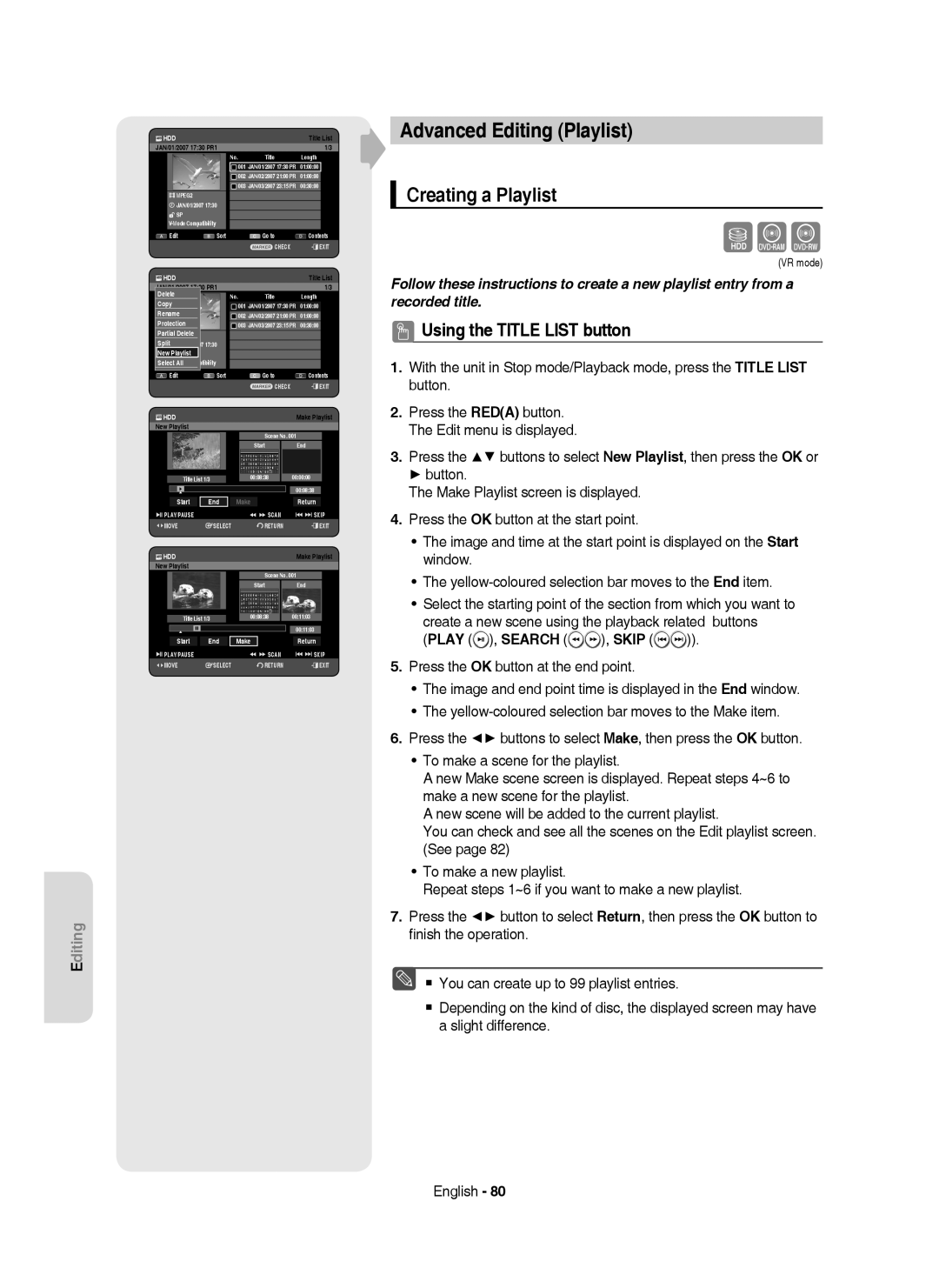DVD-HR749 DVD-HR750
No rights are granted for commercial use
English
Precaution
Important Safety Instructions
Maintenance of Cabinet
Handling Cautions
Disc Handling
Holding discs
DVD-RAM, DVD-RW and DVD-R
DVD-Video, Audio-CD
CD-R/-RW
DVD-R Disc Playback and Recording
DVD-RW Disc Playback and Recording
DVD-RAM Disc Playback and Recording
Using MP3 disc
Using Jpeg disc
Using DivX disc
Disc Copy
Do not use the following discs
Disc compatibility
Contents
Reference
General Features
Select the disc type or HDD
How to use the HDD & DVD Recorder
Before reading the user’s manual
Using a DVD-R
Editing a recorded disc
Recording
Playing
Accessories
Preparing the Remote Control
Install Batteries in the Remote Control
Unpacking
Controllable TV Codes
Button Function
Description
Front Panel
Rear Panel
Front Panel Display
Fan
Connects to equipment having Component video input
Tour of the Remote Control
Connecting the HDD & DVD Recorder
DVD mode
TV mode
Set Input mode on AV2
Other type of connecting the Video Output cable
Antenna + HDD & DVD Recorder + External decoder box + TV
Video, Component video and Progressive Output Modes
Connect RF antenna cables as shown
Case 2 Connecting to an S-Video output jack
Case 1 Connecting to a Video Composite output jack
Audio in jacks on TV or AV amplifier
See pages 21~22
Other type of connecting the Audio Output cable
Case 1 Connecting to your TV
See pages 21~22 After connecting, refer to the pages 33~34
Case 3 Component Video output jacks
Case 2 Connecting to a stereo amplifier with AV output jacks
Copy protected content cannot be recorded
Connecting to AV 3 IN, DV input jack
Case 2 Connecting a Camcorder to the DV in jack
Plug & Auto Setup
On-Screen Menu Navigation
Return button
Exit button Press this button to exit the on-screen Menu
Setting the Clock
Auto channel scan will be started
Auto Setup
Manual Setup
Refer to following table when selecting your country
Press the OK button to stop the Auto Setup
With the unit in Stop mode, press the Menu button
Setting up the Language Options
Select Edit, Delete or Swap
Automatic Chapter Creator
Setting up the System Options
Auto Power Off Setting
EP Mode Time Setting
EZ Record
Press the Stop button to stop recording
Hours
Digital Output
Setting up the Audio Options
DivXR Registration
Off You can enjoy the movie with the standard Dynamic Range
Mode Compatibility
Off Timer Record Disc Manager
Setting up the Video Options
TV Aspect
3D Noise Reduction motion adaptive noise reduction
TV Aspect
Setting up the Progressive scan
Video Output
Available Video Output Jack
Component
Canceling the Progressive scan
Setting up the Parental Lock
If you forgot your password
Setting the Rating Level
Changing the Password
Disc types that can be played
Region code DVD-Video only
Logos of Discs that can be played
Press the Play button to start playback
Playing a Disc
Discs that cannot be played
Using the Disc Menu & Title Menu
For DVD-VIDEO Disc
For HDD/DVD-RAM/-RW/-R Disc
Title List
Using the playback related buttons
Searching through a Chapter or Track
Skipping Chapters, Titles or Markers
If you press the Skip button
Pause mode, press the Search buttons on the remote control
Slow Motion Play
Step Motion Play
If you press the Search button
Selecting the Subtitle Language
Using the Info button
Moving to a scene directly using the Info
Search Subtitle
Selecting the Soundtracks & Audio Channels
Changing the Camera Angle
Repeat Play
Playing Repeatedly Repeat Playback
Repeat A-B
Search Subtitle None Audio 2/0 L+R Repeat Zoom Off
X2 normal size
Zooming-In
Normal size X2
Using Markers
Setting Markers
Playing back a marker
Clearing a marker
Using the Bookmarks
Setting Bookmarks
Playing back a bookmark
Clearing a bookmark
Blued button Selects a contents. MP3 disc only
Playing an Audio CD/MP3
Playing an Audio CDCD-DA
Audio CDCD-DA Screen Elements
MP3 Screen Elements
Playing an MP3 Disc
Repeat CD CD-DA & MP3
Playlist
New Playlist
Go To Playlist
Delete the Playlist
Go To Edit Playlist
Go To Music List
Do you wantE toPLAYLIST01delete?
Using the Sort
Select Contents
Viewing a Picture
Slide Show
Rotate
To stop the Slide Show
Zoom
Go To Photo List
To stop the Zoom
X2 X4 X2 Normal
Using the Menu button
Playing a DivX
DivX Function Description
Function Description
DivX Subtitle Encoding
Romanian, SerbianLatin, Slovak, Slovenian
This HDD & DVD Recorder can record on the following discs
Recordable Discs
Compatibility between Samsung and Other Company’s Recorder
DVD-RWV mode/-R
DVD-RAM/-RWVR mode
Recording Formats
Recording Mode
Concerning Copy Control Signals
Content Protection for Recordable Media Cprm
Signal type Copy-Free Copy-Once Copy-Never Media
DVD-RWVer.1.1 With Cprm VR mode Mode
Recording immediately
Before you start
Recording the current TV programme you are watching
Recording from external equipment you are watching
To pause recording
To stop recording
DV device is connected
Copying from a Camcorder
Press the Input SEL. button to select DV
OTR Mode 030
Making a One Touch Recording OTR
030 100 .. Off
Or press the Stop button again
Using the Play button
Using the Title List button
Simultaneous Recording and Playback
Stopping Playback / Recording
Time Shift function as a live signal
Using the Time Shift function
Buttons on the Remote Control used for Time Shift function
Time Shift Screen Elements
Mode Recording Mode
Making a Timer Recording
Using the Timer button
If the timer settings overlap
To exit without saving the current setting
Press the Exit button
To return to the previous menu
ShowView
Editing the Scheduled List
Adding a Scheduled List
Deleting a Scheduled List
Yes
JAN
Using the ShowView Feature
Date
ShowView Extended
Go To Recorded List
Information about Recorded List
Press the Exit button after finishing the operation
Delete Recorded List
Clear Recorded List
Go to Scheduled List
Current Time
Renaming Labeling a Title
Basic Editing Title List
Playing the Title
Locking Protecting a Title
To the locked status
Deleting a Title
Select1 SPAll
Items are selected
Related
Splitting a Section of a Title Split
Deleting a Section of a Title Partial Delete
Using the Sort function Title List
Navigation Menu
Time Navigation
Length
000105
Select Contents
Scene Navigation
Advanced Editing Playlist
Creating a Playlist
Play , Search , Skip
Start End Make Return
Renaming a Playlist Entry
Using the Play List button
Playing Entries in the Playlist
Editing a Scene for the Playlist
Playing a Selected Scene
Modifying a Scene Replacing a Scene
Search , Skip
Moving a Scene Changing the Position of a Scene
Adding a Scene
Select7 6AllScenes Unselect All
Deleting a Playlist Entry from the Playlist
Deleting a Scene
Using the Sort Playlist
Copying from HDD to DVD
About the Copy Screen
Recorded Video Title
Available 4099MB
Available 3975MB
21%
Title is successfully copied
Copying from DVD to HDD
Available 235993MB
Folder Copy
Copying MP3, Jpeg or DivX
File Copy
DVD-RWFinalise
HDD HDD DVD-R, DVD-RWV
Changing the name of Music/Photo/DivX file
Song 1.mp3
New 9Playlist Song 1.mp3
Dream
Disc Protection
Disc Manager
Editing the Disc Name
Yes Rename
Delete All Title Lists
Delete All Title Lists/DivX Lists /Music Lists/Photo Lists
Delete Format
Formatting a Disc
Current media HDD Do you want format?
Finalise Format
Finalising a Disc
Delete All Finalise Format
Unfinalising a Disc V/VR mode
Finalise Unfinalise
Playback
Troubleshooting
Power
Remote Control Unit
Timer Recording
Video
Sound
Specifications
Disc Type
Contact Samsung World Wide
Επικοινωνήστε με τη Samsung World Wide
Region Country Customer Care Centre Web Site
Της Samsung
English Magyar Česky
DVD-HR749 DVD-HR750
AK68-01392L
Bevezetés
Figyelmeztetések
Biztonsági előírások
Fontos biztonsági utasítások
Figyelmeztetések a használattal kapcsolatban
Burkolat tisztántartása
Lemezekről
Lemezek kezelése
DVD-RAM, DVD-RW és DVD-R
DVD-Video, Audio CD
Audio CD
CD-R/-RW
DVD-R lemez lejátszása és felvétele
DVD-RW lemez lejátszása és felvétele
Lemez másolása
Lemezformátum
Az MP3 lemez használata
Jpeg lemez használata
Ne használja az alábbi típusú lemezeket
Lemez kompatibilitás
Tartalom
További tudnivalók
Általános jellemzők
Készülék használata
Lépés 1 Válassza ki a lemez típust vagy a merevlemezt
Lépés 2 a lemez formázása a felvétel előtt
Mielőtt elolvassa a használati útmutatót
Lépés 3 Felvétel
Lépés 4 Lejátszás
Lépés 5 a felvétel szerkesztése
Lépés 6 Lezárás és lejátszás más DVD-készülékeken
Kicsomagolás
Tartozékok
Távvezérlő előkészítése
Az elemek behelyezése a távvezérlőbe
Vezérelhető tv-k kódjai
Gyártmány Gomb
Leírás
Előlap
Hátlap
Kijelz
Távvezérlő
Készülék csatlakoztatása
TV üzemmód
Video, komponens video- és progresszív
Kimeneti üzemmódok
Eset Csatlakoztatás a Video
Kimeneti csatlakozóhoz
Kompozit kimeneti csatlakozóhoz
Eset Csatlakoztatás az S-Video
Az audio kimeneti kábel Csatlakoztatása másképp
Csatlakozók
Eset Csatlakoztatás a tv-hez
Eset Komponens videó kimeneti
Piros Fehér
Csatlakoztatás az AV3 IN, DV Bemeneti csatlakozóhoz
Képmagnó, STB, DVD-lejátszó vagy kamera
Return gomb
Mozgás a képernyőn megjelenő menüben
Csatlakoztatás utáni üzembe helyezés
Az óra beállítása
Csat. Beáll
Auto Beállít
Kézi Beáll
Az ország kiválasztásánál használja a következő táblázatot
Nyelvi beállítások
Kézi Beáll Név Dekóder Ki
Audio Eredeti Időz. Mentés Felirat
Lem. Menü Magyar
Fejezetek automatikus létrehozása
Rendszer opciók beállítása
Automatikus kikapcsolás beállítása
EP üzemmód időállítása
EZ felvétel
Digit. Kimen
Hang beállítása
DivXR regisztráció
DTS
Mód Kompatibitás
3D Zajcsökkentés háromdimenziós zajszűrés
Video opciók beállítása
TV Nézőpont
Video Kimen
Rendelkezésre álló videokimeneti csatlakozók
Progresszív letapogatás beállítása
Komponens üzemmód
Progresszív letapogatás kikapcsolása
Gyermekzár beállítása
Ha elfelejtette a jelszót
Korhatár besorolási szintek
Jelszó Vált
Lejátszható lemeztípusok
Régiókód csak DVD-Video-nál
Lejátszható lemezek címkéi
Lemez lejátszása
Következő lemezeket nem lehet lejátszani
Lemez- és a tételmenü használata
DVD-Video lemezek
Merevlemez, DVD-RAM/DVD-RW/DVD-R lemezek
Tétellista
Lejátszásra vonatkozó gombok használata
Keresés egy fejezeten vagy egy sávon belül
Jelenetek, címek és könyjelzők átugrása
Ha megnyomja a Skip gombot
Ha megnyomja a Search gombot
Lassított lejátszás
Kockánkénti léptetés
Jelenet keresése az Info funkcióval
Az Info gomb használata
Feliratozás nyelvének kiválasztása
Hangsávok és audiocsatornák kiválasztása
Kameraállás módosítása
Keres Felirat
Audio ENG 2 D 5.1 CH Szög Ism
Ismételt lejátszás
Ismételt lejátszás a lejátszás megismétlése
Ismétlése
B Ism
Nagyítás
DVD-RAM/-RW/-R
Jelzők használata
Könyvjelző beállítása
Lejátszás a jelzőtől
Jelző törlése
Egy könyvjelző törlése
Könyvjelzők használata
Lejátszás a könyvjelzőtől
Audio CD/MP3 lejátszása
Audio CD CD-DA lejátszása
Az Audio CDCD-DA képernyőmenü elemei
Search gomb
Az MP3 képernyőmenü elemei
MP3 CD lejátszása
CDCD-DA és MP3 ismétlése
Lej.List
Új lejátszási lista
Lejátszási lista
Lejátszási lista törlése
Lejátszási lista szerkesztése
Zenelista
Törölni szeretne?
Mér
Rendezés használata
Tartalom kiválasztása
Kép lejátszása
Diabemutató
Forgatás
Diabemutató leállítása
Nagyítás
Képlista
Nagyítás kikapcsolása
X2 X4 X2 Normál
DivX lejátszása
Menu gomb használata
Az DivX funkciók leírása
Funkció Leírás
DivX Zene
DivX felirat kódolás
KözépWindows GörögWindows CirillWindows
Felvevő
Használható lemeztípusok
Kompatibilitás a Samsung és más gyártók felvevői között
Felvételi formátumok
DVD-RAM/DVD-RWVR mód
DVD-RWV mód/-R
Nem Inic. Lemez Szeretné Inicializálni? DVD-VR DVD-V Nem
Felvétel üzemmódok
DVD-HR749/DVD-HR750 Felvételi időtartam
Nem rögzíthető műsorszámok
Másolásvezérlő jelekről
Szabadon Egyszer Nem Lemeztípus
Nem Vehet Fel Másolásvédett Filmet
Azonnali felvétel
Az éppen nézett műsor felvétele
Felvétel külső készülékről
Mielőtt hozzákezdene
Felvétel szüneteltetése
Felvétel leállítása
Másolás videokameráról
DV Egység Csatlakoztatva
Felvétel PR 1 SP OTR Mód 030
Felvétel egy gombnyomással OTR
030 100 .. Ki
Egyidejű felvétel és lejátszás
Lejátszás gomb használata
Lejátszás/felvétel leállítása
Title List gomb használatával
Az időeltolás funkció mint élő adás
Időeltolás funkció használata
Az időeltolás funkcióhoz használatos gombok a távirányítón
Az időeltolás képernyő elemei
Mód Felvétel üzemmód
Timer gomb használata
Időzített felvétel készítése
Ha az idő beállításban átfedések vannak
Ütemezett lista hozzáadása
Timer gomb használatával
Az ütemezett lista szerkesztése
Az ütemezett lista törlése
Nem
ShowView beállítás használata
Információ a felvételi listáról
Bővített ShowView
Az ütemezett felvételi lista előhívása
Felvételi Lista törlése
Menjen az Ütemezett felvételi listához
Tétel átnevezése elnevezés
Alapvető szerkesztés tétellista
Cím lejátszása
Tétel lezárása védelme
Mindet1 SPkiválaszt
Tétel törlése
Elemek kiválasztva
Tétel szétvágása Darab
Felvétel egy részének törlése Részl. Törlés
Indít Vége
Törlés Vissza
Szeretne?
Idő navigáció
Rendszerezés funkció használata címlista
Navigációs menü
01 000005 02 000035 03
Tartalom kiválasztása
Jelenet navigáció
További szerkesztési funkciók Lejátszási lista
Lejátszási lista létrehozása
Play , Search , Skip
Részl.3TörlésMPEG2
Lejátszási lista tételeinek lejátszása
Lejátszási lista elemének átnevezése
Play List gomb használatával
Új Lej 7.List 6 Jelenk Mindet kiválaszt
Lejátszási listában szereplő jelenet szerkesztése
Kiválasztott jelenet lejátszása
Egy jelenet módosítása Jelenet cseréje
Skip
Hozzáad Vissza
További jelenet beszúrása
Indít Vége Vált Vissza
Lejátszási lista egy elemének törlése
Jelenet törlése
Merevlemezről DVD-re másolás
Rendezés használata lejátszási lista
Másolási képernyőről
Dát Név
Kiválasztott elemek Rend.Álló 4099MB
Cím Másolása Sikerült
DVD-ről merevlemezre másolás
MP3, Jpeg vagy DivX másolása
Fájl másolás
Mappa másolás
Elemek Száma
HDD HDD DVD-R, DVD-RWV
Száma
Zene/Fotó/Dix X fájl átnevezése
Lej.List.-hoz Mindet kiválaszt
Lemezkezelő
Lemeznév szerkesztése
Lemezvédelem
Átnev Védelem Tör. Mind Formáz
Cím
Összes tétel törlése
Összes tétel/DivX-/zenei-/fényképfájl törlése
Lemez formázása
Jelenlegi média HDD Szeretné Formázni?
Átnev Védelem
Lezárás
Lemez lezárása
Lezárás Formáz
Lezáratlan
Lemez lezárásának feloldása V/VR mód
Lezárás Lezárás feloldása
Hibaelhárítás
Hálózai feszültség
Felvétel
Lejátszás
Video
Hang
Egyebek
Időzített felvétel
Műszaki adatok
MPEG-II
Lépjen kapcsolatba a SAMSUNG-GAL Világszerte
English Magyar Česky

 ), SEARCH (
), SEARCH (
 ), SKIP (
), SKIP (
 )).
)).