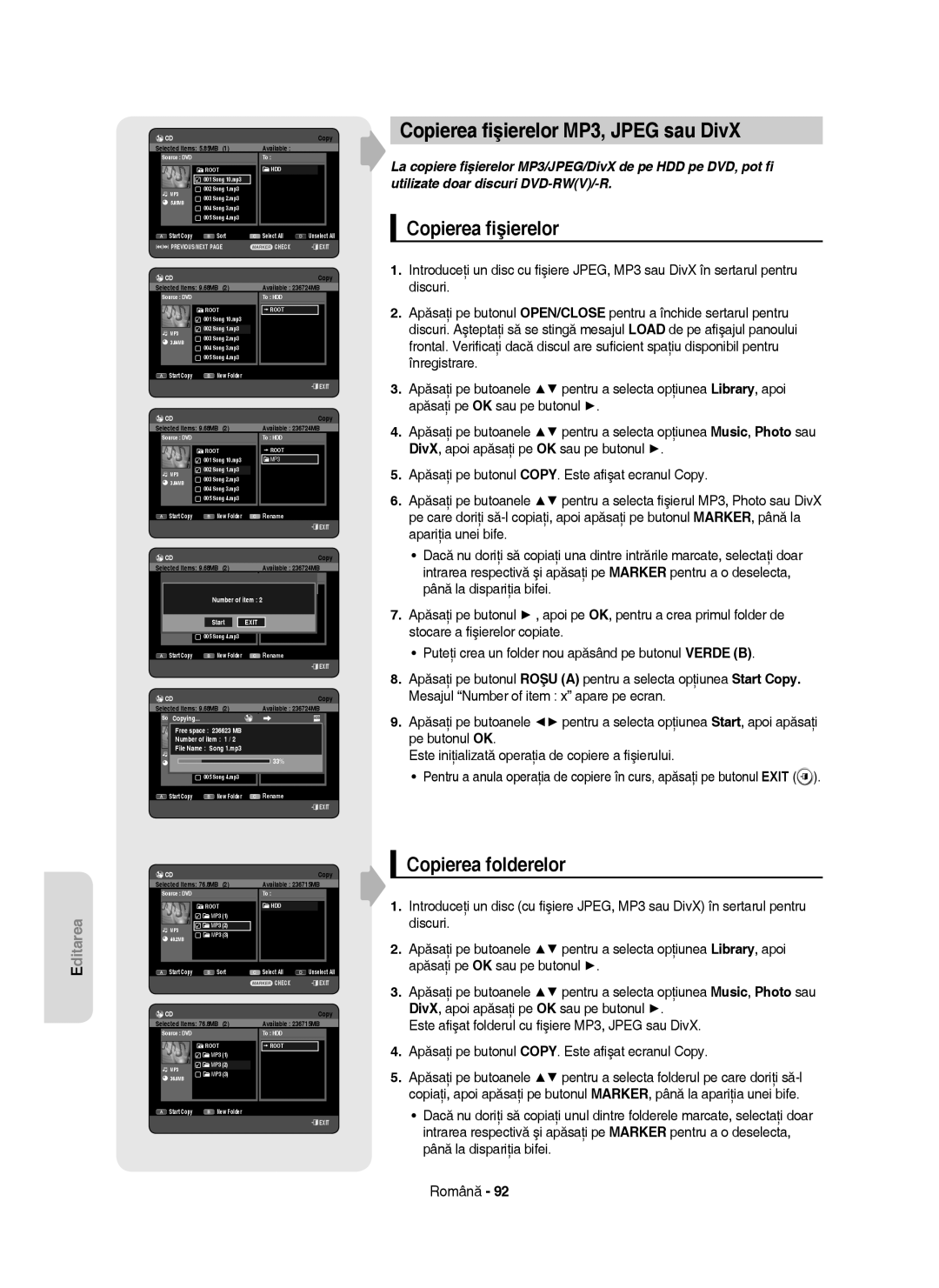HR753/HR756 HR755
DVD-HR753 DVD-HR755 DVD-HR756
Български
Предупреждение
Важни инструкции за сигурност
Предпазна мярка
Предупреждения при работа
Поддръжка на шкафчето
Начин на държане на дискове
Работа с диск
DVD-RAM, DVD±RW и DVD±R
DVD-Video, Audio CD
CD-R/-RW
Аудио CD
Възпроизвеждане и записване на DVD±R диск
Възпроизвеждане и записване на DVD-RW диск
Формат на диск
Копиране на диск
Използване на MP3 диск
Използване на Jpeg диск
Съвместимост на диск
Не използвайте следните дискове
Други видове свързвания на изходния оптичен видео
Антена + HDD и DVD Рекордер + външна декодер
Свързване към стереоусилвател с AV
Лога на дискове, които могат да бъдат
Функция за изместване на времето като сигнал
Използване на бутоните, свързани със списъка за
Използване на функцията сортиране Списък със
Разширено редактиране списък за възпроизвеждане..84
Общи характеристики
Стъпка 2 Форматирайте диска, за да започнете записването
Преди да използвате ръководството За потребителя
Използване на HDD
Използване на DVD-RAM
Стъпка 5 Редактиране на записан диск
Стъпка 3 Записване
Стъпка 4 Възпроизвеждане
Принадлежности
Разопаковане
Подготвяне на дистанционното управление
Поставете батериите в дистанционното управление
Бутон Функция
Управляеми кодове за телевизор
Бутон OPEN/CLOSE
Бутон STANDBY/ON
AV 3 Вход
Бутон P.SCAN
Дисплей на преден панел
Заден панел
Обиколка на дистанционното управление
Допълнителни връзки
Свързване на HDD и DVD Рекордера
DVD режим
Режим TV
Режими
Video, Component video и Progressive изходни
Композитно изходно гнездо
Случай 1 Свързване с видео
Случай 2 Свързване на S-Video
Изходно гнездо
Гнезда
Други видове свързвания на изходния Аудио кабел
Случай 1 Свързване към вашия телевизор
Случай
Стереоусилвател с AV изходни гнезда
Случай 2 Свързване към
Случай 3 Свързване към AV
Аудио Порт гнезда
Жак
Свързване на HDMI/DVI с телевизор
Случай 1 Свързване към TV с Hdmi
Какво е HDCP?
Описание на Hdmi връзката
Защо Samsung използва HDMI?
Случай 2 Свързване на камера към DV Гнездо
Включване & Автоматична настройка
Навигация през екранни менюта
Бутони
Свържете RF кабела, както е показано на стр
Ще започне автоматично сканиране на канали
Настройване на часовника
Авто Настр
Зад Канал
Ръчна Настр
Вижте следната таблица, когато избирате вашата страна
Ръчна Настр Име Декодер Изк
Задаване на опциите на езика
Запиши
Аудио
Автоматичен създател на раздели
Задаване на опциите за системата
Настройка за автоматично изключване
Anynet+ Hdmi CEC
EP Режим настройка на часа
За използване на Anynet+ Hdmi CEC
Натиснете бутона STOP, за да спрете записването
Автом Изключване Таймер Запис Създ На Част
EZ Record
EZ Record Изк DivXR РегистрацияВк
Инициализ На DVD-V Диск Инициализиране
Цифров изход
Задаване на аудио опциите
DivXR регистрация
Реж
Съвмест с V-Режим
ТВ размер
Настройване на Видео опции
169 Шир
Широкоекранен телевизор
576P 720P
Hdmi Резолюция
576P 720 x 720P 1280 x 1080i 1920 x
Настройване прогресиращо сканиране
Видео Изход
Наличните видео изходни гнезда
Отменяне на прогресиращото сканиране
Ако забравите паролата си
Настройване на Родитeлски Контрол
Задаване на ниво оценка
Смяна на паролата
Видове дискове, които могат да бъдат Възпроизвеждани
Регионален код само за DVD-Видео
Лога на дискове, които могат да бъдат Възпроизвеждани
Натиснете бутона Stop , за да спре възпроизвеждането
Изпълнение на диск
Дискове, които не могат да бъдат възпроизведени
За DVD-ВИДЕО дискове
Използване на менюто Диск и менюто Заглавия
За HDD/DVD-RAM/±RW/±R дисокве
Списък със заглавия
Прескачане на раздели, заглавия или маркери
Търсене на раздел или запис
X
X DivX
Изпълнение на стъпки
Изпълнение с намалена скорост
Ако натиснете бутона Search
1/2 1/4 1/8
Директно преместване на сцена с Info
Използване на бутона Info
Избиране на език за субтитрите
Смяна на ъгъла на камерата
Избиране на саундтрак и аудио канали
Възпроизвеждане с повтаряне Повтарящо се възпроизвеждане
Изпълнение с повторение
Повторение A-B
Търси Субтитри Няма Аудио 2/0 L+R Повтор Мащаб Изк
X2 нормален размер
Увеличаване
Нормален размер X2
Настройване на Маркери
Използване на маркери
Възпроизвеждане на маркер
Изчистване на маркер
Настройка на показалци
Използване на показалци
Възпроизвеждане на показалец
Изчистване на показалец
Възпроизвеждане на Аудио диск CD-DA
Възпроизвеждане на Аудио CD/MP3
Аудио CDCD-DA Екранни елементи
Спис Музик
Повтаряне на CD CD-DA и MP3
Възпроизвеждане на MP3 диск
Екранни елементи MP3
Спис Музик Song 1.mp3
Отиване в списък
Нов списък за изпълнение
Нов списък
Списък
Отиване в редактиране на списък
Изтриване на списък
Отиване в музикален списък
Искате Ли Да Изтр?
Избиране на съдържание
Използване на сортиране
Song 10.mp3
Разм
Слайдшоу
Гледане на картина
За да спрете слайдшоу
За да спрете Завъртане
Отиване в списък със снимки
Увеличаване
За да спрете увеличаването
X2 X4 X2 Нормално
Функция Описание
Изпълнение на DivX
Описание на функцията DivX
DivX кодиране на субтитри
DVD-RAMs и DVD±RWs са презаписваеми DVD±R са непрезаписваеми
Записваеми дискове
DVD-RAM/-RW режим VR
Формати на запис
DVD-RWРежим V/-R
Неформатиран Диск. Искате Ли Да Форматирате Този Диск?
Времена на записване
Режим на запис
HDD 160GB
HDD 250GB
Защита на съдържанието за записваеми носители Cprm
Незаписваема картина
Безплатно Копиране Носител
DVD-RWверсия Cprm режим VR Режим
Записване на текущата телевизионна програма, която гледате
Записване веднага
Записване от външната апаратура, която гледате
SP LP EP XP
За да поставите на пауза записването
DV Устр Не Е Включено
Копиране от камера
Запис PR 1 SP Реж OTR 030
Правене на тактилно записване OTR
030 100 .. Изк
Използване на бутона Play
Едновременно възпроизвеждане и записване
Взпр
Спис Загл
Използване на функцията за изместване на времето
Функция за изместване на времето като сигнал на живо
Екранни елементи на изместването на времето
Не се чува никакъв звук по време на режима на търсене
Режим Режим на запис
Правене на запис с таймер
За да се върнете към предишното меню
Ако настройките на таймера се застъпват
Старт Реж
Редактиране на планирания списък
Добавяне на планирания списък
Библ Показване
Изтриване на планирания списък
Дата Старт Реж
Използване на функцията Показване
Към списък записани
Разширено Показване
Информация за Запис Списък
След завършване на операцията
Изчистване на списък записани
Изтриване на списък записани
Отиване в Спис Задачи
Натиснете Жълтияc бутон Български
Преименуване Поставяне на етикет на заглавие
Основно редактиране Списък със заглавия
Изпълнение на заглавието
O r t s a
Заключване защитаване на заглавие
Изтриване на заглавие
Разделяне на част от заглавието Разделяне
Изтриване на част от заглавието Изтрий част
Навигация на времето
Използване на функцията сортиране Списък със Заглавия
Навигация през менюто
Навигация по сцени
Избиране на съдържание
Създаване на списък за възпроизвеждане
Разширено редактиране списък за Възпроизвеждане
Play , Search , Skip
Старт Напр Върни
JAN/02/2007
Възпроизвеждане на записи от списъка за възпроизвеждане
Избери всички
L p h i n
За да спрете изпълнението на сцена, натиснете бутона Stop
Редактиране на сцена от списъка за възпроизвеждане
Старт Доб Върни
На сцената за местене се появява жълт прозорец за избор
Старт Смени Върни
Отмаркирай
Копирай i Списък
Използване на Сортиране Списък
Копиране от HDD на DVD
За екрана копиране
Заглавие на записаното видео
Заглавието Е Копирано Успешно
21%
Налично 235993MB
Копиране от DVD на HDD
Заглавие, защитено срещу
Копиране на папка
Копиране на MP3, Jpeg или DivX
Копиране на файл
Избрани елементи 76.8MB Налично 236715MB
Jpeg фото
MP3Номер1 на елемента
Иди На Списък Избери всички
Смяна името на музикален/фото/DivX файл
E a m
Dream.mp3
Редактиране на името на диска
Диск Менажер
Защита на диска
Когато устройството е в Спрян режим, натиснете бутона Menu
Загл
Изтриване на целия списък със заглавия
DVD-VR и DVD-V се дефинират според техния формат на запис
Форматиране на диск
Медия HDD
Финализ Формат
Изтр Всичк Финализ Формат
Завършване на диск
Ще Бъде Финал
Искате Ли Да Продълж?
Завършване Незавършване
Незавършване на диск Режим V/VR
Захранване
Отстраняване на неизправности
Записване
Възпроизвеждане
Звук
Видео
Записване с таймер
Други
Дистанционно управление
Аудиоизход 48kHz Вид на диска
Спецификации
Свържете се със Samsung В ЦЯЛ Свят
English Ελληνικά Български Română
HR753/HR756 HR755
Avertisment
Noţiuni introductive
Întreţinerea carcasei
Măsuri de precauţie
HDD unitatea hard disk
Instrucţiuni importante privind siguranţa
Manevrarea discurilor
Utilizarea discurilor
DVD-RAM, DVD±RW şi DVD±R
Stocarea pe disc
CD-R/-RW
CD Audio
Redarea şi înregistrarea unui disc DVD±R
Redarea şi înregistrarea unui disc DVD-RW
Formatul discurilor
Copierea discurilor
Utilizarea discurilor MP3
Utilizarea unui disc Jpeg
Compatibilitatea discurilor
Nu utilizaţi următoarele discuri
Cuprins
Referinţă
Caracteristici generale
Pasul 1 Selectaţi tipul de disc sau HDD
Pasul 2 Formataţi discul pentru a începe înregistrarea
Pasul 4 Redarea
Pasul 3 Înregistrare
Pasul 5 Editarea unui disc înregistrat
Pasul 6 Finalizarea şi redarea pe alte suporturi DVD
Accesorii
Instalare
Pregătirea telecomenzii
Montaţi bateriile în telecomandă
Marcă Buton
Coduri TV controlabile
Panou frontal
Descriere
Afişajul panoului frontal
Panoul din spate
Prezentarea generală a telecomenzii
Modul TV
Conectarea recorderului HDD & DVD
Modul DVD
Ieşire video
Antenă + recorder HDD & DVD + Decodor extern + televizor
Alte tipuri de conectări ale cablului de
Video, Video Component şi modurile de ieşire progresivă
Cazul 1 Conectarea la o mufă de ieşire video Compozit
Cazul 2 Conectarea la o mufă de ieşire S-Video
Vă veţi bucura de imagini de înaltă calitate
Conectaţi cablurile audio alb şi roşu între mufele de
Cazul 1 Conectarea la televizor
Ieşire audio
Cazul 3 Mufele de ieşire Video Component
Roşu Alb
Conectarea cablului HDMI/DVI la televizor
Cazul 1 Conectarea la televizor cu o mufă Hdmi
Cazul 2 Conectarea la televizor cu o mufă DVI
Ce reprezintă HDCP?
Conectarea la o mufă de intrare AV3, DV
De ce televizorul Samsung utilizează tehnologia HDMI?
Cazul 2 Conectarea unei camere video la mufa de intrare DV
Conectare şi configurare automată
Navigarea prin meniul de pe ecran
Butonul OK
Butonul Return
Setarea ceasului
Auto Setup Please wait 63% Stop
Channel Set Canal setat
Auto Setup Configurare automată
Manual Setup Configurare manuală
Configurarea opţiunilor de limbă
Crearea automată a capitolelor
Configurarea opţiunilor de sistem
Setarea opririi automate
Anynet+ Hdmi CEC
Setarea duratei în modul EP
Pentru utilizarea funcţiei Anynet+ Hdmi CEC
Meniul TV
EZ Record
Digital Output
Configurarea opţiunilor audio
Înregistrarea DivXR
DTS
Mode Compatibility
3D Noise Reduction reducerea zgomotului adaptat la mişcare
Configurarea Video Options
TV Aspect
576P 720P
Hdmi Resolution Rezoluţie Hdmi
Selectarea ieşirii
Mufă de ieşire video disponibilă
Video Output
Configurarea funcţiei de scanare progresivă
Mod Component
Anularea funcţiei de scanare progresivă
Dacă aţi uitat parola
Configurarea funcţiei Parental Lock
Setarea nivelului de evaluare
Schimbarea parolei
Tipurile discurilor care pot fi redate
Siglele discurilor care pot fi redate
Discuri care nu pot fi redate
Redarea unui disc
Pentru discurile DVD-VIDEO
Utilizarea meniurilor pentru disc şi pentru titluri
Pentru discuri HDD/DVD-RAM/±RW/±R
Title List
Căutarea într-un capitol sau pistă
Utilizarea butoanelor de redare
Omiterea capitolelor, a titlurilor sau a marcatorilor
Dacă apăsaţi pe butonul Skip , redarea se deplasează la
Dacă apăsaţi pe butonul Search
Redare cu încetinitorul
Redare secvenţială
Deplasarea imediată la o scenă cu ajutorul funcţiei Info
Utilizarea butonului Info
Selectarea limbii de subtitrare
Modificarea unghiului camerei
Selectarea coloanei sonore şi a canalului audio
Repeat A-B
Repetarea redării
Redarea repetată
DVD-RAM/±RW/±R
Apropierea imaginii
Setarea marcatorilor
Utilizarea marcatorilor
Redarea unui marcator
Ştergerea unui marcator
Setarea semnelor de carte
Utilizarea semnelor de carte
Redarea unui semn de carte
Ştergerea unui semn de carte
Elemente ecran CD audio CD-DA
Redarea CD-urilor audio/MP3
Redarea unui CD audio CD-DA
Elemente de ecran pentru fişiere MP3
Redarea unui disc cu fişiere MP3
Repetarea CD-urilor CD-DA şi fişierelor MP3
Deplasarea la lista de redare
Listă de redare nouă
Deplasarea la lista audio
Ştergerea listei de redare
Deplasare la funcţia de editare a listei de redare
Selectarea conţinuturilor
Utilizarea funcţiei Sort Sortare
Redare diapozitive
Vizualizarea unei fotografii
Rotire
Pentru a opri operaţia de redare a diapozitivelor
Deplasarea la lista cu fotografii
Zoom Apropiere/depărtare
Pentru a opri operaţia Zoom Apropiere/depărtare
X2 X4 X2 Normal
Utilizarea butonului Menu
Redarea unui disc DivX
Descrierea funcţiei DivX
Funcţie Descriere
Utilizarea funcţiei Sort
Codarea subtitrărilor DivX
Discuri înregistrabile
Înregistrare
DVD-RW modul Video/-R
Formate de înregistrare
DVD-RAM/-RW Modul VR
Timpi de înregistrare
Mod de înregistrare
HDD 160GB
HDD 250GB
Informaţii referitoare la semnalele de control la copiere
Fotografii neînregistrabile
Copy-Free Copy-Once Copy-Never
Media
Înregistrarea programului TV pe care îl vizionaţi
Înregistrarea imediată
Înregistrarea programelor vizionate pe surse externe
Înainte de iniţializare
Pentru a opri înregistrarea
Pentru a întrerupe înregistrarea
Apăsaţi pe butonul Input SEL. pentru a selecta opţiunea DV
Copierea de pe o cameră video
030 100 .. Off
Realizarea unei înregistrări dintr-o singură apăsare OTR
Utilizarea butonului Play
Înregistrare şi redare simultană
Oprirea operaţiei de redare/înregistrare
Utilizarea butonului Title List Listă titluri
Elemente din ecranul Comutare timp
Utilizarea funcţiei Time ShiftComutare timp
Realizarea unei înregistrări cu temporizator
Utilizarea butonului Timer Temporizator
Mode Recording Mode
Pentru a reveni la meniul anterior
Dacă se suprapun setările temporizatorului
Pentru a ieşi fără a salva setarea curentă
Adăugarea unei liste de înregistrări programate
Finalizarea listei de înregistrări programate
Ştergerea unei liste de înregistrări programate
Utilizarea funcţiei ShowView
Deplasare la lista cu conţinuturi înregistrate
Utilizarea butonului Timer
Funcţia ShowView Extended
Deplasarea la lista de înregistrări programate
Ştergerea listei de conţinuturi înregistrate
Curăţarea listei de conţinuturi înregistrate
Redarea titlului
Editarea de bază Title List
Redenumirea etichetarea unui titlu
Utilizarea butonului Title List
Blocarea protejarea unui titlu
Related
Ştergerea unui titlu
Împărţirea unei secţiuni a unui titlu Split
Play , Search
Ştergerea secţiunii unui titlu Partial Delete
Navigarea după timp
Utilizarea funcţiei Sort Sortare Listă titluri
Meniul Navigation Navigare
Navigarea la o scenă
Selectarea conţinuturilor
Play , Search , Skip
Editare avansată Listă de redare
Crearea unei liste de redare
Utilizarea butonului Play List
Redarea intrărilor din lista de redare
Redenumirea unei intrări din lista de redare
Modificarea unei scene Înlocuirea unei scene
Editarea unei scene pentru lista de redare
Redarea unei scene selectate
Apăsaţi pe butonul OK în punctul final al scenei
Adăugarea unei scene
Ştergerea unei scene
Ştergerea unei intrări din lista de redare
Informaţii privind ecranul Copiere
Copierea de pe HDD pe DVD
Utilizarea funcţiei Sort Listă de redare
21%
Available 235993MB
Copierea de pe DVD pe HDD
Copierea folderelor
Copierea fişierelor MP3, Jpeg sau DivX
Copierea fişierelor
HDD HDD DVD-R, DVD-RWV
Puteţi redenumi un fişier audio, foto sau DivX copiat pe HDD
Modificarea numelui fişierului audio/foto/DivX
Protecţia discului
Disc Manager
Editarea numelui discului
Ştergerea globală a listelor de titluri/DivX/audio/foto
Ştergerea globală a listelor de titluri
HDD/ DVD-RAM/+RW
Formatarea unui disc
DVD-RWVR
Finalizarea unui disc
Finalizare Definalizare
Definalizarea unui disc modul V/VR
Alimentare
Depanare
Înregistrare
Redare
Sunet
Video
Înregistrarea temporizată
Telecomanda
Alte probleme potenţiale
PAL, SECAM-B/G, D/K
Specificaţii
Regiune Ţară Centru asistenţă clienţi
Contactaţi Samsung World Wide
AK68-01370E