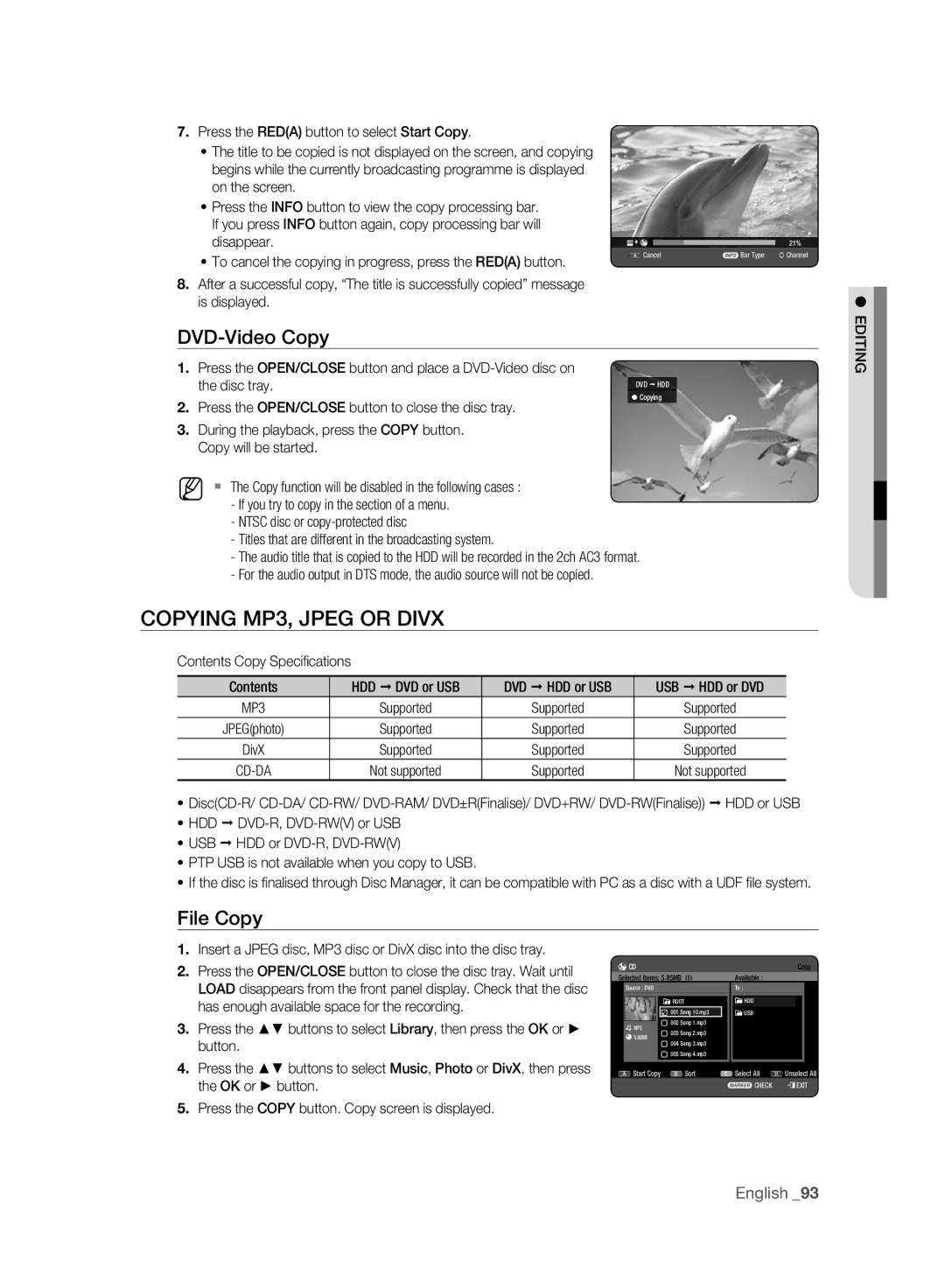DVD
Product
Getting started
Personal injury
This Product Utilizes a Laser
Important Safety Instructions
Precaution
Handling Cautions
Getting Started
HDD Hard Disk Drive
Maintenance of Cabinet
Disc Handling
Holding discs
Disc Type
Disc Specifications
Disc Copy
Contents Copy Specifications
DVD+RW Disc Playback and Recording
DVD-RAM Disc Playback and Recording
Using Jpeg disc
Using MP3 disc
Using DivX disc
Protection
Disc compatibility
Do not use the following discs
Compatible USB Devices at host port
Not all brands of discs will be compatible with this unit
DSC Digital Still Camera Vendor Brand
MP3 Vendor Brand
Others Product Vendor Brand
Contents
Contents
USB Interface for Data Transfer
General Features
Icons that will be used in manual
Before Reading the USER’S Manual
About the use of this user’s manual
Copyright
HOW to USE the HDD & DVD Recorder
Playing
Recording
Editing a recorded disc
Finalising & Playing on other DVD components
Preparing the Remote Control
Accessories
Batteries for Remote Control AAA Size
Unpacking
TV STANDBY/ON
Controllable TV Codes
Input SEL
TV Mute
Front Panel
Description
Rear Panel
Open/Close indicator
Front Panel Display
Playback-related
Installing batteries in the Remote Control
Tour of the Remote Control
Connecting & setting up
Connecting the HDD & DVD Recorder
HDD & DVD Recorder
Connecting & Setting UP
Additional Connections
DVD Recorder
Wall
Antenna + HDD & DVD Recorder + External Decoder BOX + TV
Decoder
Connect RF antenna cables as shown
Case 1 Connecting to a Video Composite output jack
Other Type of Connecting the Video Output Cable
Case 2 Component Video output jacks
Other Type of Connecting the Audio Output Cable
Case 1 Connecting to your TV
If your TV has audio input jacks, use this connection
Case 2 Connecting to a stereo amplifier with AV output jacks
RearL
Connecting HDMI/DVI to a TV
Case 1 Connecting to a TV with Hdmi Jack
Case 2 Connecting to a TV with DVI Jack
Why does Samsung use HDMI?
What is the HDCP?
Hdmi connection description
Connecting to AV 3 IN, DV Input Jack
Copy protected content cannot be recorded
AV 3 in selection will be automatically done
Case 2 Connecting a Camcorder to the DV in jack
Connecting to USB Devices
System setup
Plug & Play Setup
ON-SCREEN Menu Navigation
System Setup
Auto channel scan will be started
2009 Tuesday
Setting the Clock
Channel SET
Auto Scanning
Manual Setup Name Decoder System 002 Off
Manual Setup
Edit Delete Swap Manual Setup Name Decoder Off
System Save
Setting UP the Language Options
Setting UP the System Options
Auto Power Off Setting
For using Anynet+ Hdmi CEC
Power Save Setting
Anynet+ Hdmi CEC
System
Library Clock Set DivXR Video On Demand Off
DivXR Registration
Language Disc Manager Audio Setup Video
Setting UP the Audio Options
Bitstream Off Timer Record
Digital Output
DRC
This is only active when a Dolby Digital signal is detected
This function allows you to setup the video setting
Setting UP the Video Options
TV Aspect
3D Noise Reduction motion adaptive noise reduction
Available Video Output Jack
Video Output
Component Output Progressive Scan
RGB
Hdmi Resolution
BD Wise Only Samsung products
Output selection
If you forgot your password
Setting UP the Parental Lock
Setting the Rating Level
Changing the Password
EP Mode Time Setting
Setting UP the Recording Options
Automatic Chapter Creator
Button
EZ Record
Mode Compatibility
Insert a disc
If the disc is new, it will initialise automatically
Region Code DVD-VIDEO only
Playback
Logos of Discs That can be Played
Disc Types That can be Played
Video
7GB
4GB
5GB
Discs that cannot be played
Playing a Disc
CVD/CD-ROM/CDV/CD-G/CD-I
Do not place foreign materials on or in the disc tray
Using the Playback Related Buttons
Using the Disc Menu & Title Menu
For DVD-VIDEO Disc
For HDD/DVD-RAM/±RW/±R Disc
Szxcvbkl
Moving to a scene directly using the Info
Using the Info Button
Selecting the Subtitle Language
Then press the OK button This may not work for some discs
Changing the Camera Angle
Selecting the Soundtracks & Audio Channels
Repeat Play
Playing Repeatedly Repeat Playback
Repeat A-B
ZOOMING-IN
Setting Markers
Using Markers
Playing back a marker
Clearing a marker
Setting Bookmarks
Using the Bookmarks
Playing back a bookmark
Clearing a bookmark
Playing an Audio CDCD-DA
Playing AN Audio CD/MP3
Audio CDCD-DA Screen Elements
Skip button Moves to the previous or next
Repeat CD CD-DA & MP3
Playing an MP3 Disc
Displays the current file type, file name and folder name
Music List Song 1.mp3
New Playlist
CD Import
Bitrate 128kbps
Channel 2stereo
Go To Playlist
Press the Greenb button in playlist mode
Delete the Playlist
Go To Edit Playlist
Select Contents
Using the Sort
Go To Music List
Music/Photo Simultaneous Playback
Slide Show
Viewing a Picture
Rotate
To stop the Slide Show
Go To Photo List
Zoom
To stop the Zoom
Size In order of photo file size
Playing a Divx
DivX Function Description
DivX Subtitle Encoding
Central
Western
Slovenian
Greek English, Greek Cyrillic
Recordable Discs
Recording
Compatibility between Samsung and Other Company’s Recorder
HDD DVD-RAM DVD-RW DVD+RW
Recording Formats
DVD-RAM/-RWVR mode
DVD-RWV mode/-R
Recording
DVD-HR773 Recording Mode Recording Times
Recording Mode
Content Protection for Recordable Media Cprm
Concerning Copy Control Signals
Unrecordable Pictures
DVD-R
Recording Immediately
Record Mode
Before you start
Recording the current TV programme you are watching
To pause recording
Copying from a Camcorder
To stop recording
Do not use DVD-R authoring discs with this unit
Making a ONE Touch Recording OTR
OTR Mode 030
Using the Play button
Simultaneous Recording and Playback
Stopping Playback / Recording
Using the Time Shift function
Time Shift Function AS a Live Signal
Buttons on the Remote Control used for Time Shift function
Time Shift Screen Elements
JAN
Making a Timer Recording
Adding a Scheduled List
Editing the Scheduled List
Deleting a Scheduled List
GO to Recorded List
Information about Recorded List
Delete Recorded List
Go to Scheduled List
Clear Recorded List
Clears all Recorded List at once Press the Greenb button
Press the Yellowc button
Basic Editing Title List
Editing
Playing the Title
Renaming Labelling a Title
Protect
Locking Protecting a Title
Checkmark disappears
Press the Reda button to select Edit Edit menu is displayed
Title List, then press the Marker button until a checkmark
Deleting a Title
Delete
Press the Reda button to select Edit
Deleting a Section of a Title Partial Delete
Splitting a Section of a Title Split
Date In order of when the titles were recorded
When you need to change the Sort order of Title List
Select Sort
Name In alphabetical order
Navigation Menu
Time Navigation
Scene Navigation
Advanced Editing Playlist
Select Contents
Renaming a Playlist Entry
Playing Entries in the Playlist
JAN/02/2009
New7Playlist6 Scenes Select All
Playing a Selected Scene
Editing a Scene for the Playlist
Deleting a Scene
Moving a Scene Changing the Position of a Scene
Date In order of when the playlists were created
Using the Sort Playlist
Deleting a Playlist Entry from the Playlist
Playlist, then press the Marker button until a checkmark
About the Copy Screen
Copying from HDD to DVD or VICE-VERSA
Title to be copied
Copy start button
DVD-Video Copy
Copying MP3, Jpeg or Divx
File Copy
Disc tray
Number of file
Folder Copy
Selected Items 76.8MB Available 236715MB
MP3 1Number of file
Folder copying after the current file is copied
Changing the Name of MUSIC/PHOTO/DIVX File
MP3, JPEG, DivX
Copy
Editing the Disc Name
Disc Manager
Disc Protection
Press the buttons to select On, then press the OK button
Delete All Title Lists/DivX Lists /Music Lists/Photo Lists
Delete All Title Lists
Finalising a Disc
Formatting a Disc
You will be prompted with the confirmation message
Current media ½½½ Do you want to format?
Unfinalise Format
Unfinalising a Disc V/VR mode
Reference
Troubleshooting
Reference
Recorder
Specifications
Appendix
Disc Type
GNU General Public License GPL
Page
Sharing and reuse of software generally
Foundation
Version 2.1, February
GNU Lesser General Public License Lgpl
Modified work must itself be a software library
Page
That’s all there is to it
END of Terms and Conditions
United Kingdom Eire
This warranty covers none of the following
Region Country Contact Center Web Site
Contact Samsung World Wide
Correct Disposal of This Product
Correct disposal of batteries in this product
Waste Electrical & Electronic Equipment
AK68-01787C
Manuel d’utilisation
Premiers pas
Avertissement
Remarque Importante
Consignes de sécurité importantes
Précautions
Précautions de manipulation
Premiers PAS
HDD disque dur
Entretien du châssis
Manipulation des disques
Tenue des disques
Type de disque
Spécifications des disques
Lecture et enregistrement de disque DVD+RW
Copie de disque
Lecture et enregistrement de disque DVD-RAM
Spécifications de copie du contenu Contenu
Utilisation de disque MP3
Format du disque
Utilisation de disque Jpeg
Utilisation de disque DivX
’utilisez pas les disques suivants
Compatibilité des disques
Périphériques USB compatibles sur le port hôte
Autres Produits Distributeur Marque
MP3
Disque DUR
Contenu
Contenu
OTR
Fonctions Générales
Propos du manuel d’utilisation
Avant DE Lire LE Manuel D’UTILISATION
Utilisation DU Graveur DE DVD Avec Disque DUR
Etape 4 Lecture
Etape 3 Enregistrement
Etape 5 Modification d’un disque enregistré
Etape 6 Finalisation et lecture sur d’autres composants DVD
Préparation de la télécommande
Accessoires
Piles pour la télécommande type AAA
Déballage
Codes des téléviseurs pouvant être entrés à distance
Affichage
Façade
Saut
Entree DV
Panneau arrière
Minuterie
Affichage en façade
Insertion des piles dans la télécommande
Aperçu DE LA Télécommande
Raccordement DU Graveur DE DVD Avec Disque DUR
Raccordement & confi guration
Appareil externe Récepteur satellite/magnétoscope Mode DVD
Raccordement & Configuration
Raccordements Supplémentaires
Decodeur
Mur
Connectez les câbles d’antenne RF comme indiqué
Reportez-vous aux pages 36~37
Autre Type DE Raccordement DU Câble DE Sortie Vidéo
Cas 1 Raccordement à une prise de sortie Vidéo composite
Sortie de balayage progressif modèle 576p
Cas 2 Prises de sortie Vidéo composant
Cas 1 Raccordement au téléviseur
Autre Type DE Raccordement DU Câble DE Sortie Audio
Rouge Blanc FrontL
Arrière
Raccordement D’UN Câble HDMI/DVI À UN Téléviseur
Cas 1 Raccordement à un téléviseur prise Hdmi
Cas 2 Raccordement à un téléviseur prise DVI
Descriptif du raccordement Hdmi
’envoie qu’un signal numérique pur au téléviseur
Pourquoi Samsung utilise-t-il HDMI?
Qu’est ce que le HDCP?
Raccordement À LA Prise D’ENTRÉE DV, AV 3
Branchement AUX Périphériques USB
Cas 2 Connexion d’un lecteur DV à la prise d’entrée DV
Graveur DE DVD Avec Disque DUR
Confi guration du système
Configuration Plug & Play
Navigation Dans LES Menus À L’ÉCRAN
Branchez le câble RF comme indiqué
Paramétrage automatique de l’horloge
Configuration DU Système
Paramétrer horloge Mois Jour
Min Auto Jan 2009
Réglage DE L’HORLOGE
Paramétrer UN Canal
Balayage auto
Installation Manuelle Nom
Installation Manuelle
002 Arrêt
Édit Supprimer Swap
Configuration DES Options DU Système
Configuration DES Options DE Langue
Réglage de la mise hors tension automatique
Souhaitée, puis appuyez sur le bouton OK ou
Utilisation d’Anynet+ Hdmi CEC
Réglage Économie d’énergie
Menu du téléviseur
DU Système
DivXR Vidéo sur demande Arrêt Extinct. auto
Enregistrement DivXR
Sortie numérique
Configuration DES Options Audio
Arrêt Marche
Marche mode Nicam
Format écran
Configuration DES Options Vidéo
Cette fonction vous permet de configurer le réglage vidéo
Arrêt Normal
Sortie video disponible
Sortie Vidéo
Sortie component balayage progressif
RVB
Résolution Hdmi 1080P
Résolution Hdmi
BD Wise produits Samsung uniquement
Sélection de la sortie
Si vous avez oublié votre code secret
Configuration DU Verrouillage Parental
Propos du Niveau de contrôle
Propos du changement du code secret
Configuration DES Options D’ENREGISTREMENT
Réglage de mode EP
Création automatique des chapitres
Compatibilité V-mode
Enregistrement EZ
Code Régional DVD Vidéo Uniquement
Lecture
Logos DES Disques Compatibles
Types DE Disque QUI Peuvent Être LUS
7Go
4Go
5Go
Disques qui ne peuvent pas être lus
Lecture D’UN Disque
Utilisation DES Boutons DE Lecture
Utilisation DU Menu DU Disque & DU Menu DES Titres
Pour un DVD-VIDEO
Pour un disque dur/un disque HDD/DVD-RAM/±RW/±R
Saut de chapitres, de titres ou de repères
Utilisation DU Bouton Info
Sélection DE LA Langue DES SOUS-TITRES
Passage direct à une scène grâce à la fonction Info
Changement DE L’ANGLE DE Prise DE VUE
Sélection DES Canaux DE Piste SON & Audio
Lecture Répétée
Lecture répétée Répéter la lecture
Zoom Avant
Répétition A-B
Répétition
Réglage de repères
Utilisation DES Marqueurs
Lecture d’un marqueur
Effacement d’un marqueur
Réglage de signets
Utilisation DES Signets
Lecture d’un signet
Effacement d’un signet
Lecture D’UN Fichier CD/MP3 Audio
Lecture d’un CD audio CD-DA
Eléments affichés à l’écran CD Audio CD-DA
Lecture d’un disque MP3
Répéter la lecture d’un CD CD-DA et d’un fichier MP3
Répéter la piste CD CD-DA et fichier MP3
Nouvelle liste de lecture
Import. CD
Supprimer la liste de lecture
Liste de lecture
Aller dans Modifier liste de lecture
Souhaitez-vousEPlaylist01supprimer?
Utilisation de la fonction Trier
Sélection du Contenu
Lecture simultanée de fichiers musicaux/photos
Diaporama
Lecture D’UNE Image
Tourner
Pour mettre fin au diaporama
Aller dans liste de photos
Pour arrêter le zoom
Pour la configuration, suivez les étapes 1 à 3 de la
Lecture D’UN Divx
Description de la fonction DivX
Codage des sous-titres DivX
Que vous le souhaitez
Nom suivant l’ordre alphabétique
Taille en fonction de la taille des fichiers DivX
Enregistrement
Disques Enregistrables
Format Appareil Enregistrement
DVD-RAM/DVD-RWmode VR
Formats D’ENREGISTREMENT
DVD-RWmode V/-R
Enregistrement
Mode D’ENREGISTREMENTE
DVD-HR773 Recording Mode Durées d’enregistrement
Mode d’enregistrement
Propos des signaux de contrôle de copie
Images NON Enregistrables
Mode enregistrer
Enregistrement Immédiat
Avant de commencer
Copie À Partir D’UN Caméscope
Mode enregistrer SP3512 Le lecteur DV est connecté
Pour suspendre l’enregistrement
Pour arrêter l’enregistrement
Réalisation D’UN Enregistrement Immédiat OTR
Enregistrement ET Lecture Simultanés
Utilisation du bouton Play
Arrêt de la lecture / de l’enregistrement
Utilisation de la fonction Programmation
Fonction DE Programmation EN Tant QUE Signal Direct
Eléments de l’écran Programmation
Lect
Réglez l’option d’enregistrement programmé
Réalisation D’UN Enregistrement Programmé
Appuyez sur le bouton OK pour confirmer le réglage modifié
Modification de la liste d’enregistrements programmés
Accès À LA Liste D’ENREGISTREMENTS Programmés
Ajout d’une liste programmée
Suppression d’une liste d’enregistrements programmés
Supprimer la Liste enregistrée
Informations relatives à Liste enregistrée
Effacer la Liste enregistrée
Aller sur la Liste d’Enregistrements Programmée
Modification DE Base Liste DE Titres
Modifi cation
Lecture du titre
Changement du nom étiquetage d’un titre
Verrouillage protection d’un titre
Sélectionner1 SP tout
JAN/02/2009 2100 PR1
Suppression d’un titre
Le message peut être différent selon le type de disque. Le
Message de confirmation s’affiche. Disque dur, DVD-RAM
Suppression d’une section d’un titre suppression partielle
Partition d’une section d’un titre partage
Recherche
Utilisation DE LA Fonction Trier Liste DE Titres
Menu Navigation
Navigation par Durée
Navigation par Scène
Modification Avancée Liste DE Lecture
Sélection DU Contenu
Création d’une liste de lecture
Appuyez sur les boutons pour sélectionner Faire, puis
Lecture des entrées dans la liste de lecture
Changement du nom d’une entrée dans la liste de lecture
Nouv7. l.6lectS ènes Sélectionner tout
Modification d’une scène remplacement d’une scène
Modification d’une scène pour la liste de lecture
Lecture d’une scène sélectionnée
Pour la configuration, suivez les étapes 1 à 3 de la
Suppression d’une scène
Bouton Jaune C
’écran Ajouter la Scène s’affiche
Nom suivant l’ordre alphabétique
Utilisation de la fonction Trier Liste de lecture
Dessélect. tt
Liste DE LECTURESouhaitez-vous supprimer?
Spécifications de copie du contenu
Propos de l’écran de copie
Appuyez sur les boutons pour sélectionner le titre que vous
Dessélect. Tt toutes les entrées cochées sont décochées
Copie DVD vidéo
Copier UN MP3, Jpeg OU Divx
Copie de fichiers
Vidéo dans le tiroir disque
Copie de dossiers
Insérez un disque JPEG, MP3 ou DivX dans le tiroir disque
Pour annuler la copie en cours, appuyez sur le bouton Exit
Modification DU NOM DU Fichier MUSICAL/PHOTO/DIVX
Nouv. I . Lect
Supprimer Renommer
Gestionnaire DE Disque
Modification du nom du disque
Protection d’un disque
Suppression de toutes les listes de titres
Appuyez sur les boutons pour sélectionner Gestionnaire de
Supprimer Format
Finalisation d’un disque
Formatage d’un disque
DVD-VR Disque
Appuyez sur le bouton OK
DVD-RWVRF
Arrêt finalisation d’un disque mode V/VR
Che technique
Dépannage
DE DVD Avec Disque DUR?
Fiche Technique
Annexe
Caractéristiques
Type de disque
GNU General Public License GPL
Page
No Warranty
GNU Lesser General Public License Lgpl
Modified work must itself be a software library
Page
No Warranty
France
CIS
Elimination des batteries de ce produit
Les bons gestes de mise au rebut de ce produit
Déchets d’équipements électriques et électroniques
Gebruiksaanwijzing
Waarschuwing
Aan de slag
LET OP DIT Product Wordt Gebruikgemaakt VAN EEN Laserstraal
Belangrijke Opmerking
Belangrijke veiligheidsinstructies
Voorzorgsmaatregelen
Waarschuwingen voor gebruik
AAN DE Slag
Gebruik van schijven
Onderhoud van behuizing
Schijven vasthouden
DVD-RAM, DVD±RW en DVD±R
Schijftype
Specificaties van schijven
DVD±R’s afspelen en opnemen
DVD-RW’s afspelen en opnemen
DVD+RW’s afspelen en opnemen
Schijf kopiëren
DVD-RAM’s afspelen en opnemen
Inhoud kopieerspecificaties
Schijfindelingen
Beveiliging
MP3-schijven
JPEG-schijven
Gebruik de volgende schijven niet
Compatibiliteit schijf
Compatibele USB-apparaten voor hostpoort
Overige Producten Merk Type
Inhoud
Inhoud
Automatische kwaliteitsinstelling bij timer-opnamen
Algemene Kenmerken
DivX-certificatie
Pictogrammen die in de gebruiksaanwijzing worden gebruikt
Voordat U DE Gebruiksaanwijzing Leest
Deze gebruiksaanwijzing gebruiken
Opmerking
DE HDD & DVD-RECORDER Gebruiken
Stap 4 Afspelen
Stap 3 Opnemen
Stap 5 Een opgenomen schijf bewerken
Stap 6 Afsluiten en op andere DVD-apparaten afspelen
Uitpakken
De afstandsbediening voorbereiden
Batterijen voor de afstandsbediening
Toets Functie
Instelbare TV-codes
Hiermee zet u de televisie aan en uit
Hiermee selecteert u een externe bron
Voorpaneel
Beschrijving
Achterpaneel
Aanduiding voor
Display voorpaneel
Geselecteerd
Statuspictogram brandt
Batterijen plaatsen in de afstandsbediening
DE Toetsen VAN DE Afstandsbediening
Aansluiten en instellen
DE HDD & DVD-RECORDER Aansluiten
DVD-RECORDER
Aansluiten EN Instellen
Extra Aansluitingen
Muur
Antenne + HDD & DVD-RECORDER + Externe Decoderbox + TV
Situatie 1 Aansluiten op een Composite video-uitgang
Situatie 2 Componentvideo-uitgangen
Situatie 1 Aansluiten op de TV
Rood Wit
Achter L
HDMI/DVI Aansluiten OP EEN TV
Situatie 1 Aansluiten op een tv met een HDMI-aansluiting
Situatie 2 Aansluiten op een tv met een DVI-aansluiting
Wat is de HDCP?
Waarom gebruikt Samsung wel HDMI?
Aansluiten OP AV 3 IN- of DV-IN-AANSLUITINGEN
Aansluiten OP USB-APPARATEN
Systeem-installatie
Menunavigatie OP HET TV-SCHERM
Plug & Play Instellen
SYSTEEM-INSTALLATIE
Controleer de datum en de tijd
2009 Aan
Zenderinstelling
DE Klok Instellen
Automatisch scannen
Met dit menu kunt u de huidige tijd instellen
Druk op OK of op de toets
Handmatig Installatie
Kleur Selecteer Wijzigen, Verw. of Wissel
Decoder Als u deze inschakelt, kunt u gecodeerde kanalen
DE Systeemopties Instellen
DE Taalopties Instellen
Instelling voor automatisch uitschakelen
Uit De functie Automatische uitschakeling is uitgeschakeld
Instellingen voor energiebesparing
Installatie
Voor het gebruik van Anynet+ Hdmi CEC
Systeem
HDD & DVD Recorder
DivXR registratie
Digitale output
DE Geluidsopties Instellen
Aan NICAM-modus
Uit Aan Installen
Bibliotheek
Uit Aan
Normaal/Breedbeeld
DE VIDEO-OPTIES Instellen
3D-ruisonderdrukking motion adaptive ruisonderdrukking
Uit Normaal
Beschikbare video-uitgangen
Video-uitvoer
Component uitvoer Progressieve scan
Instellingsmodus
HDMI-resolutie
BD Wise alleen Samsung-producten
Uitgangselectie
Voorpaneel van de HDD- & DVD-RECORDER wordt aangegeven
Als u uw toegangscode bent vergeten
HET Kinderslot Instellen
Het classificatieniveau
De toegangscode wijzigen
DE Opnameopties Instellen
Hoofdstuk maken
Tijdinstelling EP-modus
EZ bestand
Compatibel met V-modus
De toets OK Druk op de toets Exit om het menu af te sluiten
Regiocode Alleen DVD-VIDEO
Afspelen
LOGO’S VAN Schijven DIE Kunnen Worden Afgespeeld
Kunt DE Volgende Typen Schijven Afspelen
Afspelen
Schijven die niet kunnen worden afgespeeld
EEN Schijf Afspelen
DVD-ROM/PD/MV-schijf, etc
Plaats geen vreemde materialen op of in de schijflade
DE Afspeelknoppen Gebruiken
HET Schijfmenu EN HET Titelmenu Gebruiken
Voor DVD-Video
Voor HDD/DVD-RAM/±RW/±R-schijven
Hoofdstukken, titels of markeringen overslaan
Taalkeuze Ondertiteling
DE Toets Info Gebruiken
Rechtstreeks naar een scène gaan met Info
Druk vervolgens op OK
DE Camerahoek Wijzigen
DE Geluidssporen EN Audiokanalen Selecteren
Afspelen Herhalen
Herhaaldelijk afspelen Herhalen
Herhalen A-B
Inzoomen
Het herhaaldelijk afspelen van het gedeelte A-B begint
Herhalen
Markeringen instellen
Markeringen Gebruiken
Een markering afspelen
Een markering wissen
Favorieten instellen
Favorieten Gebruiken
Een favoriet afspelen
Een favoriet wissen
EEN AUDIO-CD/MP3 Afspelen
Een Audio-CD CD-DA afspelen
Onderdelen van het audio-CD-scherm CD-DA
Onderdelen van het MP3-scherm
Een MP3-schijf afspelen
CD CD-DA & MP3 herhalen
De afspeellijst lijst met tracks
Kunt maximaal 30 tracks in de afspeellijst plaatsen
Nieuwe afspeell
Als u het kopiëren wilt annuleren, drukt u op de toets Exit
Afspeellijst
Afspeellijst
De afspeellijst verwijderen
Naar Afspeellijst bewerken
Sorteren gebruiken
Naar muzieklijst
Inhoud selecteren
Muziek en foto’s gelijktijdig afspelen
Diashow
FOTO-CD’S Afspelen
Draaien
De diashow stoppen
Het zoomen stoppen
Naar fotolijst
X2 X4 X2 Normaal Opent de Fotolijst met de Gele toets C
Druk op de Groene toets B of op de toets Stop of Return
EEN Divx Afspelen
DivX Functiebeschrijving
DivX-ondertitelingscodering
Centraal
Westen
Sloveens
Grieks Engels, Grieks Cyrillisch
Opneembare DVD’S
Opnemen
Met deze recorder kunt u op de volgende schijven opnemen
Opname Recorder Sluiten
DVD-RAM/-RWVR-modus
OPNAME-INDELINGEN
DVD-RWV-modus/-R
Sluiten
DVD-HR773 Opnamemodus Duur van opname
Opnamemodus
Kopieerbeveiligingssignalen
Beelden DIE Tegen Opnemen Beveiligd Zijn
Inhoudbeveiliging voor opneembare media Cprm
Voordat u begint
Direct Opnemen
Het tv-programma opnemen waarnaar u kijkt
Opnemen van externe apparaten waarnaar u kijkt
De opname tijdelijk onderbreken
VAN EEN Camcorder Kopiëren
De opname beëindigen
Kunt de camcorder regelen met de interface IEEE1394 DV
EEN OTR ONE Touch Recording Maken
030 100 .. Uit
OTR-Modus
Gelijktijdig Opnemen EN Afspelen
De toets Play Afspelen gebruiken
Afspelen/Opnemen beëindigen
De functie Time Shift gebruiken
DE Functie Time Shift ALS Live Signaal
Onderdelen van het scherm Time Shift
Knoppen op de afstandsbediening voor de functie Time Shift
Vul de items in met de toetsen en de cijfertoetsen
EEN TIMER-OPNAME Maken
Wilt bewerken en druk vervolgens op de toets OK
De geplande lijst bewerken
Bewerk de items die u wilt aanpassen
77~78 Druk op OK om de bewerkte instelling te bevestigen
Een geplande lijst toevoegen
GA Naar DE Opnamelijst
De geplande lijst verwijderen
Informatie over de Opnamelijst
Opnamelijst wissen
Opnamelijst verwijderen
Naar de geplande lijst gaan
Druk op de Gele toets C
Basisbewerking Titellijst
Bewerken
De titel afspelen
De naam van een titel wijzigen
Modus
Een titel vergrendelen Beveiliging
Druk in de stopstand/afspeelstand op de toets Title List
Een titel verwijderen
Meer titels wilt selecteren om te verwijderen
Verdwijnt Druk op de Rode toets a om Wijzigen te selecteren
Een deel van een titel verwijderen Gedeeltelijk verwijderen
Een deel van een titel afsplitsen Opsplitsen
Het menu Wijzigen verschijnt
Druk op OK om Opsplitsen te selecteren
Pause
Selecteren van de sectie die u wilt verwijderen
Voor het wijzigen van de volgorde van de titellijst
Om Sorteren te selecteren
Tijdnavigatie
Navigatiemenu
Scènenavigatie
Afspeellijst Tijdnavigatie
Inhoud Selecteren
Geavanceerd Bewerken Afspeellijst
Een Afspeellijst maken
De naam van een afspeellijst-item wijzigen
Titels in de afspeellijst afspelen
Een scène bewerken voor de afspeellijst
Een geselecteerde scène afspelen
Een scène wijzigen een scène vervangen
Een scène toevoegen
Een scène verplaatsen de positie van een scène wijzigen
Een scène verwijderen
Druk op om Terug te selecteren en druk vervolgens op OK
Sorteren gebruiken Afspeellijst
Een afspeellijst-item uit de afspeellijst verwijderen
Kopiëren VAN HDD Naar DVD of Vice Versa
Het kopieerscherm
Kopiëren is alleen mogelijk met CPRM-compatibele schijven
Dvd-video kopiëren
HET Kopiëren VAN MP3, Jpeg of Divx
Bestand kopiëren
Druk op de Rode toets a om Start kopie te selecteren
Map kopiëren
Selecteer met een doelmedia en druk vervolgens op OK
MP3 1ltemnummer
Gekopieerd
DE Naam VAN EEN MUZIEK-, FOTO- of DIVX-BESTAND Wijzigen
Begint met kopiëren
Root zonder een nieuwe map te maken
De naam van de schijf bewerken
Schijven Beheren
Schijfbeveiliging
Druk op om Aan te selecteren en druk vervolgens op OK
Titel
Alle titellijsten verwijderen
De melding Wilt u alle titellijsten verwijderen? verschijnt
Druk op om Ja te selecteren en druk vervolgens op OK
Een schijf afsluiten
Een schijf formatteren
HDD/ DVD-RAM/+RW
DVD-VR Schijf
Afsluiten van een schijf ongedaan maken V/VR-modus
Afsluiten
Afsluiten ongedaan maken
Naslag
Problemen Oplossen
Naslag
Bijlage
Specificaties
Schijftype
GNU General Public License GPL
Page
No Warranty
GNU Lesser General Public License Lgpl
Modified work must itself be a software library
Page
No Warranty
„ Garantiecondities
Nederland België
„ Conditions DE Garantie
Luxembourg Belgique
Samsung Klantenservice
Correcte behandeling van een gebruikte accu uit dit product
Correcte verwijdering van dit product
Elektrische & elektronische afvalapparatuur