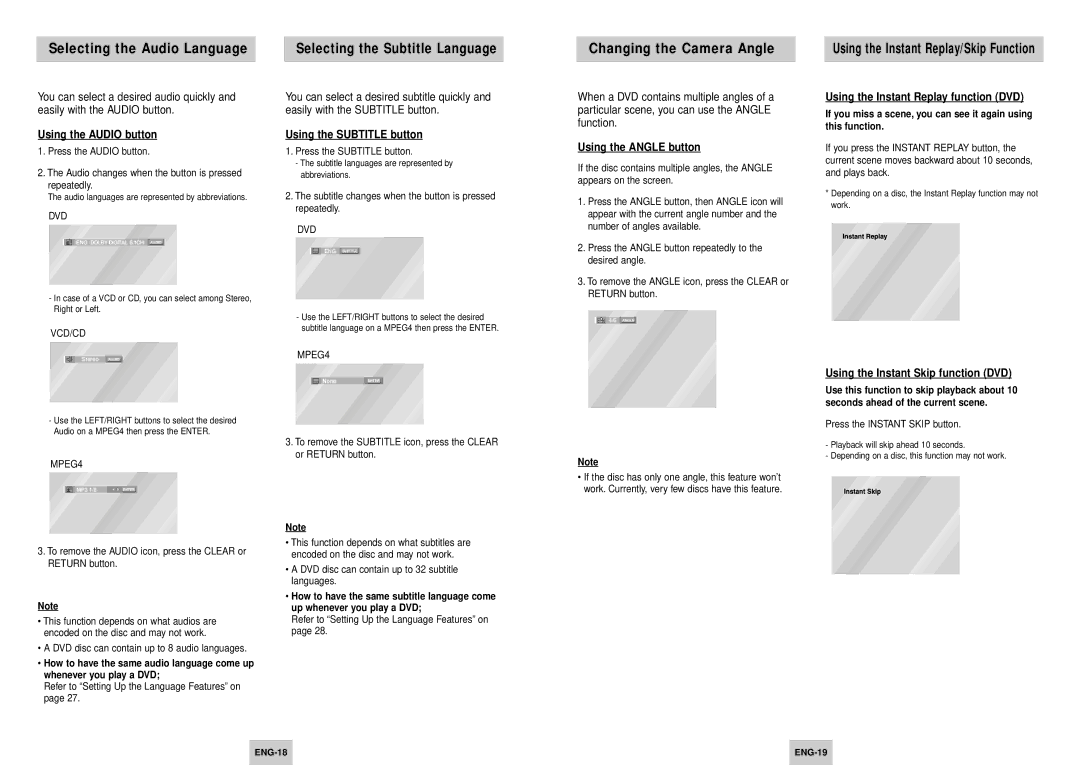Selecting the Audio Language |
| Selecting the Subtitle Language |
|
|
|
Changing the Camera Angle |
| Using the Instant Replay/Skip Function |
|
|
|
You can select a desired audio quickly and easily with the AUDIO button.
Using the AUDIO button
1.Press the AUDIO button.
2.The Audio changes when the button is pressed repeatedly.
The audio languages are represented by abbreviations.
DVD
![]()
![]() ENG DOLBY DIGITAL 5.1CH AUDIO
ENG DOLBY DIGITAL 5.1CH AUDIO
-In case of a VCD or CD, you can select among Stereo, Right or Left.
VCD/CD
Stereo AUDIO
You can select a desired subtitle quickly and easily with the SUBTITLE button.
Using the SUBTITLE button
1.Press the SUBTITLE button.
-The subtitle languages are represented by abbreviations.
2.The subtitle changes when the button is pressed repeatedly.
DVD
ENG SUBTITLE
-Use the LEFT/RIGHT buttons to select the desired subtitle language on a MPEG4 then press the ENTER.
MPEG4
When a DVD contains multiple angles of a particular scene, you can use the ANGLE function.
Using the ANGLE button
If the disc contains multiple angles, the ANGLE appears on the screen.
1.Press the ANGLE button, then ANGLE icon will appear with the current angle number and the number of angles available.
2.Press the ANGLE button repeatedly to the desired angle.
3.To remove the ANGLE icon, press the CLEAR or RETURN button.
4/6 ANGLE
Using the Instant Replay function (DVD)
If you miss a scene, you can see it again using this function.
If you press the INSTANT REPLAY button, the current scene moves backward about 10 seconds, and plays back.
*Depending on a disc, the Instant Replay function may not work.
![]()
![]() None
None
Using the Instant Skip function (DVD)
Use this function to skip playback about 10 seconds ahead of the current scene.
-Use the LEFT/RIGHT buttons to select the desired Audio on a MPEG4 then press the ENTER.
MPEG4
3.To remove the SUBTITLE icon, press the CLEAR or RETURN button.
Note
Press the INSTANT SKIP button.
- Playback will skip ahead 10 seconds.
- Depending on a disc, this function may not work.
![]()
![]() MP3 1/8
MP3 1/8
3.To remove the AUDIO icon, press the CLEAR or RETURN button.
Note
•This function depends on what audios are encoded on the disc and may not work.
•A DVD disc can contain up to 8 audio languages.
•How to have the same audio language come up whenever you play a DVD;
Refer to “Setting Up the Language Features” on page 27.
Note
•This function depends on what subtitles are encoded on the disc and may not work.
•A DVD disc can contain up to 32 subtitle languages.
•How to have the same subtitle language come up whenever you play a DVD;
Refer to “Setting Up the Language Features” on page 28.
• If the disc has only one angle, this feature won’t work. Currently, very few discs have this feature.
| ||
|
|
|