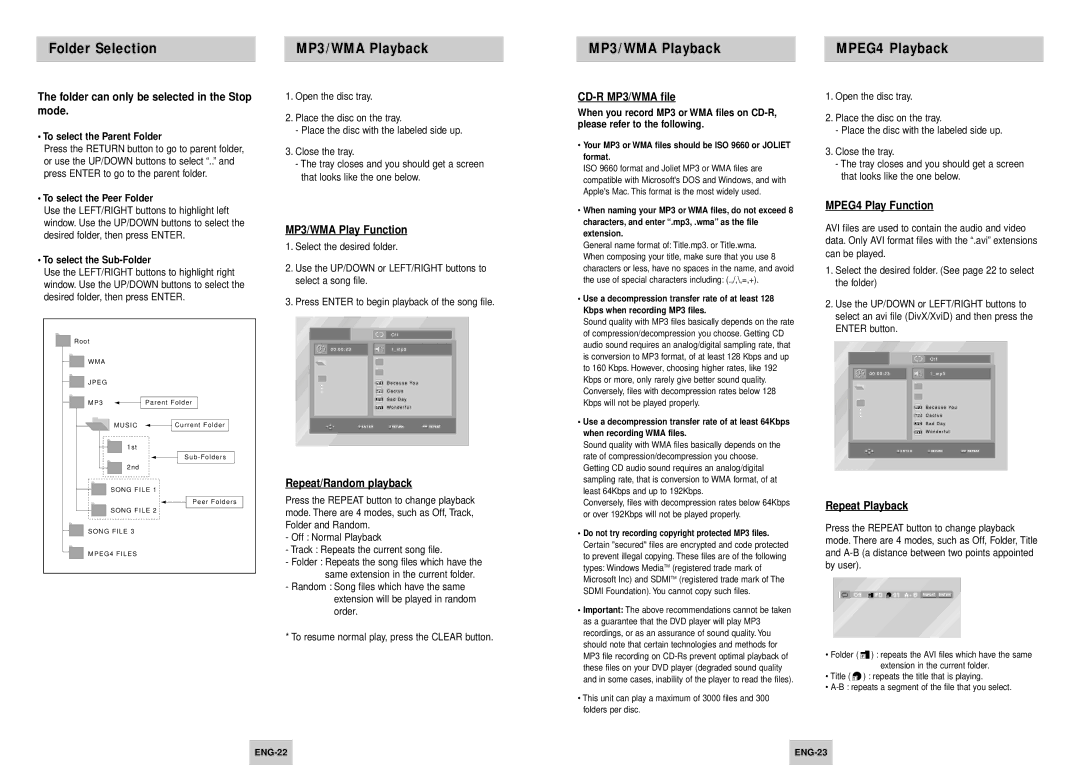Folder Selection |
| MP3/WMA Playback |
|
|
|
MP3/WMA Playback |
| MPEG4 Playback |
|
|
|
The folder can only be selected in the Stop mode.
•To select the Parent Folder
Press the RETURN button to go to parent folder, or use the UP/DOWN buttons to select “..” and press ENTER to go to the parent folder.
•To select the Peer Folder
Use the LEFT/RIGHT buttons to highlight left window. Use the UP/DOWN buttons to select the desired folder, then press ENTER.
•To select the Sub-Folder
Use the LEFT/RIGHT buttons to highlight right window. Use the UP/DOWN buttons to select the desired folder, then press ENTER.
R o o t |
|
W M A |
|
J P E G |
|
M P 3 | Parent Folder |
MUSIC | Current Folder |
1st |
|
| Sub - Folders |
2nd |
|
SONG FILE 1 | |
| Peer Folders |
SONG FILE 2 | |
SONG FILE 3 |
|
MPEG4 FILES |
|
1.Open the disc tray.
2.Place the disc on the tray.
-Place the disc with the labeled side up.
3.Close the tray.
-The tray closes and you should get a screen that looks like the one below.
MP3/WMA Play Function
1.Select the desired folder.
2.Use the UP/DOWN or LEFT/RIGHT buttons to select a song file.
3.Press ENTER to begin playback of the song file.
Repeat/Random playback
Press the REPEAT button to change playback mode. There are 4 modes, such as Off, Track, Folder and Random.
-Off : Normal Playback
-Track : Repeats the current song file.
-Folder : Repeats the song files which have the same extension in the current folder.
-Random : Song files which have the same extension will be played in random order.
* To resume normal play, press the CLEAR button.
CD-R MP3/WMA file
When you record MP3 or WMA files on
•Your MP3 or WMA files should be ISO 9660 or JOLIET format.
ISO 9660 format and Joliet MP3 or WMA files are compatible with Microsoft's DOS and Windows, and with Apple's Mac. This format is the most widely used.
•When naming your MP3 or WMA files, do not exceed 8 characters, and enter “.mp3, .wma” as the file extension.
General name format of: Title.mp3. or Title.wma. When composing your title, make sure that you use 8 characters or less, have no spaces in the name, and avoid the use of special characters including: (.,/,\,=,+).
•Use a decompression transfer rate of at least 128 Kbps when recording MP3 files.
Sound quality with MP3 files basically depends on the rate of compression/decompression you choose. Getting CD audio sound requires an analog/digital sampling rate, that is conversion to MP3 format, of at least 128 Kbps and up to 160 Kbps. However, choosing higher rates, like 192 Kbps or more, only rarely give better sound quality. Conversely, files with decompression rates below 128 Kbps will not be played properly.
•Use a decompression transfer rate of at least 64Kbps when recording WMA files.
Sound quality with WMA files basically depends on the rate of compression/decompression you choose. Getting CD audio sound requires an analog/digital sampling rate, that is conversion to WMA format, of at least 64Kbps and up to 192Kbps.
Conversely, files with decompression rates below 64Kbps or over 192Kbps will not be played properly.
•Do not try recording copyright protected MP3 files. Certain "secured" files are encrypted and code protected to prevent illegal copying. These files are of the following types: Windows MediaTM (registered trade mark of Microsoft Inc) and SDMITM (registered trade mark of The SDMI Foundation). You cannot copy such files.
•Important: The above recommendations cannot be taken as a guarantee that the DVD player will play MP3 recordings, or as an assurance of sound quality. You should note that certain technologies and methods for MP3 file recording on
•This unit can play a maximum of 3000 files and 300 folders per disc.
1.Open the disc tray.
2.Place the disc on the tray.
-Place the disc with the labeled side up.
3.Close the tray.
-The tray closes and you should get a screen that looks like the one below.
MPEG4 Play Function
AVI files are used to contain the audio and video data. Only AVI format files with the “.avi” extensions can be played.
1.Select the desired folder. (See page 22 to select the folder)
2.Use the UP/DOWN or LEFT/RIGHT buttons to select an avi file (DivX/XviD) and then press the ENTER button.
Repeat Playback
Press the REPEAT button to change playback mode. There are 4 modes, such as Off, Folder, Title and
Off F FD T 01 A - B REPEAT ENTER
•Folder ( F ) : repeats the AVI files which have the same extension in the current folder.
•Title ( T ) : repeats the title that is playing.
•
| ||
|
|
|