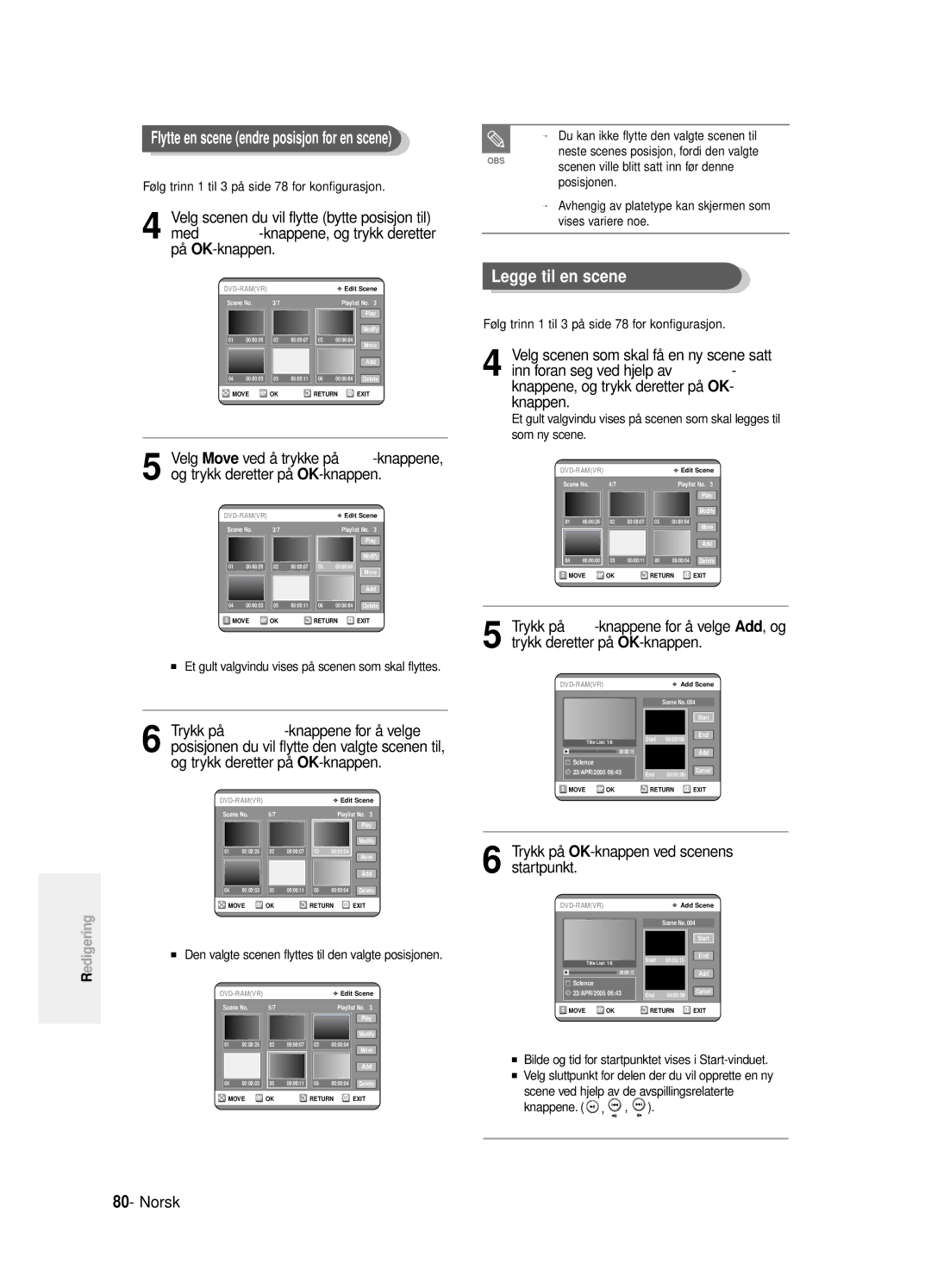DVD-R125
Norsk
Det gis ingen rett til kommersiell bruk
Forholdsregler
Viktige sikkerhetsinstruksjoner
Forsiktighetsregler
Vedlikehold av kabinettet
Lagring av plater
Platespesifikasjoner
Bruke CD-R/RW
Bruke MPEG4-plater
Bruk ikke følgende plater
Avspilling og innspilling med DVD-RAM-plater
Beskyttelse
DVD-RW VR-modus
Antenne + DVD-opptaker +
Other type of connecting
Innhold
Innstille foreldrekontroll
Før innspillingen
Før du spiller av
Spille en plate
Generelle funksjoner
Før du leser Slik bruker du Brukerhåndboken
DVD-opptakeren
Bruke en DVD-RAM
Bruke en DVD-RW
Trinn 3 Innspilling
Ved bruk av en DVD-R-plate
Utpakking
Tilbehør
Klargjøre fjernkontrollen
Stille inn fjernkontrollen
Kontrollerbare TV-koder
Frontpanelets display
Beskrivelse
Frontpanel
Bakpanel
Vifte
AV1TV Output SCART-kontakt AV2EXT Input SCART-kontakt
Inn fra antennekontakt Ut til TV-kontakt
Gjennomgang av fjernkontrollen
Ekstern dekoderboks + TV
Rask oversikt
Flere tilkoblinger
Koble til DVD-opptakeren
Flere tilkoblinger
DVD-modus
TV-modus
Koble RF-antennekabler som vist
Video-, Component-video- og Progressive- signalmoduser
Antenne + DVD-opptaker + ekstern dekoderboks + TV
Tilfelle 2 Koble til en S-Video- kontakt
Tilfelle 1 Koble til en Video Composite-kontakt
Tilfelle 1 Koble til fjernsynet
Andre tilkoblingsmåter for lydkabel
Tilfelle 3 Component Video- kontakter
Tilfelle 2 Koble til en stereo- forsterker med AV-kontakter
Tilfelle 2 Koble til et TV-apparat med en DVI-kontakt
Koble HDMI/DVI til et TV- apparat
Tilfelle 1 Koble til et TV-apparat med en HDMI-kontakt
Bruk INPUT-knappen til å velge riktig innsignal
Tilkobling til AV3 DV-kontakt
Tilfelle 2 Koble et videokamera til DV IN-kontakten
Valg av AV 3 in vil skje automatisk. Hvis
Bruke skjermmenyen
MENU-knapp
Knappene …†, œ √
OK-knapp
Koble RF-kabelen som angitt på side
Koble DVD-opptakeren til strø muttaket
Trykk en tallknapp for å velge ø nsket språk
Start automatisk oppsett
Stille inn klokken
Sjekk dato og klokkeslett
Velg On for Auto Clock ved å trykke på …†-knappene
Trykk OK-knappen for å lagre datoen og klokkeslettet
Du avslutter Auto Setup ved å trykke på OK-knappen
Kanalsø k starter
Forhåndsinnstille kanaler med funksjonen for manuelt oppsett
Menyen
Angi språkalternativer
Menyen for språkoppsett vil vises
System-menyen vises
Angi tid for EP-modus
Lage kapitler automatisk
Frontdisplayet
Angi alternativene for
Trykk på …†-knappene for å velge On eller
Off, og trykk deretter på OK- eller √-knappen
Angi NICAM-alternativer
Menyen for lydoppsett vil vises
Angi alternativer for lyd
DivXR-registrering
Angi innstillinger for
Alternativer for lyd
Trykker du på MENU-knappen
Digital Output
Du ser meldingen Video Output Mode Progressive Scan
Angi Progressive- innstilling
Available Video Output Jack
Component-modus
Key. . Trykk på OK-knappen
Du ser meldingen Video Output Mode Interlace Scan
Avbryte Progressive- innstillingen
HDMI/DVI-Resolution
Alternativer for skjerm video
Velge utgang
Progressiv skanning aktiveres automatisk
Innstille foreldrekontroll
Hvis du glemmer passordet
Se side 38 hvis du glemte passordet
Om Endre passord
Trykk på OK- eller √-knappen
Før innspillingen
Innspillbare plater
Angå ende kopibeskyttelsessignaler
Innspillingsformater
Innspillingsmodus
Ikke-innspillbar video
Du ser på
Spille inn TV-programmet
Om INFO-tasten
Før du begynner
SP LP EP XP
Trykk på REC-knappen
Stoppe en innspilling
Ikonet vises på frontpanelet
PR Number AV1 AV2 AV3 DV
Ta pause i innspillingen
Frontpanelet bytter i følgende rekkefølge
Under Pause
Kopiere fra et videokamera
Trykk REC-knappen for å starte innspilling
030 100 .. Off
TV-KANAL 1 til
DVD-opptakeren å spille inn
Spille inn med timer
Trykk på TIMER-knappen mens apparatet er i stoppmodus
Mode Innspillingsmodus
Bruke MENU-knappen
Trykk på OK- eller √-knappen
Fleksibelt opptak bare for timer-opptak
Trykk på OK-knappen
Slette den planlagte innspillingslisten
Den valgte oppføringen slettes fra listen
Se side 47~49 hvis du vil
Hvis programmet og tidspunktene er riktige
Trykker du på OK-knappen
Utvidet ShowView Ta opp standard Opptaksliste
For å forhindre forsinkelser og overspilling har DVD
Innspillingen automatisk
Inntil 60 minutter
Før du spiller av
Områdekode bare DVD-Video
Platetyper som kan spilles av
Plater som ikke kan spilles av
Spille en plate
Trykk på STOP-knappen for å stanse
Avspillingen
Trykk på OPEN/CLOSE-knappen
Bruke Search-funksjonene Søk
Bruke Disc -menyen og Title-menyen
Søke gjennom et kapittel eller spor
Trykk på Title MENU-knappen får å gå til platens tittelmeny
Sakte film
Trinnvis avspilling
Om Anykey
Hoppe over kapitler eller spor
Bruke repetisjons-funksjonen
Spille av flere ganger Gjentatt avspilling
Bruke REPEAT-knappen
Hvis du vil gå til et ønsket tidspunkt for å finne en scene
Bruke ANYKEY-knappen
Repeat er uthevet
Trykk på SUBTITLE-knappen under avspilling
Velge Subtitle teksting
Bruke SUBTITLE-knappen
Velge lydsprå k
Bytte kameravinkel
Bruke AUDIO-knappen
Trykk på AUDIO-knappen under avspilling
Normal størrelse 2X 4X
Zoome inn
Bruke bokmerker
Trykk på CANCEL-knappen for å slette det valgte bokmerket
Bruke merkefunksjonen
Spille av et bokmerke
Slette et bokmerke
Spille en lyd-CD/MP3
Spille av en lyd-CD CD-DA/MP3
Legg en MP3-plate i plateskuffen
Skjermelementer for MP3
Knapper på fjernkontrollen som brukes til MP3-avspilling
Trykk på PLAY-knappen for å spille av spillelisten Norsk
Modus for Play Option
Programmering av spor
Vise et bilde
Vises Slide show-skjermen
Legg en JPEG-CD i plateskuffen
Velg et bilde med …† œ √-knappene
Spille av en MPEG4
Legg en MPEG4-plate i plateskuffen
MPEG4-funksjonsbeskrivelse
Videokompresjonsformater
Bruke MENU-knappen
Spille av tittellisten
Bruke Title LIST-knappen
Skjermelementer i tittellisten
Redigeringsmuligheter
Tittelliste
Spilleliste
Skjermbildet for nytt navn vises
Gi en tittel nytt navn
Bruke MENU-knappen
Låse beskytte en tittel
Slette en tittel
Bruke Title List -knappen
Trykk på MENU-knappen
Slette en del av en tittel
Trykk på œ √-knappene for å velge Yes, og trykk deretter OK
Trykk på OK-knappen ved Delete
Skjermelementer på tittelredigeringsskjermen
Avansert redigering spilleliste
Opprette en spilleliste
Trykk på MENU-knappen mens apparatet er i stoppmodus
Trykk på OK-knappen på sluttpunktet
Spille oppføringer i spillelisten
Trykk på STOP-knappen når du vil stanse avspillingen
Postene i spillelisten spilles av VR-modus
Du kommer tilbake til skjermen Edit Playlist
Menyen Edit Playlist vises Play, Rename, Copy, Delete
Endre navn på en spillelisteoppføring
Tast inn tegnene du ønsker med knappene …† œ √
Redigere en scene for spillelisten
Spille av en valgt scene
Play List -knappen
Når enheten er i stoppmodus, trykker du på
Trykk på OK-knappen ved scenens sluttpunkt
Modifisere en scene bytte ut en scene
Trykk på OK-knappen på scenens startpunkt
Legge til en scene
Trykk på OK-knappen ved scenens startpunkt
Et gult valgvindu vises på scenen som skal flyttes
Den valgte scenen flyttes til den valgte posisjonen
Kopiere en spillelisteoppføring til spillelisten
Bruke Play LIST-knappen
Slette en scene
Velg tittelen du vil copiere til spillelisten ved
Slette en spillelisteoppføring fra spillelisten
Tast inn tegnene du ønsker med …† œ √ knappene
Diskbehandling
Redigere platenavnet
Disc Protection
Formatere en plate
Slette alle tittellister
√ -knappen
Velg Delete All Title Lists ved å trykke på
Alle tittellister slettes
Sluttbehandle en plate
Du vil få meldingen ‘Do you want to finalise disc?’
Fjerne sluttbehandling på en
Plate V-/VR-modus
Trykk deretter OK
Trykk på MENU-knappen mens apparatet
Innspilling
Feilsøking
Strøm
Avspilling
Video
Timeropptak
Lyd
Annet
Fjernkontrollen
Lydsignaler
Spesifikasjoner
Norway
AK68-00842K-00
Käyttöohjeet
Suomi
Tämä symboli osoittaa tärkeitä ohjeita tuotteeseen liittyen
Varoitus
Etukäteisvarokeinoja
Tärkeitä turvallisuusohjeita
Varotoimet laitteen käsittelyyn
Kotelon ylläpito
MPEG4-levyjen käyttö
Levyjen varastointi
Levyn tekniset tiedot
Älä käytä seuraavia levyjä
DVD-RAM Levyn toistaminen ja tallentaminen
Protection
DVD-RW VR tila
Sisällysluettelo
Antenni, DVD-tallennin, ulkoinen
Kanavien esiviritys automaattista
Kanavien esiviritys manuaalista
Parhaillaan katsottavan TV ohjelman
Tallentaminen parhaillaan katsottavasta
MPEG4-toisto
Yleiset ominaisuudet
Korkealuokkainen progressiivinen kuvanmuo- dostus
DVD tallentimen käyttö
Ennen käyttöoppaan lukemista
DVD-RAMn käyttö
DVD-RWn käyttö
Vaihe 6 Viimeistely ja toisto muilla DVD-laitteilla
DVD-RW -levyn käyttö VR-tilassa
DVD-RW -levyn käyttö Video-tilassa
DVD-R -levyn käyttö
Tarvikkeet
Kaukosäätimen asetukset
Kaukosäätimen ottaminen käyttöön
Aseta paristot kaukosäätimeen
Ohjattavat televisiokoodit
Kunnes löydät toimivan
Jos vaihdat kaukosäätimen paristot
Ohjelmoi laitemerkkikoodi uudelleen
Kuvaus
Etupaneeli
Etupaneelin näyttö
Kaukosäätimen sensori
Ulkoantennin tulo TV-liitännän lähtö
Takapaneeli
AV1TV Output Scart -liitäntä AV2EXT Input Scart -liitäntä
Kaukosäätimen toiminnot
Muut kytkennät
Pikakatsaus
DVD-tallentimen kytkentä Muut kytkennät
DVD-tallentimen kytkentä
Muut kytkennät
DVD-tila
TV-tila
Muita Video-lähtö kaapelin kytkentätapoja
Video, Component video ja Progressive Output -tilat
Kytke RF-antennikaapelit kuvan osoittamalla tavalla
Yhdistä AV2-liitin dekooderiboksin Scart AV liitäntään
Tapaus 2 Kytkentä S-Video lä htö liittimeen
Tapaus 1 Kytkentä Video Yhdistelmä -lä htö liittimeen
Katso sivut 20 to
Voit nauttia korkealuokkaisesta kuvanlaadusta
Muita Audio-lähtö kaapelin kytkentätapoja
Tapaus 3 Component Video lä htö liitä nnä t
Tapaus 1 Kytkentä televisioon
PB,PR -liitännät Component-videokaapeleilla Lisävaruste
Tapaus 2 Kytkentä stereovahvistimeen AV- lä htö liittimillä
Tapaus 1 Kytkeminen televisioon HDMI-liittimellä
Tapaus 2 Kytkeminen televisioon DVI-liittimellä
HDMI-liitä nnä n kuvaus
Mikä on HDCP?
Tapaus 2 Videokameran kytkentä DV in -liitä ntää n
Jos tuloa ei valita automaattisesti, valitse
AV 3 in -valinta suoritetaan
Oikea tulo INPUT-painikkeella
Kuvaruutuvalikossa liikkuminen
MENU-painike
… † , œ √ -painikkeet
OK-painike
Kytke RF-kaapeli sivulla 18 olevan kaavion mukaisesti
Kytke DVD-tallennin verkkoon
Paina OK-painiketta Automaattinen kanavahaku käynnistyy
Valitse kieli numeropainikkeilla
Kellon asetus
Tarkista päivämäärä ja kellonaika
Kanavien esiviritys automaattista asetustoimintoa käyttäen
Kanavahaku käynnistyy
Kanavien esiviritys manuaalista asetustoimintoa käyttäen
Setup -toiminnot eivät ole käytössä levyn toiston aikana
Näytölle ilmestyy kieliasetusvalikko
Palaa edelliseen valikkoon painamalla
RETURN- tai œ-painiketta
Ajan asetus EP-tilassa Automaattinen
Kappaleiden luonti
Näytölle ilmestyy järjestelmävalikko
Tila
Etupaneelin ominaisuuksien asetukset
Valitse Yes œ √ -painikkeilla ja paina OK- painiketta
Automatic Chapter Creation Automaattinen
DVD-R -levyjen viimeistelyä ei voida poistaa
NICAM-ominaisuuksien asetukset
Näytölle ilmestyy ääniasetusvalikko
DivXR -rekisterö inti
Ää niominaisuuksien asetukset
Valitse Setup …† -painikkeilla ja paina sen
Ominaisuuksien asetukset
Ää nivaihtoehdot
Ja paina sen jälkeen OK- tai √ -painiketta
Näyttö ei ole esillä
Progressive Toiminnon asetus
Käytettävissä oleva Video Output Videolä htö -liitä ntä
Progressive Näytö n Video Asetuksen peruutus
Ominaisuuksien asetukset
Paina DVD-tallentimen etupaneelissa
Stop -tilassa Paina MENU-painiketta laitteen ollessa
Näytö n Video ominaisuudet
Lä hdö n valinta
HDMI/DVI-resoluutio
Progressiivinen kuvanmuodostus
Valitse Password painamalla OK- tai √ -painiketta
Lapsilukon asetukset
Jos salasanasi on pää ssyt unohtumaan
Poista levy
Valitse Change Password …† painikkeilla
Tietoa Turvataso -asetuksesta
Tietoa Salasanan muutos -asetuksesta
Valitse Rating Level …† -painikkeilla
Ennen tallennusta
Tallennettavat levyt
Tallennus muodot
Tallennus Muoto
Video, jota ei voi tallentaa
Kopiointi kontrollisignaaliin liittyen
Parhaillaan katsottavan TV ohjelman tallentaminen
Info Avain
Vapaana olevan levytilan tarkastaminen Disc Information
Katsottava ohjelma
Tallennus nopeuden laadun
Paina REC painiketta
Tallennuksen lopetus stop
Kanavaa tallennuksen aikana
PR Numero AV1 AV2 AV3 DV
Paina REC painiketta
Tallennuksen keskeytys Pause
Ennen aloitusta
Kopiointi videokameralta
Voit hallita videokameraa IEEE1394 DV -liitännän kautta
AV1, AV2, AV3 tai DV
Käynnistä tallennus painamalla REC- painiketta
Tallennuksen lopettaminen
Peräkkäin
Mode Tila Tallennusmuoto
Ajastintallennus
MENU-painikkeen käyttö
Aseta ajastintallennus- vaihtoehto
Paina OK painiketta
Paina TIMER-painiketta laitteen ollessa Stop -tilassa
Joustava tallennus Vain ajastintallennukseen
Valittu nimike tuhotaan listalta
Valitse Timer Record painamalla …† -painikkeita
Standardi ajastimen poisto
Menu painikkeen käyttö
Jos ohjelmointi ja aika ovat oikein, paina OK painiketta
Katso sivut 47~49 jos haluat
Paina Menu painiketta levyn ollessa pysähdyksissä
Laajennettu ShowView Standardi ajastinlistan Tallentaminen
Paina Menu painiketta laitteen ollessa pysähdyksissä
Lopettaaksesi tallennuksen
Kun ajastintallennus listalle tallennetun ohjelman
Ennen toistamista
Alue koodi vain DVD-Video
Seuraavia levy tyyppejä voidaan toistaa
Levyjä joita ei voida toistaa
Levyn toistaminen
Aseta levy varovaisesti alustalle etiketti ylöspäin
Paina Stop painiketta lopettaaksesi
Toistamisen
Kappaleiden tai urien etsiminen
Levy & Otsikko valikko
Etsintä toimintojen käyttö
Kappaleiden ja Raitojen etsintä
Hidastustoisto
Portaittainen toisto
Repeat painikkeen käyttö
Uudelleen toistaminen Repeat
Toistaminen toistuvasti Repeat Playback
Anykey painikkeen käyttö
Uudelleentoisto-toiminto
Paina Subtitle painiketta toistamisen aikana
Tekstityksen valinta
Subtitle painikkeen käyttö
Audiokielen
Kamerakulman vaihtaminen
Audio painikkeen käyttö
Paina Audio painiketta toiston aikana
Normal size 2X 4X
Suurentaminen Zooming-in
Kirjamerkkien bookmarks käyttö
Paina Cancel painiketta tuhotaksesi valitun merkkauksen
Merkkauksen käyttö
Merkkauksien toistaminen
Merkkauksen poistaminen
Audio CD/MP3 toisto
Audio CD CD-DA/MP3 toistaminen
Merkkauksen toistaminen
Audio CD CD-DA
Syötä MP3 levy levypesään
Paina / painiketta Nopea toisto X2, X4
MP3 Näytö n osat
Kaukosää timen MP3-toistoon käytetyt painikkeet
Raitojen ohjelmointi
Valitse Play Option œ √ -painikkeilla
Valitse Playlist …† -painikkeilla
Toista soittolista painamalla PLAY- painiketta Suomi
Kuvien katselu
Aseta JPEG-levy levykelkkaan
MPEG4-toisto
Aseta MPEG4-levy levykelkkaan
MPEG4-toimintojen kuvaus
Tiivistettyjä videomuotoja
Otsikkolistan toistaminen
Title List -painikkeen käyttö
Menu painikkeen käyttö
Play, Rename, Delete, Edit, Protection katso
Rajoitettu muokkaustoiminto
Otsikko lista näytö n osat
Lopettaaksesi otsikkolistan toiston, paina Stop painiketta
Toistolista
Levyn hallinta
Otsikkolista
Perusmuokkaus Otsikkolista
Otsikon uudelleen nimeäminen Labeling
Title List -painikkeen
Paina Title List -painikkeen
Otsikon lukitseminen Suojaus
Otsikon tuhomainen
Muokkaus otsikkolista tulee näkyville
Otsikon osan tuhoaminen
Et voi tuhota suojattua ohjelmaa
Paina OK-painiketta kohdassa Delete
Otsikkolistan näytön elementtien muokkaus
Kehittynyt muokkaus Toistolista
Toistolistan luominen
Paina MENU-painiketta laitteen ollessa stop-tilassa
Paina OK painiketta lopetuskohdassa
Ohjelmien toistaminen toistolistalta
Paina Play LIST-painiketta laitteen ollessa stop-tilassa
√ painiketta
Paina Stop painiketta lopettaaksesi toistamisen
Toistolistan uudelleen nimeäminen
Syötä haluamasi merkit käyttäen …† œ √ painikkeita
Toistolistan muokkaus näkymä tulee esiin
Uudelleennimeämisnäkymä tulee esiin
Toistolistan näkymän muokkaus
Valitun kohtauksen toisto
Toistettava ohjelma tulee valituksi
Lopettaaksesi toiston, paina Stop painiketta
Muokkaamasi kohtaus on muuttunut valitsemassasi osiossa
Paina OK painiketta kohtauksen lopetuskohdassa
Muokkaus näkymä tulee esiin
Riippuen levytyypistä, näytössä näkyvä näkymä voi vaihdella
Kohtauksen lisääminen
Olevaan kohtaukseen, koska valitun
Kohtauksen tuhoaminen
Play List painikkeen käyttö
Paina OK painiketta kohauksen lopetuskohdassa
Toistolistan muokkaus näyttö tulee esiin
Saattaa vaihdella
Play List -painikkeen käyttö
Paina Play List -painiketta laitteen ollessa stop-tilassa
Syötä halutut merkit käyttäen …† œ √ painikkeita
Levyn hallitsija
Levyn nimen muokkaus
Levy suojaus täytyy olla pyyhitty tyhjäksi
Levy suojaus Levyn formatointi
Täytyy olla ei-suojaus unprotect asennossa
Painiketta
Tuhoa kaikki otsikkolistat
Paina …† painiketta valitaksesi
Levyn päättäminen
Do you want to finalise disc?-vahvistusviesti tulee esiin
Levy on päätetty
Kohtauksia tallennuslistalta
Päättämisen purkamisen poistaminen V/VR muoto
Do you want to unfinalize disc? -vahvistusviesti tulee esiin
Tallennus
Vian etsintä
Virta
Toistaminen Playback
Levy ei toistu
Ikoni ilmestyy näytölle
DVD levysi estää sen
Ääni
Ajastintallennus
Kauko-ohjain
Muuta
Tekniset tiedot
Audio Ulostulo
Finland
AK68-00842K-00