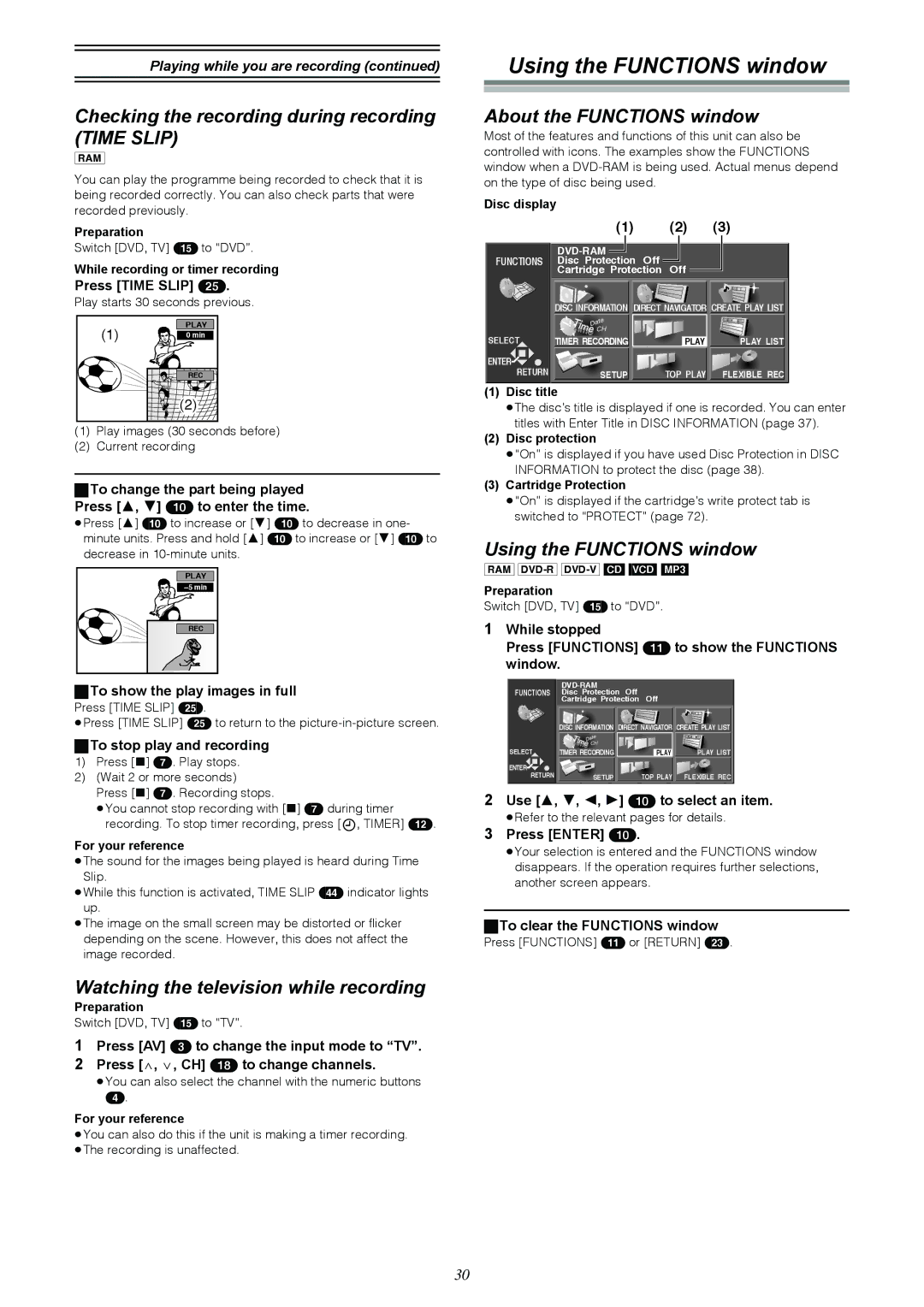Playing while you are recording (continued)
Checking the recording during recording (TIME SLIP)
[RAM]
You can play the programme being recorded to check that it is being recorded correctly. You can also check parts that were recorded previously.
Preparation
Switch [DVD, TV] (15) to “DVD”.
While recording or timer recording
Press [TIME SLIP] (25).
Play starts 30 seconds previous.
PLAY
| (1) | 0 min |
|
| REC |
|
| (2) |
(1) | Play images (30 seconds before) | |
(2) | Current recording | |
ªTo change the part being played |
Press [3, 4] (10) to enter the time. |
≥Press [3] (10) to increase or [4] (10) to decrease in one- |
minute units. Press and hold [3] (10) to increase or [4] (10) to |
decrease in |
PLAY |
REC |
ªTo show the play images in full |
Press [TIME SLIP] (25).
≥Press [TIME SLIP] (25) to return to the
ªTo stop play and recording
1)Press [∫] (7). Play stops.
2)(Wait 2 or more seconds)
Press [∫] (7). Recording stops.
≥You cannot stop recording with [∫] (7) during timer recording. To stop timer recording, press [![]() , TIMER] (12).
, TIMER] (12).
For your reference
≥The sound for the images being played is heard during Time Slip.
≥While this function is activated, TIME SLIP (44) indicator lights up.
≥The image on the small screen may be distorted or flicker depending on the scene. However, this does not affect the image recorded.
Watching the television while recording
Preparation
Switch [DVD, TV] (15) to “TV”.
1Press [AV] (3) to change the input mode to “TV”.
2Press [W, X, CH] (18) to change channels.
≥You can also select the channel with the numeric buttons
(4).
For your reference
≥You can also do this if the unit is making a timer recording. ≥The recording is unaffected.
Using the FUNCTIONS window
About the FUNCTIONS window
Most of the features and functions of this unit can also be controlled with icons. The examples show the FUNCTIONS window when a
Disc display
| (1) | (2) | (3) |
|
|
|
|
FUNCTIONS | Disc Protection Off | Off |
|
| Cartridge Protection |
| |
N |
|
|
|
S | N |
|
|
S |
|
| |
|
|
| |
| DISC INFORMATION DIRECT NAVIGATOR CREATE PLAY LIST | ||
SELECT | TIMER RECORDING | PLAY | PLAY LIST |
ENTER |
|
|
|
RETURN | SETUP | TOP PLAY | FLEXIBLE REC |
(1)Disc title
≥The disc’s title is displayed if one is recorded. You can enter titles with Enter Title in DISC INFORMATION (page 37).
(2)Disc protection
≥“On” is displayed if you have used Disc Protection in DISC INFORMATION to protect the disc (page 38).
(3)Cartridge Protection
≥“On” is displayed if the cartridge’s write protect tab is switched to “PROTECT” (page 72).
Using the FUNCTIONS window
[RAM]
Preparation
Switch [DVD, TV] (15) to “DVD”.
1While stopped
Press [FUNCTIONS] (11) to show the FUNCTIONS window.
|
|
|
|
|
|
FUNCTIONS | Disc Protection | Off | Off |
| |
| Cartridge Protection |
| |||
N |
|
|
|
|
|
S |
|
| N |
|
|
|
| S |
|
| |
|
|
|
|
| |
| DISC INFORMATION | DIRECT NAVIGATOR CREATE PLAY LIST | |||
SELECT | TIMER RECORDING |
|
| PLAY | PLAY LIST |
ENTER |
|
|
|
|
|
RETURN | SETUP |
|
| TOP PLAY | FLEXIBLE REC |
2Use [3, 4, 2, 1] (10) to select an item.
≥Refer to the relevant pages for details.
3Press [ENTER] (10).
≥Your selection is entered and the FUNCTIONS window disappears. If the operation requires further selections, another screen appears.
ªTo clear the FUNCTIONS window
Press [FUNCTIONS] (11) or [RETURN] (23).
30