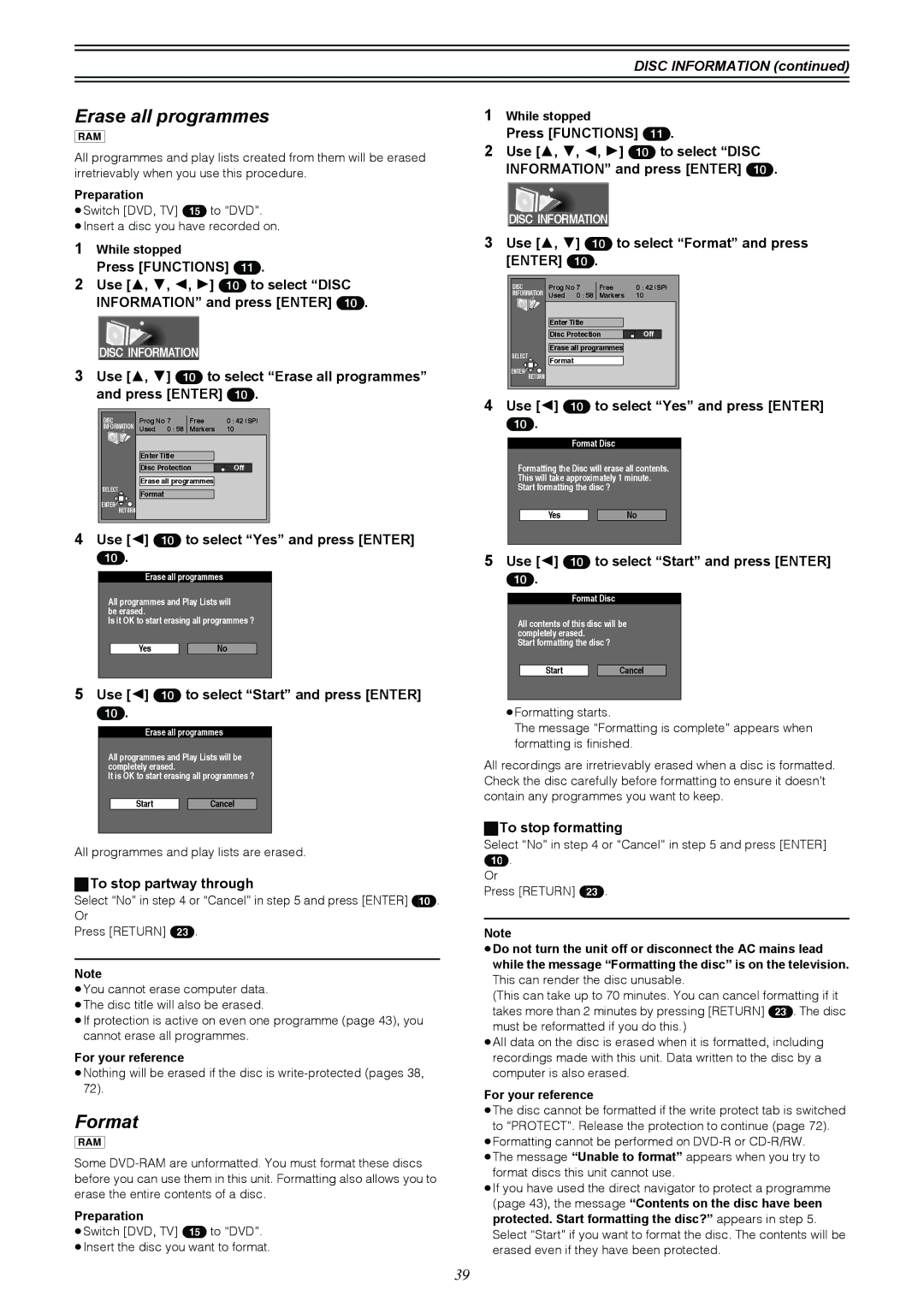DISC INFORMATION (continued)
Erase all programmes
[RAM]
All programmes and play lists created from them will be erased irretrievably when you use this procedure.
Preparation
≥Switch [DVD, TV] (15) to “DVD”.
≥Insert a disc you have recorded on.
1While stopped
Press [FUNCTIONS] (11).
2Use [3, 4, 2, 1] (10) to select “DISC INFORMATION” and press [ENTER] (10).
DISC INFORMATION
3Use [3, 4] (10) to select “Erase all programmes” and press [ENTER] (10).
DISC | Prog No 7 | Free | 0 : 42 (SP) | |
INFORMATION | Used | 0 : 58 | Markers | 10 |
| Enter Title |
|
| |
| Disc Protection | Off | ||
| Erase all programmes |
| ||
SELECT | Format |
|
|
|
|
|
|
| |
ENTER |
|
|
|
|
RETURN |
|
|
|
|
4Use [2] (10) to select “Yes” and press [ENTER] (10).
Erase all programmes
All programmes and Play Lists will be erased.
Is it OK to start erasing all programmes ?
Yes |
| No |
5Use [2] (10) to select “Start” and press [ENTER] (10).
Erase all programmes
All programmes and Play Lists will be completely erased.
It is OK to start erasing all programmes ?
Start |
| Cancel |
All programmes and play lists are erased.
ªTo stop partway through
Select “No” in step 4 or “Cancel” in step 5 and press [ENTER] (10). Or
Press [RETURN] (23).
Note
≥You cannot erase computer data. ≥The disc title will also be erased.
≥If protection is active on even one programme (page 43), you cannot erase all programmes.
For your reference
≥Nothing will be erased if the disc is
Format
[RAM]
Some
Preparation
≥Switch [DVD, TV] (15) to “DVD”.
≥Insert the disc you want to format.
1While stopped
Press [FUNCTIONS] (11).
2Use [3, 4, 2, 1] (10) to select “DISC INFORMATION” and press [ENTER] (10).
DISC INFORMATION
3Use [3, 4] (10) to select “Format” and press [ENTER] (10).
DISC | Prog No 7 | Free | 0 : 42 (SP) | |
INFORMATION | Used | 0 : 58 | Markers | 10 |
| Enter Title |
|
| |
| Disc Protection | Off | ||
| Erase all programmes |
| ||
SELECT | Format |
|
|
|
|
|
|
| |
ENTER |
|
|
|
|
RETURN |
|
|
|
|
4Use [2] (10) to select “Yes” and press [ENTER] (10).
Format Disc
Formatting the Disc will erase all contents.
This will take approximately 1 minute.
Start formatting the disc ?
Yes |
| No |
5Use [2] (10) to select “Start” and press [ENTER] (10).
Format Disc
All contents of this disc will be completely erased.
Start formatting the disc ?
Start |
| Cancel |
≥Formatting starts.
The message “Formatting is complete” appears when formatting is finished.
All recordings are irretrievably erased when a disc is formatted. Check the disc carefully before formatting to ensure it doesn’t contain any programmes you want to keep.
ªTo stop formatting
Select “No” in step 4 or “Cancel” in step 5 and press [ENTER] (10).
Or
Press [RETURN] (23).
Note
≥Do not turn the unit off or disconnect the AC mains lead while the message “Formatting the disc” is on the television. This can render the disc unusable.
(This can take up to 70 minutes. You can cancel formatting if it takes more than 2 minutes by pressing [RETURN] (23). The disc must be reformatted if you do this.)
≥All data on the disc is erased when it is formatted, including recordings made with this unit. Data written to the disc by a computer is also erased.
For your reference
≥The disc cannot be formatted if the write protect tab is switched to “PROTECT”. Release the protection to continue (page 72).
≥Formatting cannot be performed on
format discs this unit cannot use.
≥If you have used the direct navigator to protect a programme (page 43), the message “Contents on the disc have been protected. Start formatting the disc?” appears in step 5. Select “Start” if you want to format the disc. The contents will be erased even if they have been protected.
39