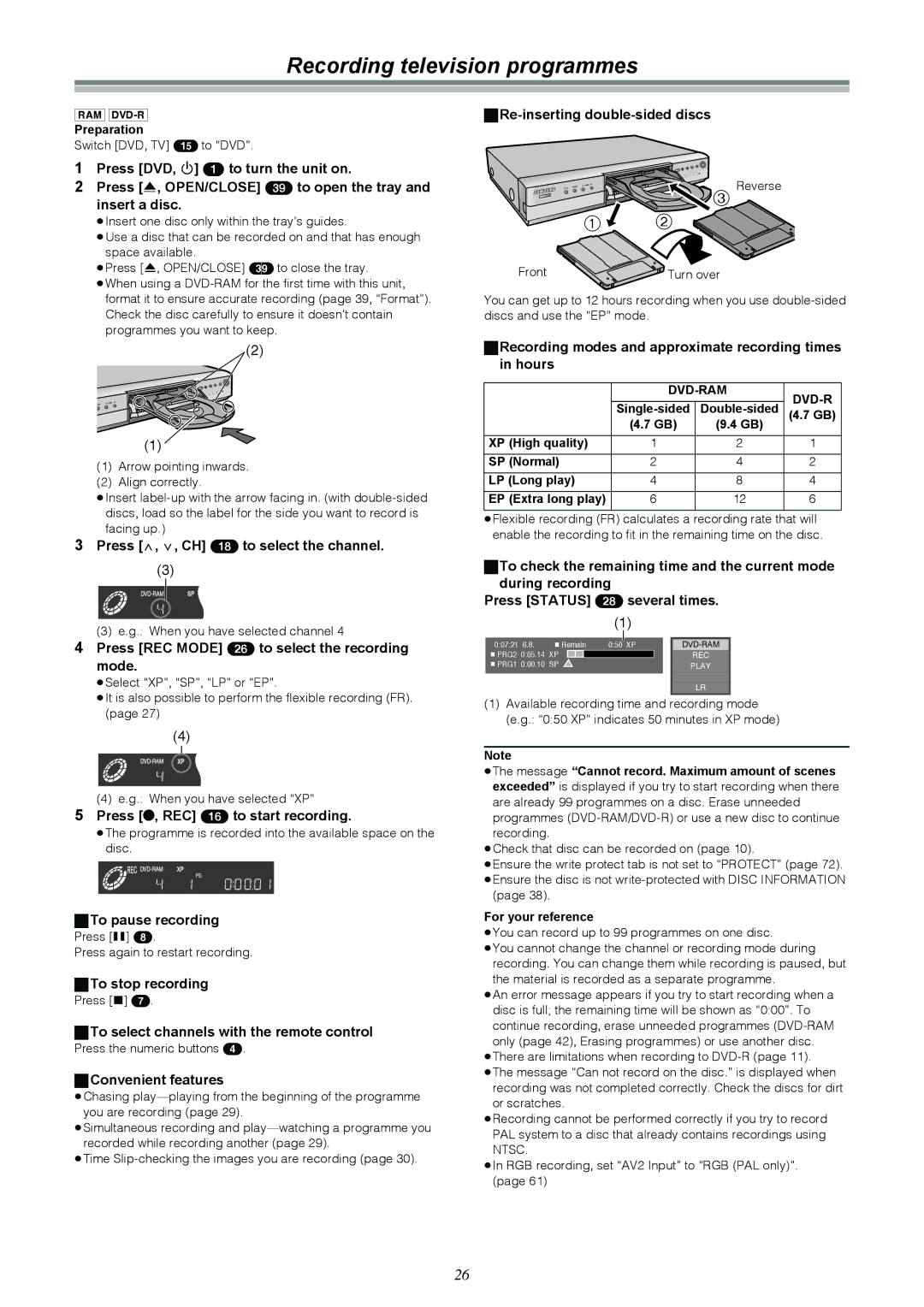Recording television programmes
[RAM]
Preparation
Switch [DVD, TV] (15) to “DVD”.
1Press [DVD, Í] (1) to turn the unit on.
2Press [<, OPEN/CLOSE] (39) to open the tray and insert a disc.
≥Insert one disc only within the tray’s guides.
≥Use a disc that can be recorded on and that has enough space available.
≥Press [<, OPEN/CLOSE] (39) to close the tray.
≥When using a
(2)
(1)![]()
(1)Arrow pointing inwards.
(2)Align correctly.
≥Insert
3Press [W, X, CH] (18) to select the channel.
(3)
(3)e.g.: When you have selected channel 4
4Press [REC MODE] (26) to select the recording mode.
≥Select “XP”, “SP”, “LP” or “EP”.
≥It is also possible to perform the flexible recording (FR). (page 27)
(4)
(4) e.g.: When you have selected “XP”
5Press [¥, REC] (16) to start recording.
≥The programme is recorded into the available space on the disc.
ªTo pause recording
Press [;] (8).
Press again to restart recording.
ªTo stop recording
Press [∫] (7).
ªTo select channels with the remote control
Press the numeric buttons (4).
ªConvenient features
≥Chasing
≥Simultaneous recording and
≥Time
ªRe-inserting double-sided discs
Reverse
| 3 |
1 | 2 |
Front | Turn over |
You can get up to 12 hours recording when you use
ªRecording modes and approximate recording times in hours
|
| ||
| (4.7 GB) | ||
| (4.7 GB) | (9.4 GB) |
|
XP (High quality) | 1 | 2 | 1 |
SP (Normal) | 2 | 4 | 2 |
LP (Long play) | 4 | 8 | 4 |
EP (Extra long play) | 6 | 12 | 6 |
≥Flexible recording (FR) calculates a recording rate that will enable the recording to fit in the remaining time on the disc.
ªTo check the remaining time and the current mode during recording
Press [STATUS] (28) several times.
(1)
|
|
|
|
|
| |
0:07:21 6.8. | π Remain | 0:50 XP | ||||
π PRG2 0:05.14 XP |
|
|
|
| REC | |
π PRG1 0:00.10 SP |
|
|
| PLAY | ||
|
|
|
|
|
|
|
LR
(1)Available recording time and recording mode (e.g.: “0:50 XP” indicates 50 minutes in XP mode)
Note
≥The message “Cannot record. Maximum amount of scenes exceeded” is displayed if you try to start recording when there are already 99 programmes on a disc. Erase unneeded programmes
≥Check that disc can be recorded on (page 10).
≥Ensure the write protect tab is not set to “PROTECT” (page 72). ≥Ensure the disc is not
(page 38).
For your reference
≥You can record up to 99 programmes on one disc.
≥You cannot change the channel or recording mode during recording. You can change them while recording is paused, but the material is recorded as a separate programme.
≥An error message appears if you try to start recording when a disc is full; the remaining time will be shown as “0:00”. To continue recording, erase unneeded programmes
≥There are limitations when recording to
≥The message “Can not record on the disc.” is displayed when recording was not completed correctly. Check the discs for dirt or scratches.
≥Recording cannot be performed correctly if you try to record PAL system to a disc that already contains recordings using NTSC.
≥In RGB recording, set “AV2 Input” to “RGB (PAL only)”. (page 61)
26