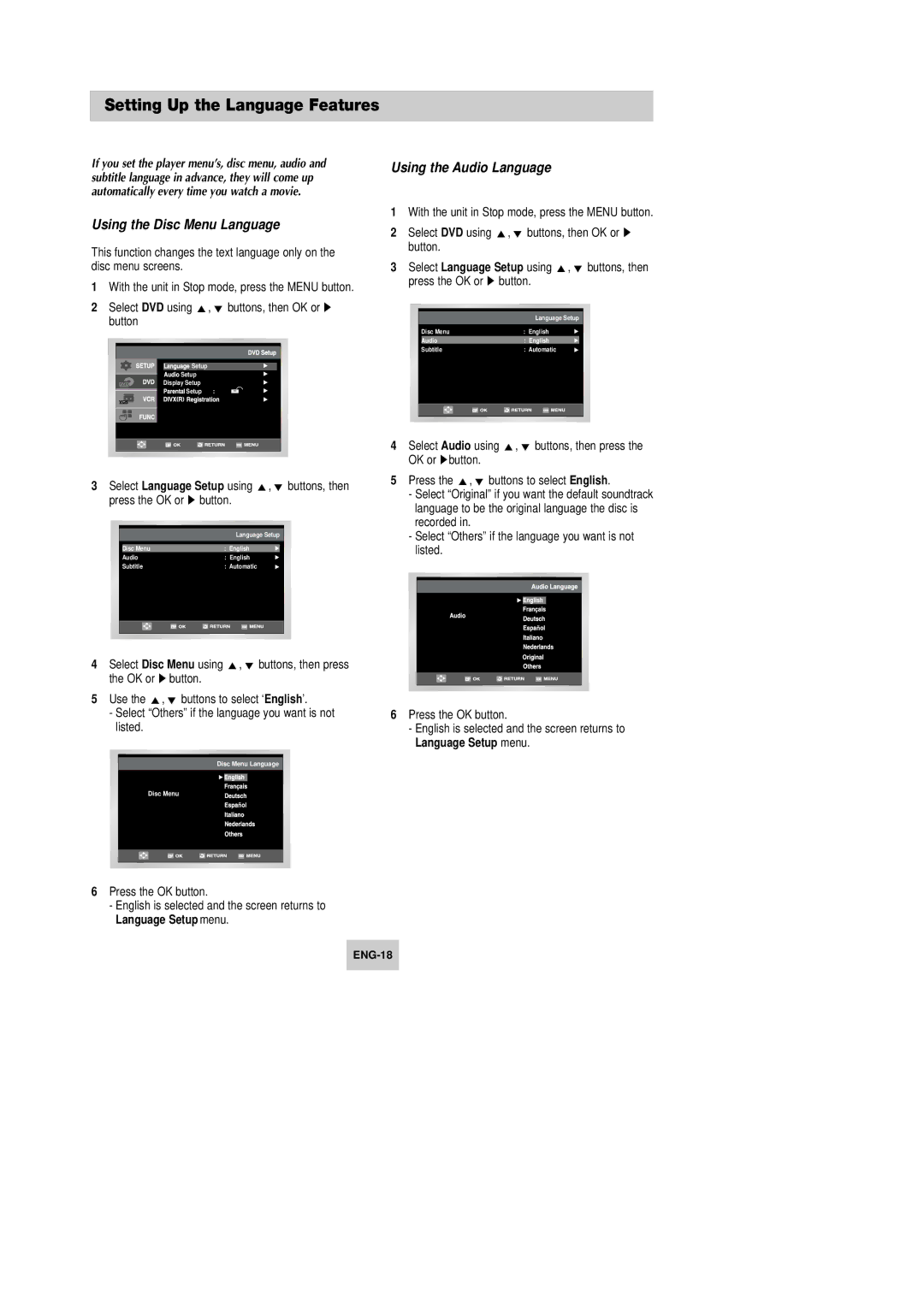Setting Up the Language Features
If you set the player menu’s, disc menu, audio and subtitle language in advance, they will come up automatically every time you watch a movie.
Using the Disc Menu Language
This function changes the text language only on the disc menu screens.
1With the unit in Stop mode, press the MENU button.
2 Select DVD using button
![]()
![]()
![]()
![]()
![]()
![]()
![]()
![]() Setup
Setup
![]()
![]()
![]()
![]()
![]() Setup
Setup
Display Setup
![]()
![]()
![]()
![]()
![]()
![]()
![]()
![]() Setup :
Setup :
3 Select Language Setup using ,❷ buttons, then press the OK or ❿ button.
| Language Setup |
Disc Menu | : English |
Audio | : English |
Subtitle | : Automatic |
Using the Audio Language
1With the unit in Stop mode, press the MENU button.
2 Select DVD using button.
3 Select Language Setup using ,❷ buttons, then press the OK or ❿ button.
| Language Setup |
Disc Menu | : English |
Audio | : English |
Subtitle | : Automatic |
4 | Select Audio using ,❷ buttons, then press the | ||||
| OK or ❿button. | ||||
5 | Press the ,❷ buttons to select English. | ||||
| - Select “Original” if you want the default soundtrack | ||||
| language to be the original language the disc is | ||||
| recorded in. | ||||
| - Select “Others” if the language you want is not | ||||
| listed. | ||||
|
|
|
|
|
|
|
|
|
|
|
|
|
|
|
|
|
|
|
|
|
|
|
|
4 Select Disc Menu using ,❷ buttons, then press the OK or ❿ button.
5Use the ,❷ buttons to select ‘English’.
-Select “Others” if the language you want is not listed.
Disc Menu Language
Disc Menu
6Press the OK button.
-English is selected and the screen returns to Language Setup menu.
6Press the OK button.
-English is selected and the screen returns to Language Setup menu.