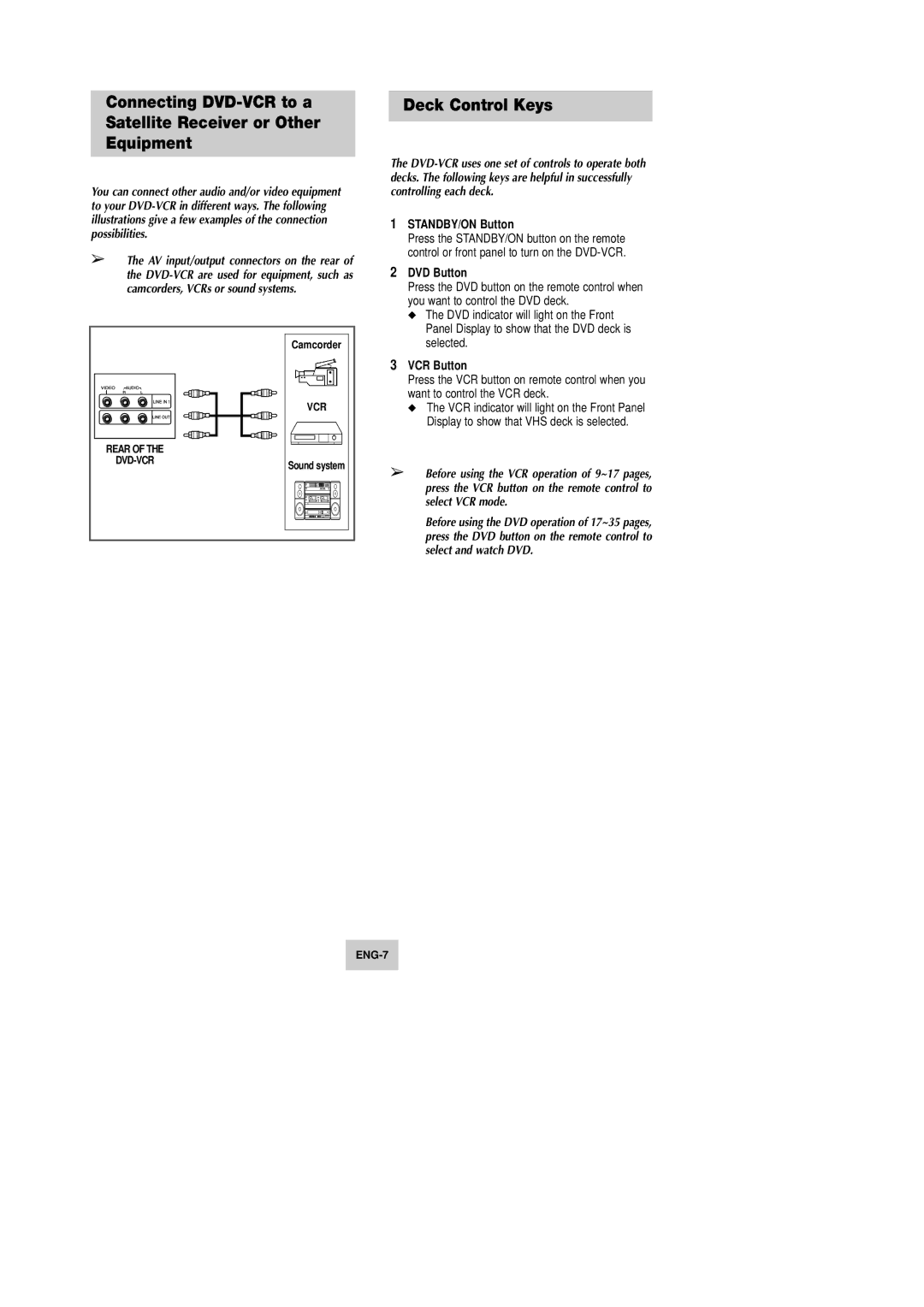Connecting
You can connect other audio and/or video equipment to your
➢The AV input/output connectors on the rear of the
| Camcorder |
| VCR |
REAR OF THE |
|
Sound system | |
|
Deck Control Keys
The
1STANDBY/ON Button
Press the STANDBY/ON button on the remote control or front panel to turn on the
2DVD Button
Press the DVD button on the remote control when you want to control the DVD deck.
◆The DVD indicator will light on the Front Panel Display to show that the DVD deck is selected.
3VCR Button
Press the VCR button on remote control when you want to control the VCR deck.
◆The VCR indicator will light on the Front Panel Display to show that VHS deck is selected.
➢Before using the VCR operation of 9~17 pages, press the VCR button on the remote control to select VCR mode.
Before using the DVD operation of 17~35 pages, press the DVD button on the remote control to select and watch DVD.