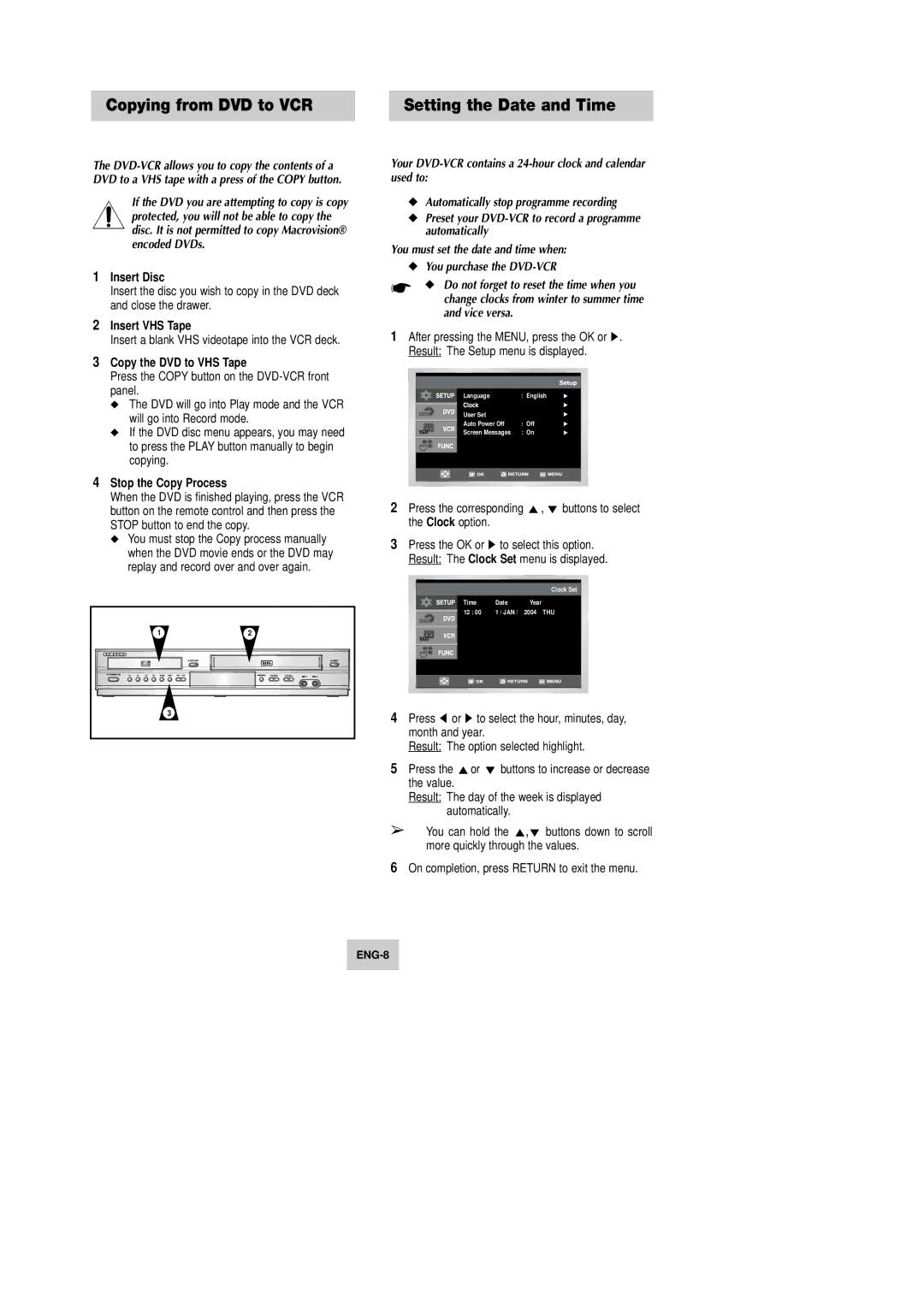Copying from DVD to VCR | Setting the Date and Time |
The
If the DVD you are attempting to copy is copy protected, you will not be able to copy the disc. It is not permitted to copy Macrovision® encoded DVDs.
1Insert Disc
Insert the disc you wish to copy in the DVD deck and close the drawer.
2Insert VHS Tape
Insert a blank VHS videotape into the VCR deck.
3Copy the DVD to VHS Tape
Press the COPY button on the
◆The DVD will go into Play mode and the VCR will go into Record mode.
◆If the DVD disc menu appears, you may need to press the PLAY button manually to begin copying.
4Stop the Copy Process
When the DVD is finished playing, press the VCR button on the remote control and then press the STOP button to end the copy.
◆You must stop the Copy process manually when the DVD movie ends or the DVD may replay and record over and over again.
1 | 2 |
| 3 |
Your
◆Automatically stop programme recording
◆Preset your
You must set the date and time when:
◆You purchase the
☛◆ Do not forget to reset the time when you change clocks from winter to summer time and vice versa.
1After pressing the MENU, press the OK or ❿. Result: The Setup menu is displayed.
Language | : English |
User Set |
|
Auto Power Off | : Off |
Screen Messages | : On |
2 Press the corresponding | ,❷ buttons to select |
the Clock option. |
|
3Press the OK or ❿ to select this option. Result: The Clock Set menu is displayed.
|
| Clock Set |
Time | Date | Year |
12 : 00 | 1 / JAN / | 2004 THU |
4Press ➛ or ❿ to select the hour, minutes, day, month and year.
Result: The option selected highlight.
5 Press the the value.
Result: The day of the week is displayed automatically.
➢You can hold the ,❷ buttons down to scroll more quickly through the values.
6On completion, press RETURN to exit the menu.