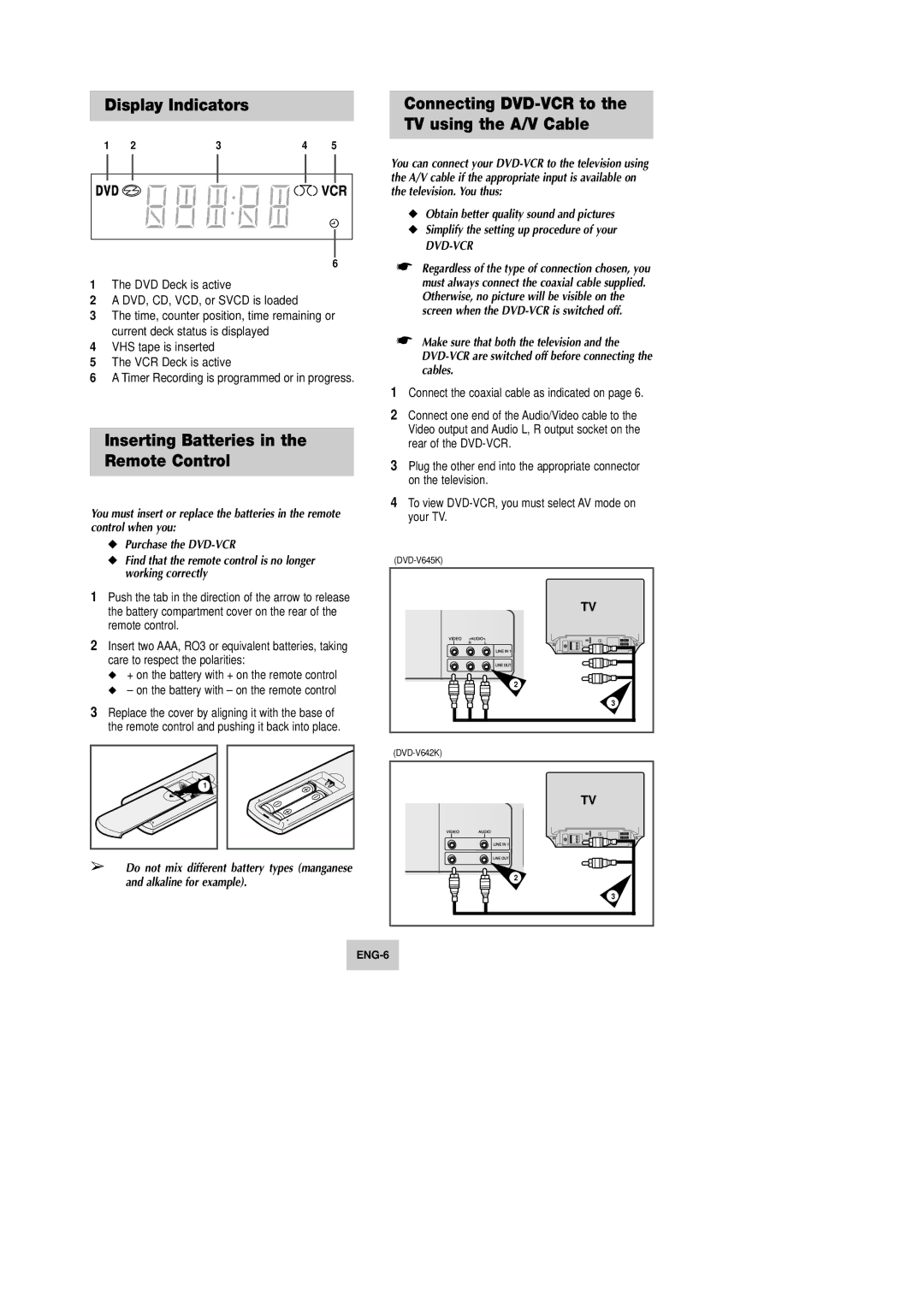Display Indicators
1 | 2 | 3 | 4 | 5 |
6
1The DVD Deck is active
2A DVD, CD, VCD, or SVCD is loaded
3The time, counter position, time remaining or current deck status is displayed
4VHS tape is inserted
5The VCR Deck is active
6A Timer Recording is programmed or in progress.
Inserting Batteries in the Remote Control
Connecting
You can connect your
◆Obtain better quality sound and pictures
◆Simplify the setting up procedure of your
DVD-VCR
☛Regardless of the type of connection chosen, you must always connect the coaxial cable supplied. Otherwise, no picture will be visible on the screen when the
☛Make sure that both the television and the
1Connect the coaxial cable as indicated on page 6.
2Connect one end of the Audio/Video cable to the Video output and Audio L, R output socket on the rear of the
3Plug the other end into the appropriate connector on the television.
You must insert or replace the batteries in the remote | 4 To view |
your TV. | |
control when you: |
|
◆Purchase the
◆Find that the remote control is no longer working correctly
1Push the tab in the direction of the arrow to release the battery compartment cover on the rear of the remote control.
2Insert two AAA, RO3 or equivalent batteries, taking care to respect the polarities:
◆+ on the battery with + on the remote control
◆– on the battery with – on the remote control
3Replace the cover by aligning it with the base of the remote control and pushing it back into place.
1 |
➢Do not mix different battery types (manganese and alkaline for example).
TV |
2 |
3 |
TV |
2 |
3 |