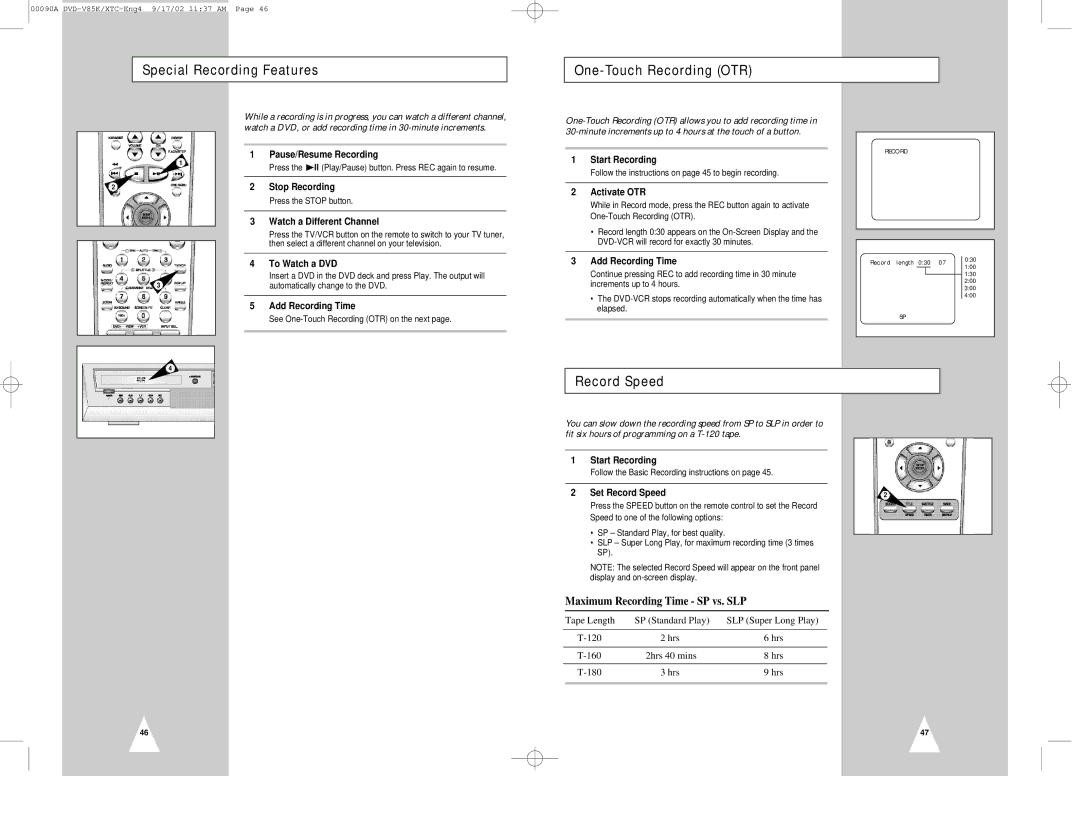00090A
Special Recording Features
One-Touch Recording (OTR)
1
2
3
While a recording is in progress, you can watch a different channel, watch a DVD, or add recording time in
1Pause/Resume Recording
Press the ![]() ll (Play/Pause) button. Press REC again to resume.
ll (Play/Pause) button. Press REC again to resume.
2Stop Recording
Press the STOP button.
3Watch a Different Channel
Press the TV/VCR button on the remote to switch to your TV tuner, then select a different channel on your television.
4To Watch a DVD
Insert a DVD in the DVD deck and press Play. The output will automatically change to the DVD.
5Add Recording Time
See One-Touch Recording (OTR) on the next page.
1Start Recording
Follow the instructions on page 45 to begin recording.
2Activate OTR
While in Record mode, press the REC button again to activate
•Record length 0:30 appears on the
3Add Recording Time
Continue pressing REC to add recording time in 30 minute increments up to 4 hours.
•The
RECORD
Record length 0:30 07 | 0:30 | |
1:00 | ||
| ||
| 1:30 | |
| 2:00 | |
| 3:00 | |
| 4:00 | |
SP |
| |
|
|
4
46
Record Speed
You can slow down the recording speed from SP to SLP in order to fit six hours of programming on a
1Start Recording
Follow the Basic Recording instructions on page 45.
2 Set Record Speed | 2 |
Press the SPEED button on the remote control to set the Record
Speed to one of the following options:
•SP – Standard Play, for best quality.
•SLP – Super Long Play, for maximum recording time (3 times SP).
NOTE: The selected Record Speed will appear on the front panel display and
Maximum Recording Time - SP vs. SLP
Tape Length | SP (Standard Play) | SLP (Super Long Play) |
2 hrs | 6 hrs | |
2hrs 40 mins | 8 hrs | |
3 hrs | 9 hrs |
47