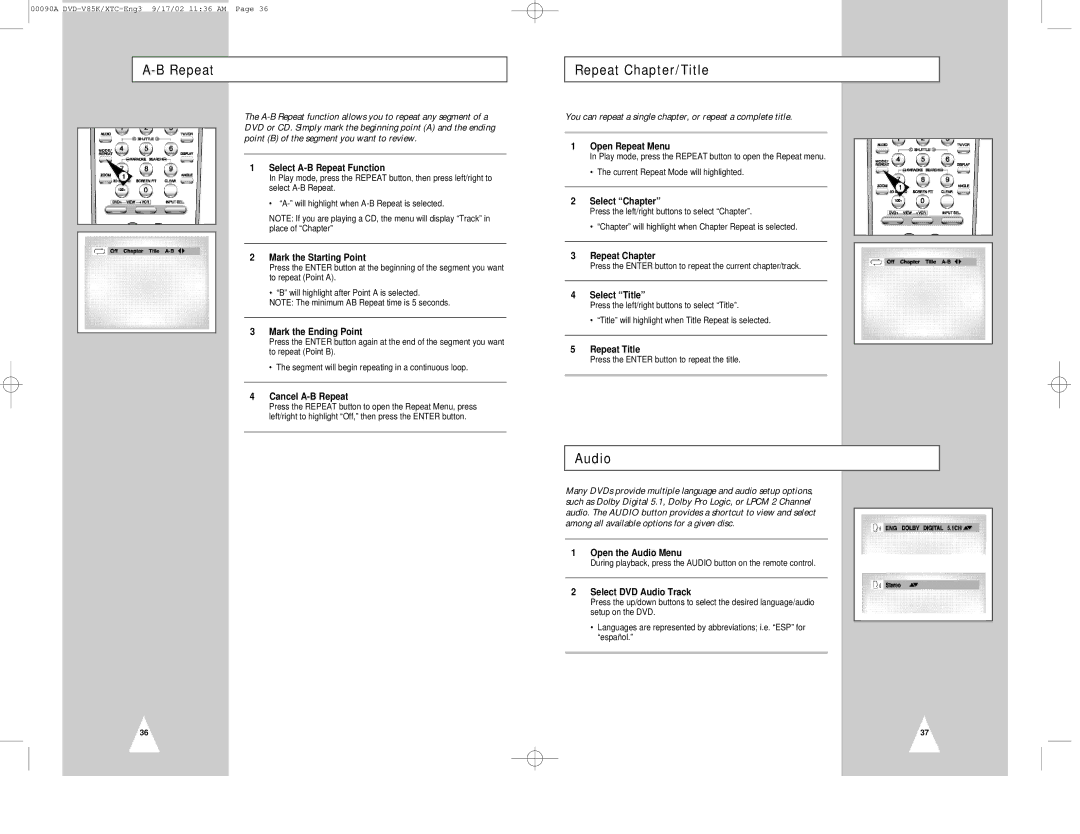00090A
|
| |
|
|
|
|
| The |
|
| DVD or CD. Simply mark the beginning point (A) and the ending |
|
| point (B) of the segment you want to review. |
1 |
| 1 Select |
| In Play mode, press the REPEAT button, then press left/right to | |
|
| select |
|
| • |
|
| NOTE: If you are playing a CD, the menu will display “Track” in |
|
| place of “Chapter” |
2Mark the Starting Point
Press the ENTER button at the beginning of the segment you want to repeat (Point A).
•“B” will highlight after Point A is selected. NOTE: The minimum AB Repeat time is 5 seconds.
3Mark the Ending Point
Press the ENTER button again at the end of the segment you want to repeat (Point B).
• The segment will begin repeating in a continuous loop.
4Cancel A-B Repeat
Press the REPEAT button to open the Repeat Menu, press left/right to highlight “Off,” then press the ENTER button.
36
Repeat Chapter/Title
You can repeat a single chapter, or repeat a complete title.
1Open Repeat Menu
In Play mode, press the REPEAT button to open the Repeat menu.
• The current Repeat Mode will highlighted.
1
2Select “Chapter”
Press the left/right buttons to select “Chapter”.
•“Chapter” will highlight when Chapter Repeat is selected.
3Repeat Chapter
Press the ENTER button to repeat the current chapter/track.
4Select “Title”
Press the left/right buttons to select “Title”.
•“Title” will highlight when Title Repeat is selected.
5Repeat Title
Press the ENTER button to repeat the title.
Audio
Many DVDs provide multiple language and audio setup options, such as Dolby Digital 5.1, Dolby Pro Logic, or LPCM 2 Channel audio. The AUDIO button provides a shortcut to view and select among all available options for a given disc.
1Open the Audio Menu
During playback, press the AUDIO button on the remote control.
2Select DVD Audio Track
Press the up/down buttons to select the desired language/audio setup on the DVD.
•Languages are represented by abbreviations; i.e. “ESP” for “español.”
37