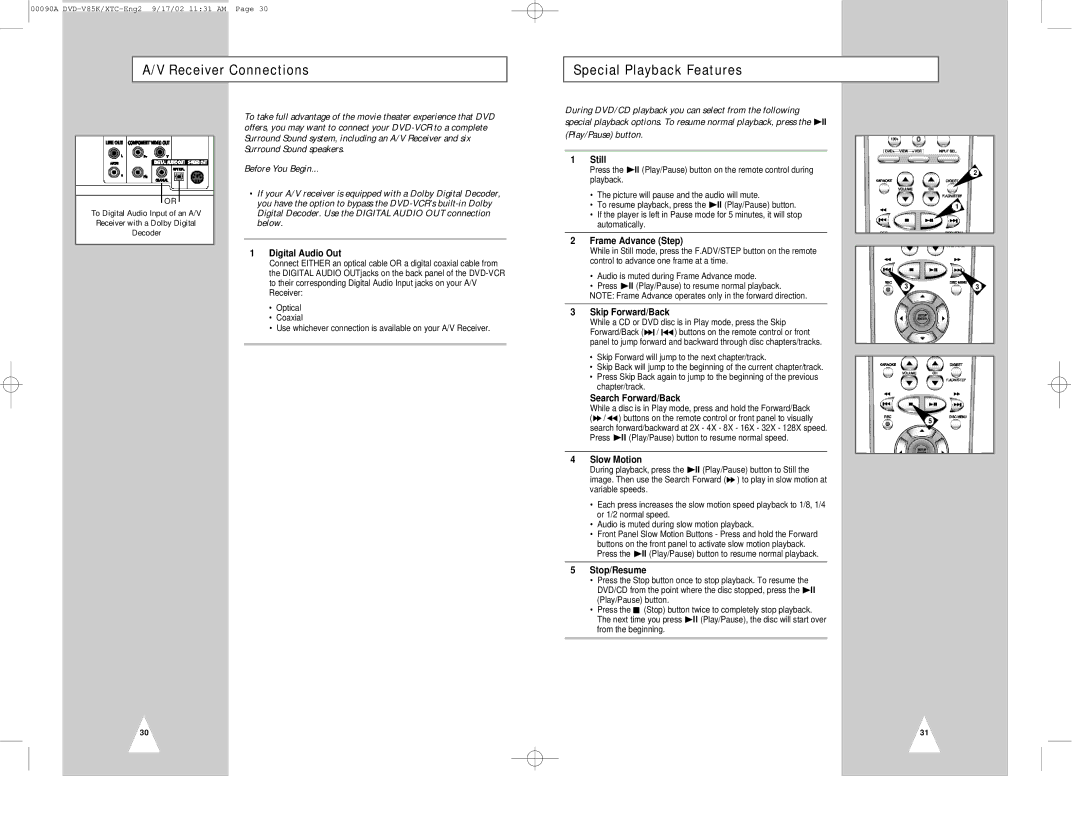00090A
A/V Receiver Connections
Special Playback Features
![]() OR
OR
To Digital Audio Input of an A/V
Receiver with a Dolby Digital
Decoder
To take full advantage of the movie theater experience that DVD offers, you may want to connect your
Before You Begin...
•If your A/V receiver is equipped with a Dolby Digital Decoder, you have the option to bypass the
1Digital Audio Out
Connect EITHER an optical cable OR a digital coaxial cable from the DIGITAL AUDIO OUTjacks on the back panel of the
•Optical
•Coaxial
•Use whichever connection is available on your A/V Receiver.
During DVD/CD playback you can select from the following special playback options. To resume normal playback, press the ![]() ll (Play/Pause) button.
ll (Play/Pause) button.
1Still
Press the ![]() ll (Play/Pause) button on the remote control during playback.
ll (Play/Pause) button on the remote control during playback.
•The picture will pause and the audio will mute.
•To resume playback, press the ![]() ll (Play/Pause) button.
ll (Play/Pause) button.
•If the player is left in Pause mode for 5 minutes, it will stop automatically.
2Frame Advance (Step)
While in Still mode, press the F.ADV/STEP button on the remote control to advance one frame at a time.
•Audio is muted during Frame Advance mode.
•Press ![]() ll (Play/Pause) to resume normal playback.
ll (Play/Pause) to resume normal playback.
NOTE: Frame Advance operates only in the forward direction.
3Skip Forward/Back
While a CD or DVD disc is in Play mode, press the Skip Forward/Back (![]() l / l
l / l![]() ) buttons on the remote control or front panel to jump forward and backward through disc chapters/tracks.
) buttons on the remote control or front panel to jump forward and backward through disc chapters/tracks.
•Skip Forward will jump to the next chapter/track.
•Skip Back will jump to the beginning of the current chapter/track.
•Press Skip Back again to jump to the beginning of the previous chapter/track.
Search Forward/Back
While a disc is in Play mode, press and hold the Forward/Back (![]() /
/ ![]() ) buttons on the remote control or front panel to visually search forward/backward at 2X - 4X - 8X - 16X - 32X - 128X speed. Press
) buttons on the remote control or front panel to visually search forward/backward at 2X - 4X - 8X - 16X - 32X - 128X speed. Press ![]() ll (Play/Pause) button to resume normal speed.
ll (Play/Pause) button to resume normal speed.
4Slow Motion
During playback, press the ![]() ll (Play/Pause) button to Still the image. Then use the Search Forward (
ll (Play/Pause) button to Still the image. Then use the Search Forward (![]() ) to play in slow motion at variable speeds.
) to play in slow motion at variable speeds.
•Each press increases the slow motion speed playback to 1/8, 1/4 or 1/2 normal speed.
•Audio is muted during slow motion playback.
•Front Panel Slow Motion Buttons - Press and hold the Forward buttons on the front panel to activate slow motion playback. Press the ![]() ll (Play/Pause) button to resume normal playback.
ll (Play/Pause) button to resume normal playback.
5Stop/Resume
•Press the Stop button once to stop playback. To resume the DVD/CD from the point where the disc stopped, press the ![]() ll (Play/Pause) button.
ll (Play/Pause) button.
•Press the ■ (Stop) button twice to completely stop playback. The next time you press ![]() ll (Play/Pause), the disc will start over from the beginning.
ll (Play/Pause), the disc will start over from the beginning.
2
1
33
5
30
31