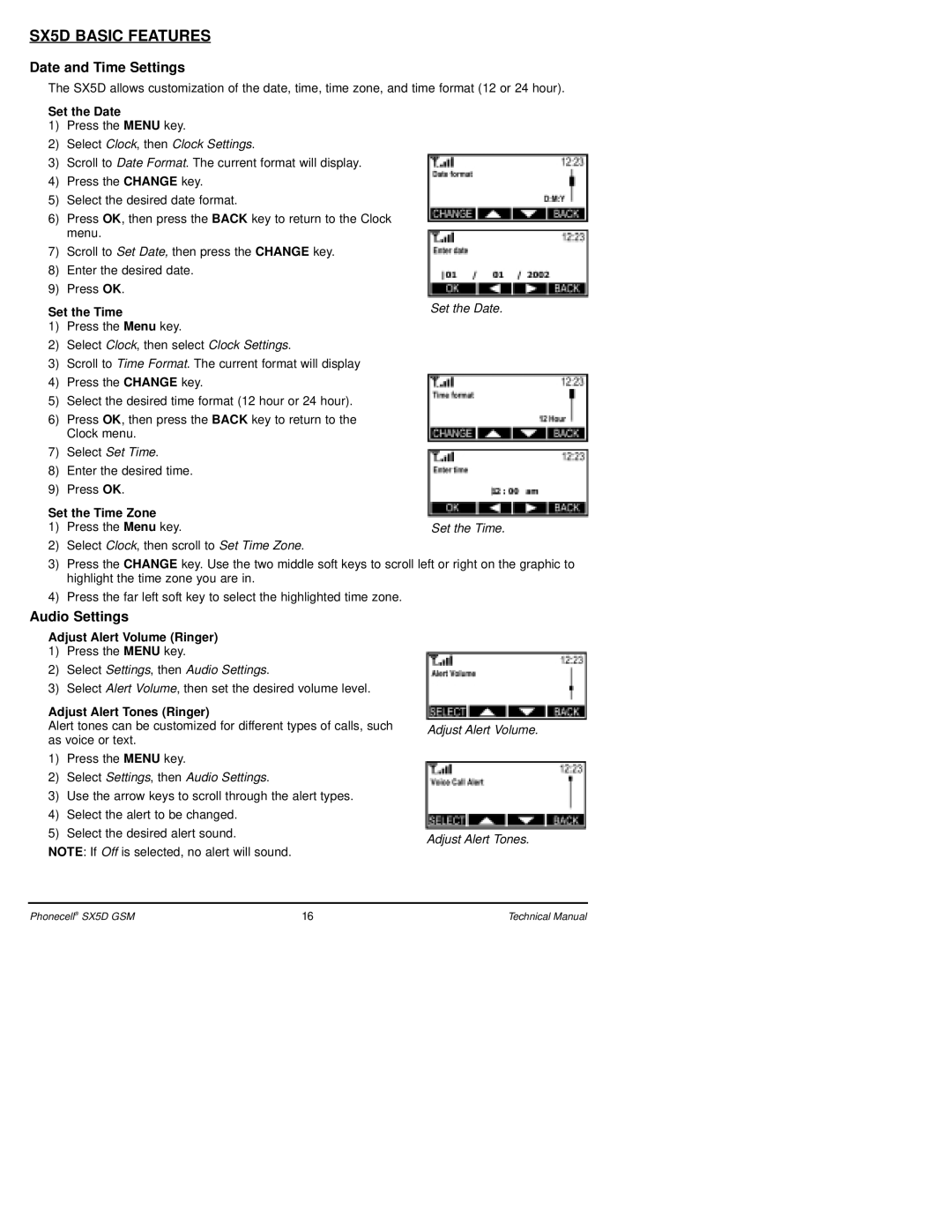SX5D BASIC FEATURES
Date and Time Settings
The SX5D allows customization of the date, time, time zone, and time format (12 or 24 hour).
Set the Date
1)Press the MENU key.
2)Select Clock, then Clock Settings.
3)Scroll to Date Format. The current format will display.
4)Press the CHANGE key.
5)Select the desired date format.
6)Press OK, then press the BACK key to return to the Clock menu.
7)Scroll to Set Date, then press the CHANGE key.
8)Enter the desired date.
9)Press OK.
Set the Time
1)Press the Menu key.
2)Select Clock, then select Clock Settings.
3)Scroll to Time Format. The current format will display
4)Press the CHANGE key.
5)Select the desired time format (12 hour or 24 hour).
6)Press OK, then press the BACK key to return to the Clock menu.
7)Select Set Time.
8)Enter the desired time.
9)Press OK.
Set the Time Zone
1) Press the Menu key.
2)Select Clock, then scroll to Set Time Zone.
3)Press the CHANGE key. Use the two middle soft keys to scroll left or right on the graphic to highlight the time zone you are in.
4)Press the far left soft key to select the highlighted time zone.
Audio Settings
Adjust Alert Volume (Ringer)
1)Press the MENU key.
2)Select Settings, then Audio Settings.
3)Select Alert Volume, then set the desired volume level.
Adjust Alert Tones (Ringer)
Alert tones can be customized for different types of calls, such as voice or text.
1)Press the MENU key.
2)Select Settings, then Audio Settings.
3)Use the arrow keys to scroll through the alert types.
4)Select the alert to be changed.
5)Select the desired alert sound.
NOTE: If Off is selected, no alert will sound.
Adjust Alert Volume.
Adjust Alert Tones.
Phonecell® SX5D GSM | 16 | Technical Manual |