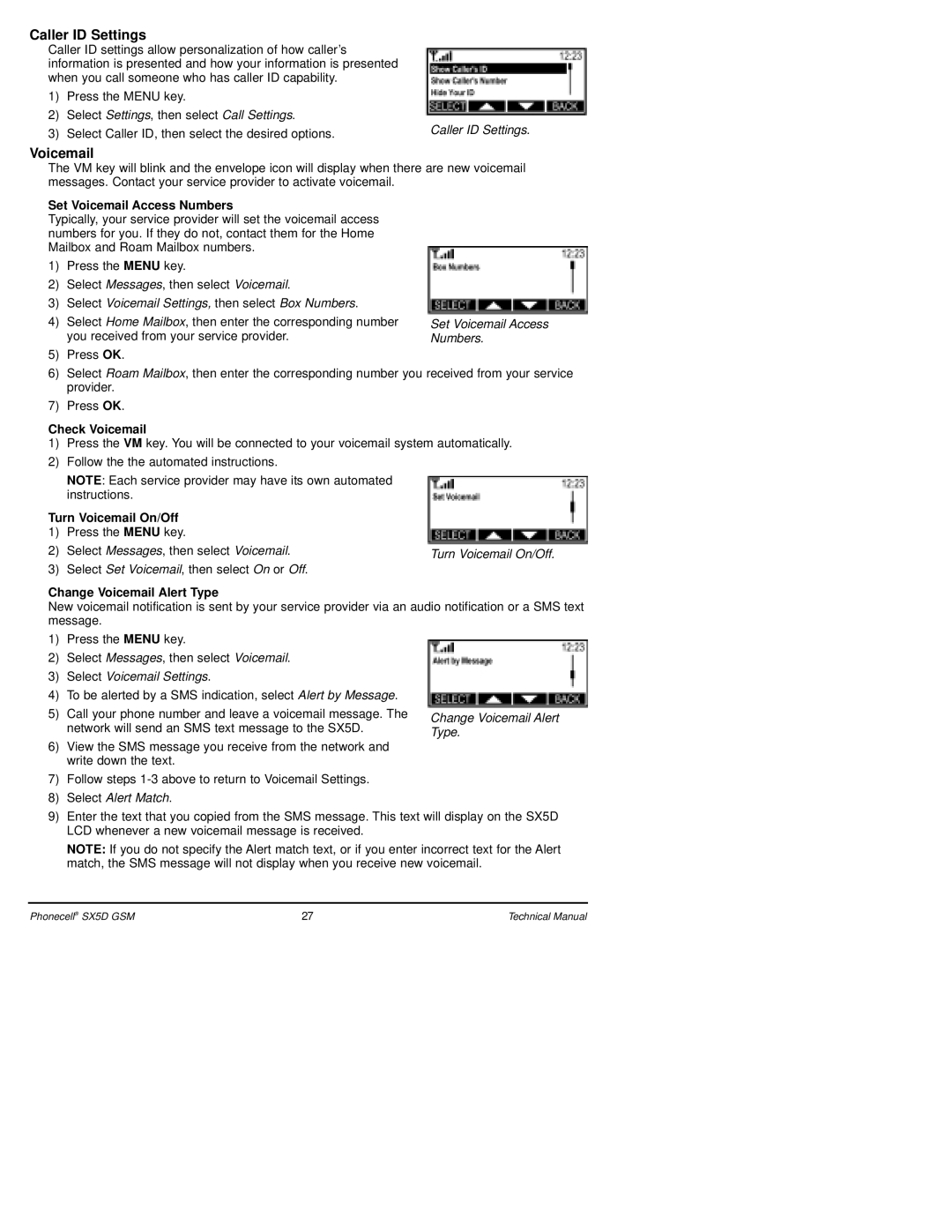Caller ID Settings
Caller ID settings allow personalization of how caller’s information is presented and how your information is presented when you call someone who has caller ID capability.
1) | Press the MENU key. |
|
2) | Select Settings, then select Call Settings. | Caller ID Settings. |
3) | Select Caller ID, then select the desired options. |
Voicemail
The VM key will blink and the envelope icon will display when there are new voicemail messages. Contact your service provider to activate voicemail.
Set Voicemail Access Numbers
Typically, your service provider will set the voicemail access numbers for you. If they do not, contact them for the Home Mailbox and Roam Mailbox numbers.
1)Press the MENU key.
2)Select Messages, then select Voicemail.
3)Select Voicemail Settings, then select Box Numbers.
4)Select Home Mailbox, then enter the corresponding number you received from your service provider.
5)Press OK.
Set Voicemail Access Numbers.
6)Select Roam Mailbox, then enter the corresponding number you received from your service provider.
7)Press OK.
Check Voicemail
1)Press the VM key. You will be connected to your voicemail system automatically.
2)Follow the the automated instructions.
NOTE: Each service provider may have its own automated instructions.
Turn Voicemail On/Off 1) Press the MENU key.
2) | Select Messages, then select Voicemail. | Turn Voicemail On/Off. |
3) | Select Set Voicemail, then select On or Off. |
|
Change Voicemail Alert Type
New voicemail notification is sent by your service provider via an audio notification or a SMS text message.
1)Press the MENU key.
2)Select Messages, then select Voicemail.
3)Select Voicemail Settings.
4)To be alerted by a SMS indication, select Alert by Message.
5)Call your phone number and leave a voicemail message. The network will send an SMS text message to the SX5D.
6)View the SMS message you receive from the network and write down the text.
7)Follow steps
8)Select Alert Match.
Change Voicemail Alert Type.
9)Enter the text that you copied from the SMS message. This text will display on the SX5D LCD whenever a new voicemail message is received.
NOTE: If you do not specify the Alert match text, or if you enter incorrect text for the Alert match, the SMS message will not display when you receive new voicemail.
Phonecell® SX5D GSM | 27 | Technical Manual |