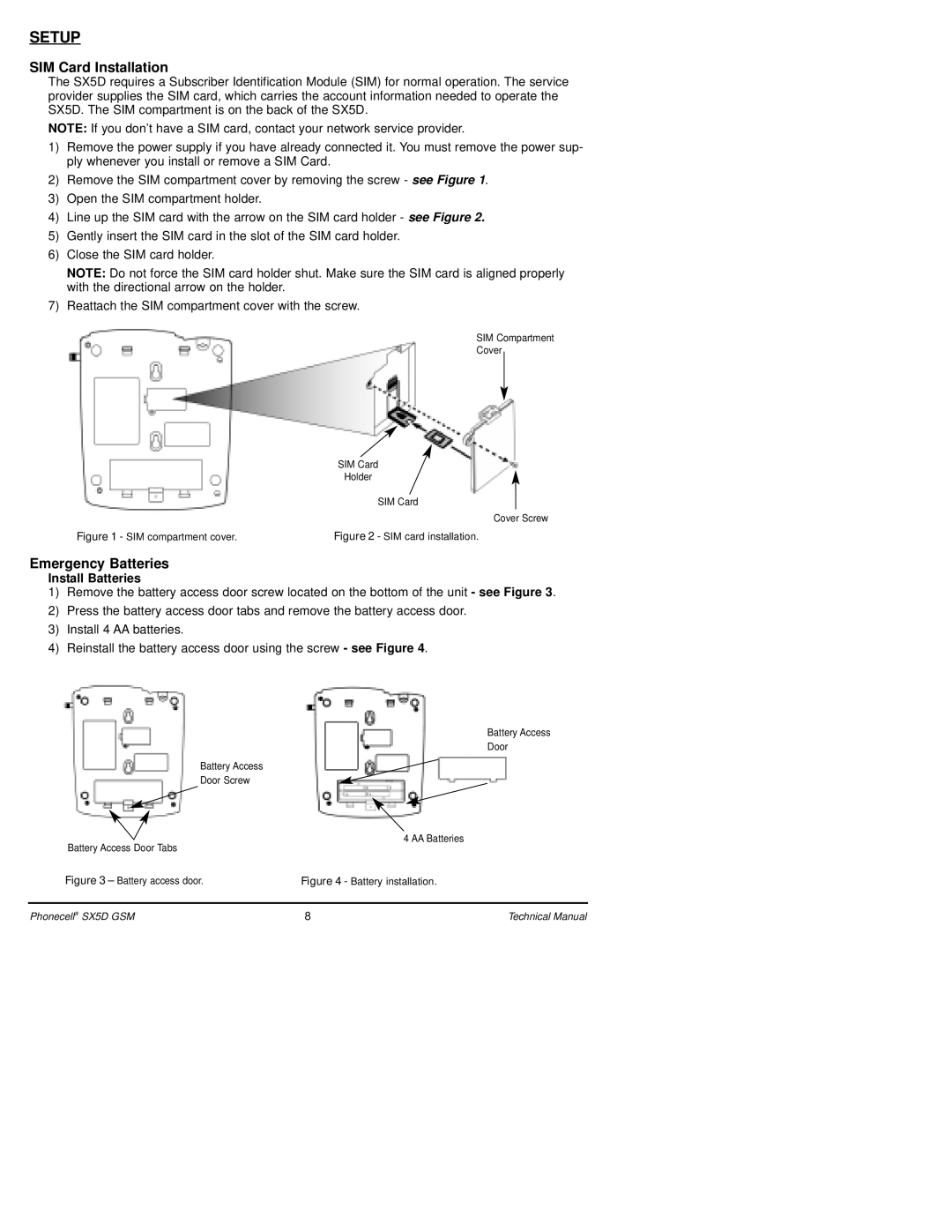SETUP
SIM Card Installation
The SX5D requires a Subscriber Identification Module (SIM) for normal operation. The service provider supplies the SIM card, which carries the account information needed to operate the SX5D. The SIM compartment is on the back of the SX5D.
NOTE: If you don’t have a SIM card, contact your network service provider.
1)Remove the power supply if you have already connected it. You must remove the power sup- ply whenever you install or remove a SIM Card.
2)Remove the SIM compartment cover by removing the screw - see Figure 1.
3)Open the SIM compartment holder.
4)Line up the SIM card with the arrow on the SIM card holder - see Figure 2.
5)Gently insert the SIM card in the slot of the SIM card holder.
6)Close the SIM card holder.
NOTE: Do not force the SIM card holder shut. Make sure the SIM card is aligned properly with the directional arrow on the holder.
7)Reattach the SIM compartment cover with the screw.
SIM Compartment
Cover
SIM Card
Holder
SIM Card
Cover Screw
|
| Figure 2 - SIM card installation. |
Figure 1 - SIM compartment cover. |
Emergency Batteries
Install Batteries
1)Remove the battery access door screw located on the bottom of the unit - see Figure 3.
2)Press the battery access door tabs and remove the battery access door.
3)Install 4 AA batteries.
4)Reinstall the battery access door using the screw - see Figure 4.
Battery Access
Door
Battery Access
Door Screw
Battery Access Door Tabs
4 AA Batteries
Figure 3 – Battery access door. | Figure 4 - Battery installation. |
Phonecell® SX5D GSM | 8 | Technical Manual |