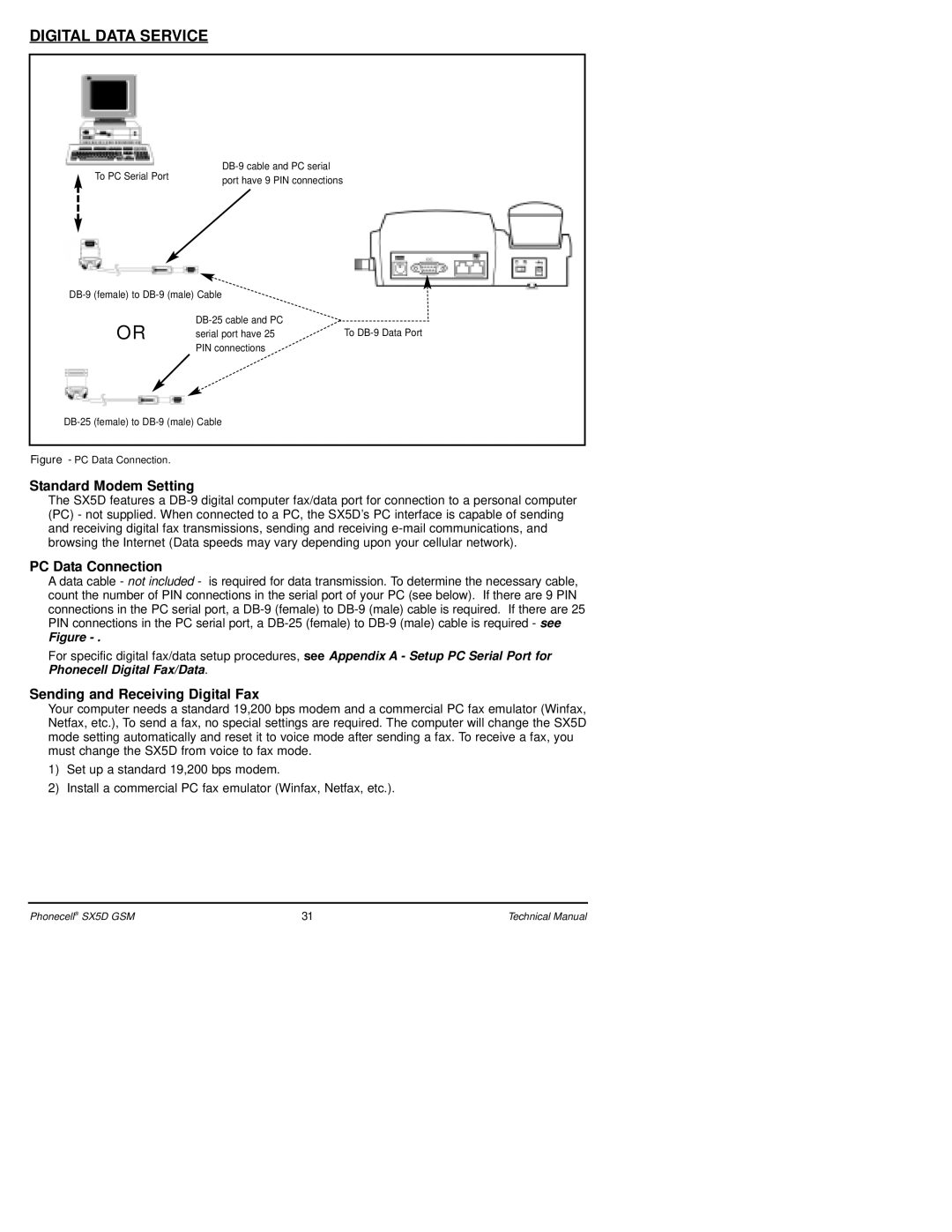DIGITAL DATA SERVICE
To PC Serial Port | |
port have 9 PIN connections |
OR
serial port have 25To
Figure - PC Data Connection.
Standard Modem Setting
The SX5D features a
PC Data Connection
A data cable - not included - is required for data transmission. To determine the necessary cable, count the number of PIN connections in the serial port of your PC (see below). If there are 9 PIN connections in the PC serial port, a
Figure
For specific digital fax/data setup procedures, see Appendix A - Setup PC Serial Port for Phonecell Digital Fax/Data.
Sending and Receiving Digital Fax
Your computer needs a standard 19,200 bps modem and a commercial PC fax emulator (Winfax, Netfax, etc.), To send a fax, no special settings are required. The computer will change the SX5D mode setting automatically and reset it to voice mode after sending a fax. To receive a fax, you must change the SX5D from voice to fax mode.
1)Set up a standard 19,200 bps modem.
2)Install a commercial PC fax emulator (Winfax, Netfax, etc.).
Phonecell® SX5D GSM | 31 | Technical Manual |