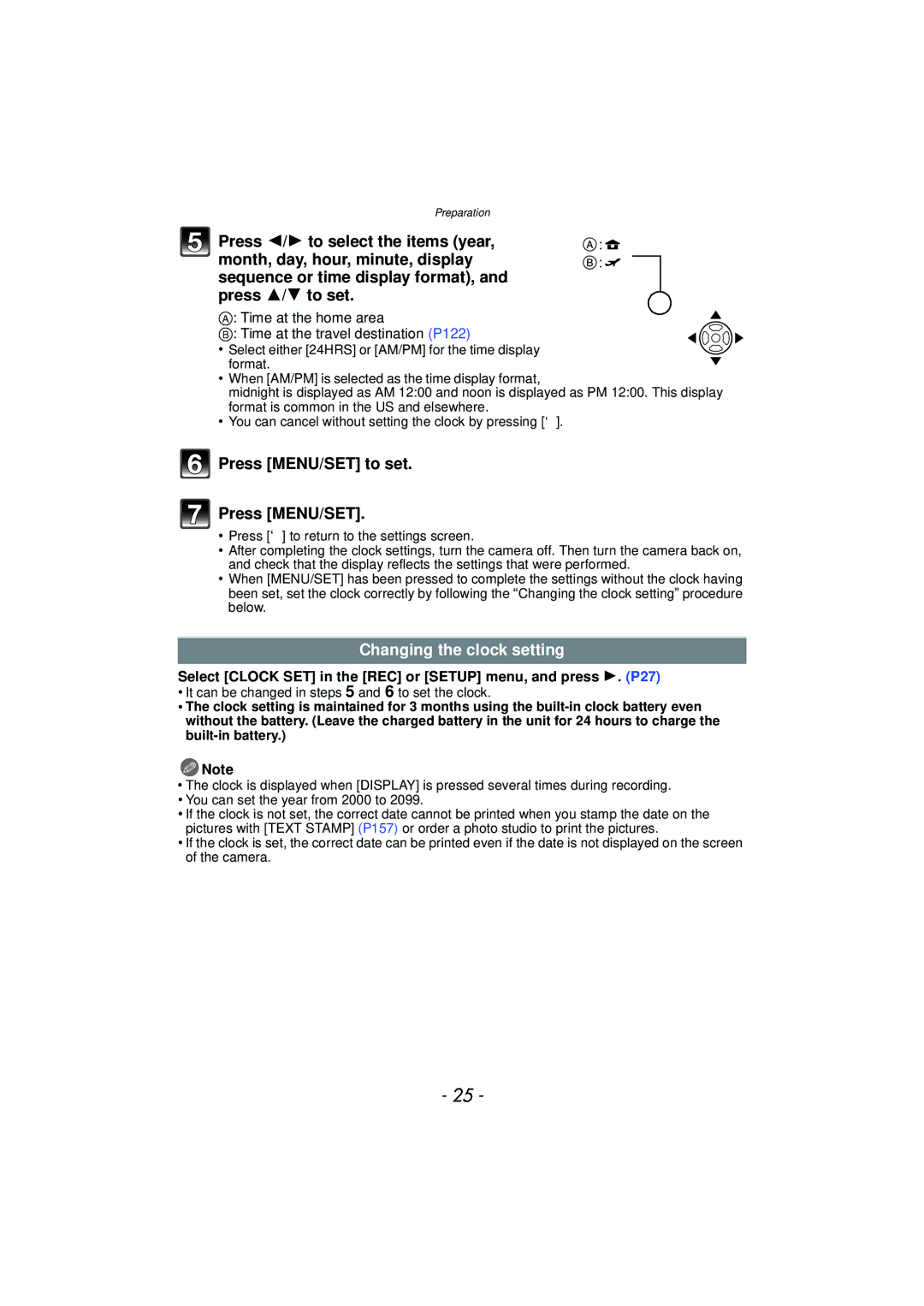Operating Instructions for advanced features
Contents
Registering Personal Menu Settings
Changing REC Mode
Taking pictures in Custom Mode
Setting Auto Registration
Playing Back Pictures on
Copy the playback image using An AV cable 178
171
178
Insert the battery and the card. P20
Charge the battery. P15
Quick Guide
Turn the camera on to take Pictures
Press Select the picture you want to view
Play back the pictures
Standard Accessories
Playback button P56 MENU/SET button P24
Names of the Components
Press
Card/Battery door P20 DC coupler cover P21
Rotating Pressing
Operating the Rear Dial
Lens Cap
Attaching the Lens Cap/Shoulder Strap
Be careful not to lose the lens cap
Shoulder Strap
Attaching the Lens Hood
About batteries that you can use with this unit
Charging the Battery
Charging
When the Charge indicator flashes
About the Charge indicator
Connect the charger to the electrical outlet
Charge
Charging time
Battery indication
Recording conditions by Cipa standard
Approximate operating time and number of recordable pictures
Avchd Lite
Playback When using the LCD monitor/Viewfinder
Set to SH Set to HD
Approx min ¢
Do not touch the connection terminals of the card
Inserting and Removing the Card optional/the Battery
Connect the DC coupler to the AC adaptor and the camera
About the Built-in Memory/the Card
Following operations can be performed using this unit
Built-in Memory
Sdhc Memory Card 4 GB
Card
To 32 GB
Sdxc Memory Card
Clock is not set when the camera is shipped
Setting Date/Time Clock Set
Turn the camera on
Press MENU/SET
Select Clock SET in the REC or Setup menu, and press 1. P27
Changing the clock setting
Press MENU/SET to set
Time at the home area Time at the travel destination P122
REC Mode menu P124 to Mode Playback Mode menu
Setting the Menu
Motion Picture Mode menu Playback Mode menu P154 to
Setup menu P30 to
Setting menu items
Press MENU/SET to set Press MENU/SET to close the menu
Switching to the Setup menu
Using the quick menu
Travel Setup Location OFF/SET
About the Setup Menu
Shutter VOL
Beep Tone Shutter Tone
… Power LCD
OFF „ Auto Power LCD
Change the display size of some icons and menu screens
STANDARD/LARGE
OFF/ON
REC. Info Pattern
Angle of view for motion picture recording can be checked
Remaining Shots
Zoom Resume
OFF
MF Resume
OFF/2MIN./5MIN./10MIN
Sleep Mode
Auto LCD OFF
OFF/15SEC./30SEC
NO.RESET
Reset the file number of the next recording to
Reset
1SEC 2SEC
Select on Connection
USB Mode
PictBridgePTP
1080i
Auto
720p
480p
Built-in memory or card is formatted
Stabilizer Demo
Set the language displayed on the screen
Auto Demo OFF
Align a desired mode with part a
Switching the mode by rotating the mode dial
Basic Intelligent Auto Mode P44
Program AE Mode P49
Shutter-Priority AE Mode P80
Advanced Aperture-Priority AE Mode P80
Manual Exposure Mode P81
Creative Motion Picture Mode P109
Recording the motion picture
Taking the still picture
Tips for taking good pictures
REC Mode ñ
Taking pictures using the automatic function
When taking pictures using the flash P66
Open the flash when the flash is to be used. P66
Backlight Compensation
Scene Detection
It is possible to set the focus to the specified subject
AF Tracking Function
Press Focus
Settings in Intelligent Auto Mode
Basic
REC Mode ³
Taking pictures with your favorite settings
F G
Focusing
Compose the picture
Direction Detection Function
Preventing jitter camera shake
Example of program shift
Program shift
Rotate the zoom lever towards Tele
Taking Pictures with the Zoom
Rotate the zoom lever towards Wide
Feature
Feature Optical Zoom Extended Optical Zoom EZ
Types of zooms
Extended Optical Zoom mechanism
Digital Zoom cannot be set when õ has been selected
Playing back Pictures Normal Play
Playback Mode ¸
Press Press 2/ 1 to select the picture
Play back the previous picture Play back the next picture
Rotate the zoom lever towards L W
Displaying Multiple Screens Multi Playback
Screen12 screens30 screensCalendar screen display P154
Press MENU/SET
Rotate the zoom lever towards Z T
Using the Playback Zoom
1k2k4k8k16k
Enlarge the focus point display focus point
Switching the Playback Mode
Press Focus during image playback
Deleting Pictures
Once deleted, pictures cannot be recovered
To delete a single picture
Select the picture to be deleted, and then press ‚
To delete multiple pictures up to 50 or all the pictures
About the LCD Monitor/Viewfinder
Press EVF/LCD to switch the monitor screen
Press Display to change
Advanced Recording pictures
Out-of-frame display
Diopter adjustment
Monitor priority
Recording guide line
Examples of histogram
About the Histogram
Properly Exposed Under Exposed
Switching to the appropriate flash setting
Taking Pictures using the Built-in Flash
Press the flash open button
Press the flash until it clicks
About Digital Red-Eye Correction
Description of settings
AUTO/Red-Eye
Reduction ¢
±¢1 - - ± ¥ ± - ±
Available flash settings by Recording Mode
± - ±
¥ ±
Available flash range to take pictures
Adjust the flash output
Press MENU/SET to close the menu
Available flash range
Flash setting Shutter speed Sec
Shutter speed for each flash setting
Flash setting
Taking Close-up Pictures
Macro Zoom
AF Macro
Focus range
3.28 feet Cm 0.04 feet
Rotate the rear dial
Taking Pictures with Manual Focus
Press 2/1 or rotate the rear dial to focus on the subject
Take the picture
Technique for Manual Focus
MF assistance
Prefocus
One shot AF
Press 2 ë Press 3/4 to select a mode
Taking Pictures with the Self-Timer
Press MENU/SET to finish
Compensating the Exposure
Under exposed Properly exposed
Press the shutter button halfway to finish
With Auto Bracket d1 EV 1st picture 2nd picture
Taking Pictures using Auto Bracket
D0 EV J1 EV I1 EV
3rd picture
Settings
Setting the Light Sensitivity
ISO sensitivity 1600
ISO sensitivity
About Intelligent ISO sensitivity control
Aperture-Priority AE
Taking pictures by specifying the aperture/ shutter speed
Take a picture
Shutter-Priority AE
Set the mode dial to ²
Taking picture by setting the exposure manually
Rotate the rear dial to set the aperture and shutter speed
Press the shutter button halfway
Aperture Value and Shutter Speed
Set the mode dial to Press 3/4 to select an item
Taking pictures while adjusting color
Sand
Effect
Readjust the My Color settings
Reset
Adjusting the custom settings to achieve desired effects
Color
Brightness
Taking expressive portraits and landscape
Pictures Advanced Scene Mode
Makes the skin surface appear especially smooth
Portrait
Best setting for photographing natural scenery
Focus adjusts onto far away subjects as a priority
Sports
Flower
CLOSE-UP
Night Portrait
Technique for Night Portrait Mode
You can set to
Illuminations are photographed beautifully
Taking pictures that match the scene being
Set the mode dial to Press 3/4/2/1 to select the Scene Mode
Take the picture
Panorama Assist
Press 3 to select Next and then press MENU/SET
Press 3/4 to select Exit and then press MENU/SET
Technique for Candle Light Mode
Technique for Party Mode
Party
Candle Light
Entering Text on P147
BABY1/ BABY2
Sunset
PET
High Sens
Take pictures
HI-SPEED Burst
Number of recordable pictures
Flash Burst
Panning
Technique for Panning Mode
Technique for Starry Sky Mode
Setting the shutter speed
Starry SKY
Select a shutter speed of 15 SEC., 30 SEC. or 60 SEC
100
Technique for Fireworks Mode
Fireworks
Beach
101
Snow
Aerial Photo
Recording Motion Picture
Select the mode
102
Modes that can be recorded for motion picture
Start recording by pressing the motion picture button
103
Face Recog
104
105
When set to Intelligent Auto Mode
Scene Detection
Recording format Features
Changing REC Mode and REC Quality
106
Press 3/4 to select REC Quality and then press
¢1 What is bit rate?
When Avchd Lite is selected in step
When Motion Jpeg is selected in step
¢3 This item cannot be set in the Intelligent Auto Mode
108
109
Recording Motion Picture with Manual Settings
Aperture value Shutter speed Sec
110
Aperture value
Shutter speed
REC menu/Recording functions Setup menu
Registering Personal Menu Settings Registering
111
Press 3/4 to select the custom settings you want to use
Taking pictures in Custom Mode
Press MENU/SET to enter the settings
When changing the menu settings
Taking a picture with Face Recognition function
Playback Mode
113
Point of recording when registering the face images
Face Settings
114
Example of faces that are hard to recognize
Press 3 to select YES and then press MENU/SET
115
Registering face image of new person
Select item to edit with 3/4, and then press
116
Press the shutter button halfway to close the menu
SET
117
Setting Auto Registration/Sensitivity
MENU/SET
HIGH/NORMAL/LOW
Auto Registration
118
Add the picture, and then press MENU/SET
Useful Functions at Travel Destinations
For details on the Setup menu settings, refer to P27
119
Enter the location
120
Press MENU/SET twice to close the menu Take a picture
121
Canceling the Travel Date
122
Select World Time from the Setup menu, and then press
Current time of the destination area
123
For details on REC mode menu settings, refer to P27
Using the REC Mode menu
124
Aspect Ratio
When the aspect ratio is Y
Applicable modes When the aspect ratio is
When the aspect ratio is W
125
Quality
126
Sensitivity
127
ISO Limit SET
Applicable modes AUTO/200/400/800/1600
White Balance
128
Finely adjusting the White Balance
Setting the White Balance manually
129
Select White Balance and then press
130
Setting the color temperature
White Balance Bracket
1Horizontal a to B 3/4Vertical Gi to Mj
131
AF Mode
Face Recog
Applicable modes OFF/ON/MEMORY/SET
132
Setting up AF Tracking Bring the subject to the AF tracking
About š Face Detection
Frame, and press AF/AE Lock to lock Subject
133
When selecting Ø Press 3/4/2/1 to move the AF area
About AF area selection
Rear dial left Shrink
PRE AF
134
About
AF/AE Lock
135
AF/AE
Exposure Intelligent exposure adjustment
Metering Mode
136
Applicable modes OFF/LOW/STANDARD/HIGH
MIN. Shtr Speed
137
250
Darker Brighter
138
Resolution
Burst
Applicable modes OFF/˜
Digital Zoom
139
Color Effect
Applicable modes Standard Happy¢1 Sepia COOL¢2 WARM¢2
PICT. ADJ
140
Applicable modes Contrast
Sharpness
Stabilizer
141
Applicable modes OFF
142
You can switch the flash setting
AF Assist Lamp
Flash
Flash Synchro
143
RED-EYE Removal
Applicable modes 1ST
Conversion
144
Clock SET
Refer to P190 for details about attaching the lens
REC Mode
Using the Motion Picture Mode menu
Exposure Mode
145
Continuous AF
146
Wind CUT
Zoom MIC
147
Entering Text
148
Playing Back Motion Pictures
Motion pictures
Avchd Lite
149
Creating Still Pictures From a Motion Picture
Picture size
Avchd Lite Picture size
150
Playing Back Pictures in Sequence Slide Show
Setup
Changing the slide show settings
151
Operations performed during slide show
Mode Play
Selecting Pictures and Playing them Back Mode
152
153
Select Favorite Play on the Playback Mode menu
Category Play
Favorite Play
154
Using the Playback Mode menu
Calendar
155
Multi setting Press Display to set repeat
Title Edit
Select the picture, and then press MENU/SET to set
Video Divide
156
Press 3 at the location to divide
Press Press 2 to select YES and then press Menu
157
Multi setting
Text Stamp
Press Display to set repeat, and then press MENU/SET to set
158
159
Aspect ratio setting Picture size
Resize Reducing the picture size number of pixels
160
Press ‚ to return to the menu screen.¢2
Single
Cropping
161
Zoom lever T Enlargement Zoom lever W Reduction 2/1 Move
ReductionEnlargement Move the position
162
163
Minute tilting of the image can be adjusted
Leveling
Clockwise Counter-clockwise
Rotate Disp
164
Favorite
165
Print SET
166
Select the picture, and then press MENU/SET
To print the date
167
168
When Multi has been selected
Protect
Face REC Edit
169
Press 2/1 to select the person and then press MENU/SET
Copy
170
Playing Back Pictures on a TV Screen
Playing back pictures using the AV cable supplied
171
Playing back pictures on a TV with an SD Memory Card slot
172
173
What is HDMI?
Playing back on the TV with Hdmi socket
174
Preparations Set the Viera Link to ON. P37
175
Panasonic TV compatible with Viera Link
SUB Menu
Usable functions
176
Press Red button during one screen display
Other linked operations Turning the power off
Automatic input switching
177
Saving the recorded still pictures and motion pictures
Copy the playback image using an AV cable
178
Install PHOTOfunSTUDIO 5.0 HD Edition to the PC
Copying to a PC using PHOTOfunSTUDIO 5.0 HD Edition
Copy the images to a PC using PHOTOfunSTUDIO 5.0 HD Edition
179
180
Connecting to a PC
PC that can be used
Press 3/4 to select PC, and then press Menu
181
182
Disconnecting the USB connection cable safely
Double-click on Removable Disk in My Computer
183
184
Printing the Pictures
Press 3/4 to select PictBridgePTP, and then press MENU/SET
Selecting a single picture and printing it
185
Press 3 to select Print Start and then press MENU/SET
Selecting multiple pictures and printing them
186
Press Press 3/4 to select an item and then press MENU/SET
187
Print Settings
Print with Date
NUM. of Prints
Paper Size
188
189
When printing different pictures on 1 sheet of paper
Layout Layouts for printing that can be set with this unit
190
Using the Conversion Lens optional
Attach the lens adapter
Attach the tele conversion lens
191
Always set to OFF when the conversion lens is taken off
Select Conversion on the REC menu. P27
Press 3/ 4 to select Then press MENU/SET to set
192
Using the Protector/Filter optional
Attach the filter
Screen Display
Recording Recording in Program AE Mode Initial setting
193
194
Recording after settings
195
Playback Mode P56 Protected Picture P168 Favorites P165
Playback
Folder/File Number P183 Built-in Memory P22
196
About the LCD monitor/Viewfinder
197
About the Lens
Bring charged spare batteries when going out
Battery
Dispose of unusable battery
198
Do not bend or drop the card
199
About the personal information
Disclaimer
200
When not using the camera for a long period of time
About the picture data
About tripods or unipods
201
Message Display
202
This Battery Cannot be Used
No Battery Power Remains
203
Folder Cannot be Created
Battery and power source
Troubleshooting
204
Recording
205
206
Taking pictures using Auto Bracket is not possible
Recorded picture looks rough Noise appears on the picture
Lens
207
Motion picture recording stops in the middle
Zoom does not operate properly
LCD monitor/Viewfinder
208
Flash
Playback
209
Picture is not played back There are no recorded pictures
TV, PC and printer
210
Picture is not displayed fully on the TV
211
Viera Link does not work
Card is not recognized by the PC. Sdxc memory card is used
Others
212
213
214
Number of Recordable Pictures and Available Recording Time
Number of recordable pictures
512 MB
215
216
217
218
219
220
221
222
Available recording time when recording motion pictures

![]() :
: ![]()
![]() :
:![]()
 Press [MENU/SET] to set.
Press [MENU/SET] to set.![]() Note
Note