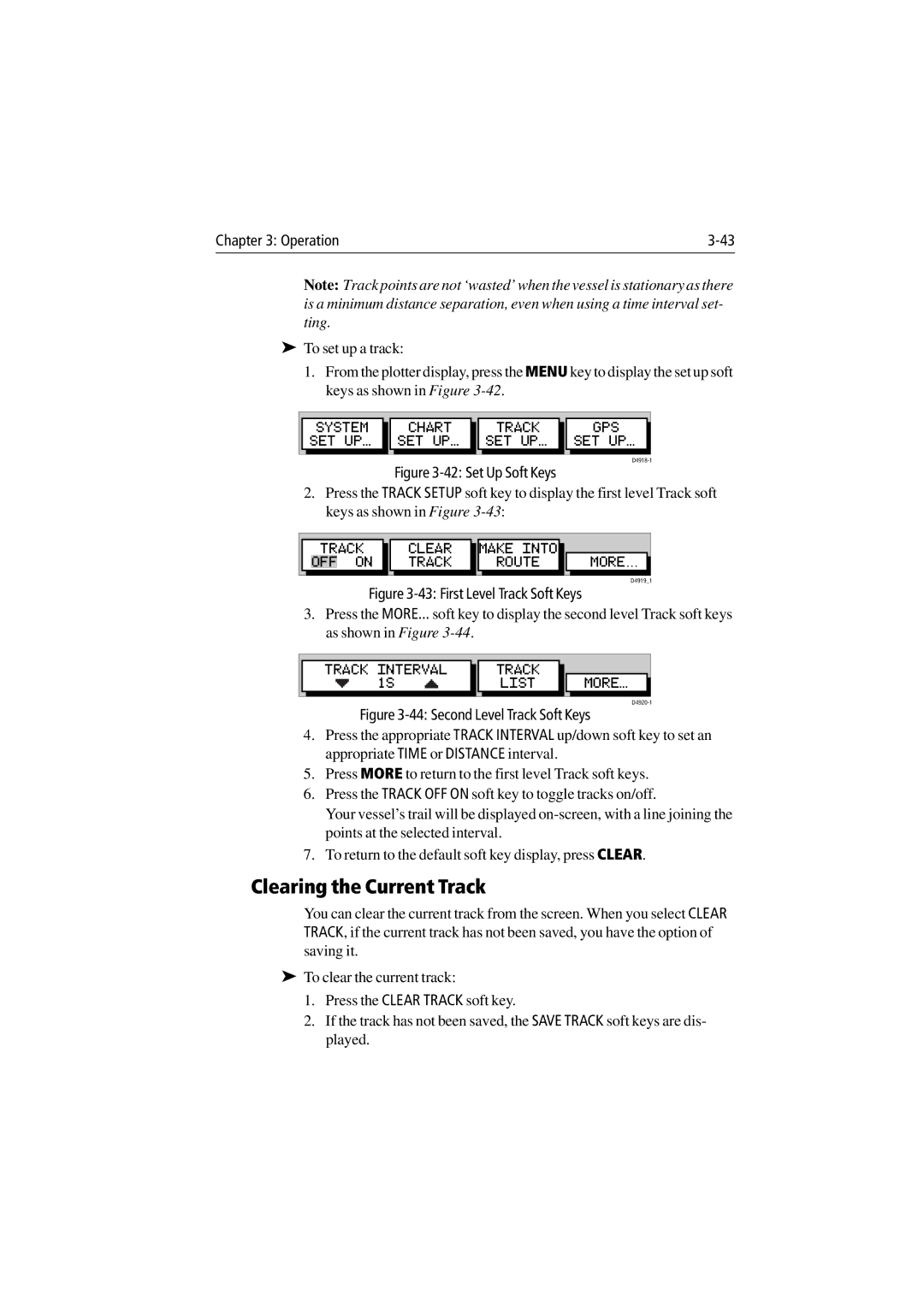Chapter 3: Operation |
Note: Track points are not ‘wasted’ when the vessel is stationary as there is a minimum distance separation, even when using a time interval set- ting.
➤To set up a track:
1.From the plotter display, press the MENU key to display the set up soft keys as shown in Figure
| SYSTEM | CHART |
| TRACK |
| GPS |
|
| SET UP¬ | SET UP¬ |
| SET UP¬ |
| SET UP¬ |
|
Figure 3-42: Set Up Soft Keys
2.Press the TRACK SETUP soft key to display the first level Track soft keys as shown in Figure
|
| TRACK | CLEAR |
| MAKE INTO |
|
|
| |
|
| OFF | ON | TRACK |
| ROUTE |
| MORE… |
|
|
|
|
|
|
|
|
|
|
|
D4919_1
Figure 3-43: First Level Track Soft Keys
3.Press the MORE... soft key to display the second level Track soft keys as shown in Figure
| TRACK INTERVAL |
| TRACK |
|
|
|
| 1S |
| LIST |
| MORE¬ |
|
Figure 3-44: Second Level Track Soft Keys
4.Press the appropriate TRACK INTERVAL up/down soft key to set an appropriate TIME or DISTANCE interval.
5.Press MORE to return to the first level Track soft keys.
6.Press the TRACK OFF ON soft key to toggle tracks on/off.
Your vessel’s trail will be displayed
7.To return to the default soft key display, press CLEAR.
Clearing the Current Track
You can clear the current track from the screen. When you select CLEAR TRACK, if the current track has not been saved, you have the option of saving it.
➤To clear the current track:
1.Press the CLEAR TRACK soft key.
2.If the track has not been saved, the SAVE TRACK soft keys are dis- played.