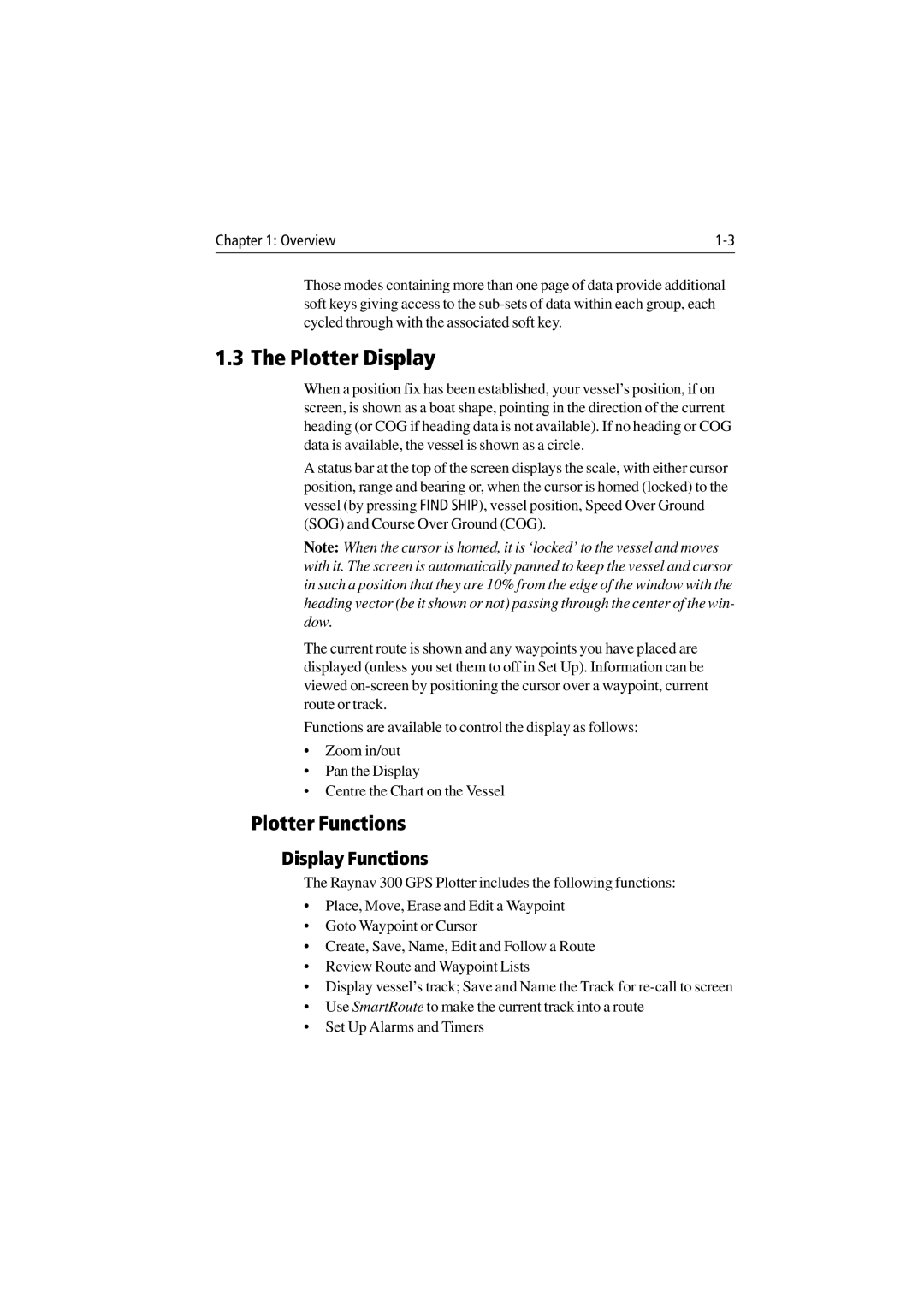Chapter 1: Overview |
Those modes containing more than one page of data provide additional soft keys giving access to the
1.3 The Plotter Display
When a position fix has been established, your vessel’s position, if on screen, is shown as a boat shape, pointing in the direction of the current heading (or COG if heading data is not available). If no heading or COG data is available, the vessel is shown as a circle.
A status bar at the top of the screen displays the scale, with either cursor position, range and bearing or, when the cursor is homed (locked) to the vessel (by pressing FIND SHIP), vessel position, Speed Over Ground (SOG) and Course Over Ground (COG).
Note: When the cursor is homed, it is ‘locked’ to the vessel and moves with it. The screen is automatically panned to keep the vessel and cursor in such a position that they are 10% from the edge of the window with the heading vector (be it shown or not) passing through the center of the win- dow.
The current route is shown and any waypoints you have placed are displayed (unless you set them to off in Set Up). Information can be viewed
Functions are available to control the display as follows:
•Zoom in/out
•Pan the Display
•Centre the Chart on the Vessel
Plotter Functions
Display Functions
The Raynav 300 GPS Plotter includes the following functions:
•Place, Move, Erase and Edit a Waypoint
•Goto Waypoint or Cursor
•Create, Save, Name, Edit and Follow a Route
•Review Route and Waypoint Lists
•Display vessel’s track; Save and Name the Track for
•Use SmartRoute to make the current track into a route
•Set Up Alarms and Timers