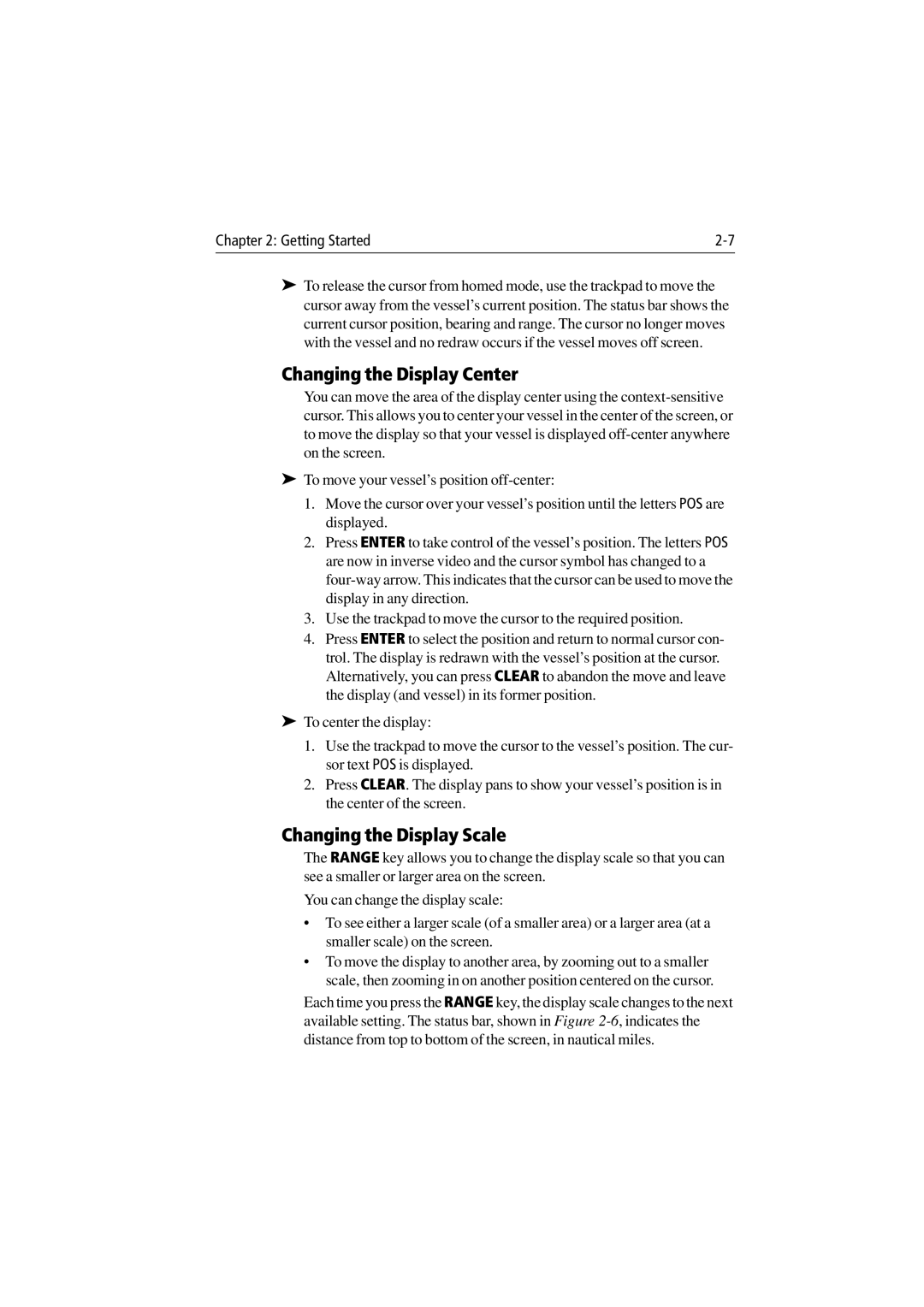Chapter 2: Getting Started |
➤To release the cursor from homed mode, use the trackpad to move the cursor away from the vessel’s current position. The status bar shows the current cursor position, bearing and range. The cursor no longer moves with the vessel and no redraw occurs if the vessel moves off screen.
Changing the Display Center
You can move the area of the display center using the
➤To move your vessel’s position
1.Move the cursor over your vessel’s position until the letters POS are displayed.
2.Press ENTER to take control of the vessel’s position. The letters POS are now in inverse video and the cursor symbol has changed to a
3.Use the trackpad to move the cursor to the required position.
4.Press ENTER to select the position and return to normal cursor con- trol. The display is redrawn with the vessel’s position at the cursor. Alternatively, you can press CLEAR to abandon the move and leave the display (and vessel) in its former position.
➤To center the display:
1.Use the trackpad to move the cursor to the vessel’s position. The cur- sor text POS is displayed.
2.Press CLEAR. The display pans to show your vessel’s position is in the center of the screen.
Changing the Display Scale
The RANGE key allows you to change the display scale so that you can see a smaller or larger area on the screen.
You can change the display scale:
•To see either a larger scale (of a smaller area) or a larger area (at a smaller scale) on the screen.
•To move the display to another area, by zooming out to a smaller scale, then zooming in on another position centered on the cursor.
Each time you press the RANGE key, the display scale changes to the next available setting. The status bar, shown in Figure