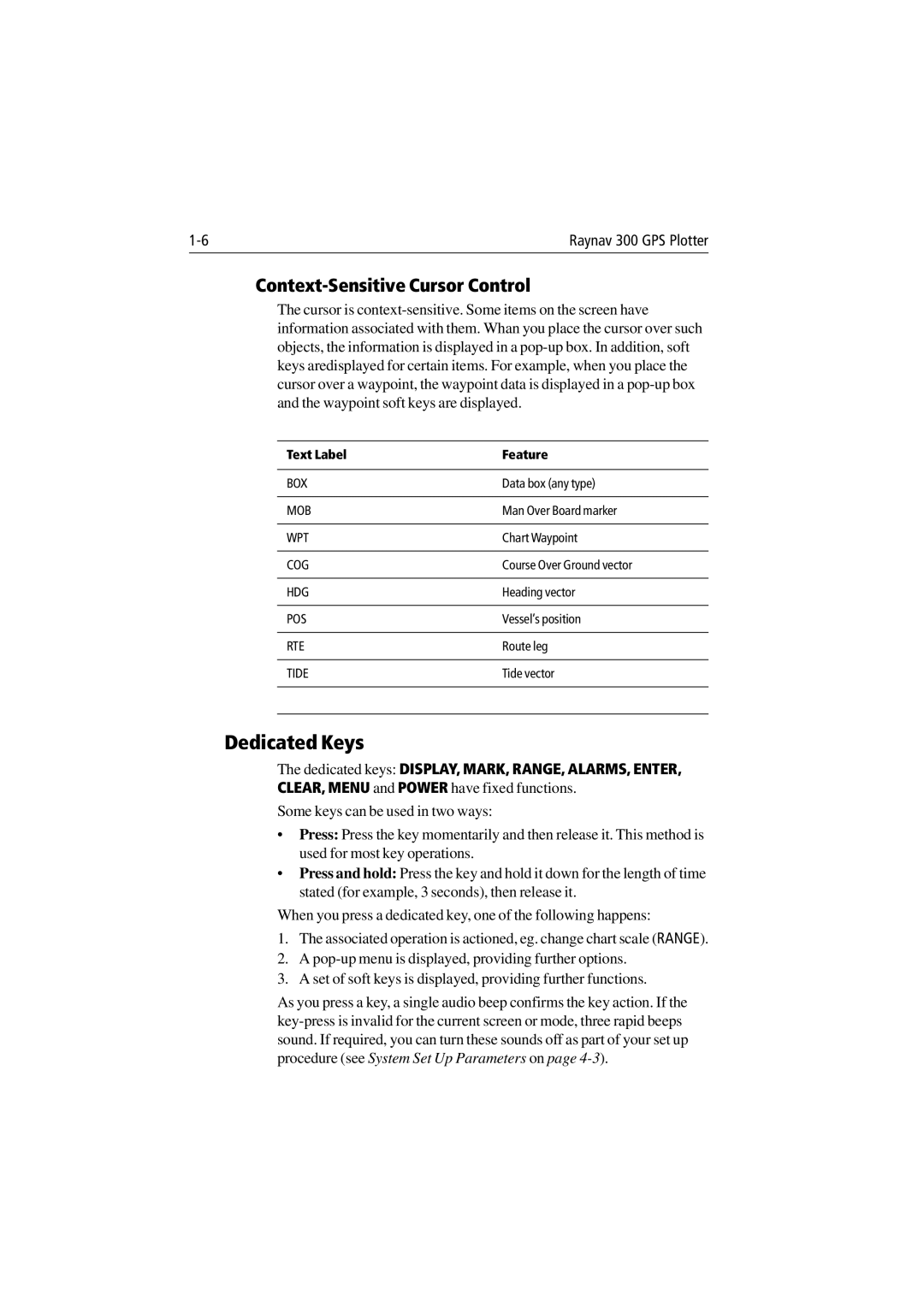Raynav 300 GPS Plotter |
Context-Sensitive Cursor Control
The cursor is
Text Label | Feature |
|
|
BOX | Data box (any type) |
|
|
MOB | Man Over Board marker |
|
|
WPT | Chart Waypoint |
|
|
COG | Course Over Ground vector |
|
|
HDG | Heading vector |
|
|
POS | Vessel’s position |
|
|
RTE | Route leg |
|
|
TIDE | Tide vector |
|
|
|
|
Dedicated Keys
The dedicated keys: DISPLAY, MARK, RANGE, ALARMS, ENTER, CLEAR, MENU and POWER have fixed functions.
Some keys can be used in two ways:
•Press: Press the key momentarily and then release it. This method is used for most key operations.
•Press and hold: Press the key and hold it down for the length of time stated (for example, 3 seconds), then release it.
When you press a dedicated key, one of the following happens:
1.The associated operation is actioned, eg. change chart scale (RANGE).
2.A
3.A set of soft keys is displayed, providing further functions.
As you press a key, a single audio beep confirms the key action. If the