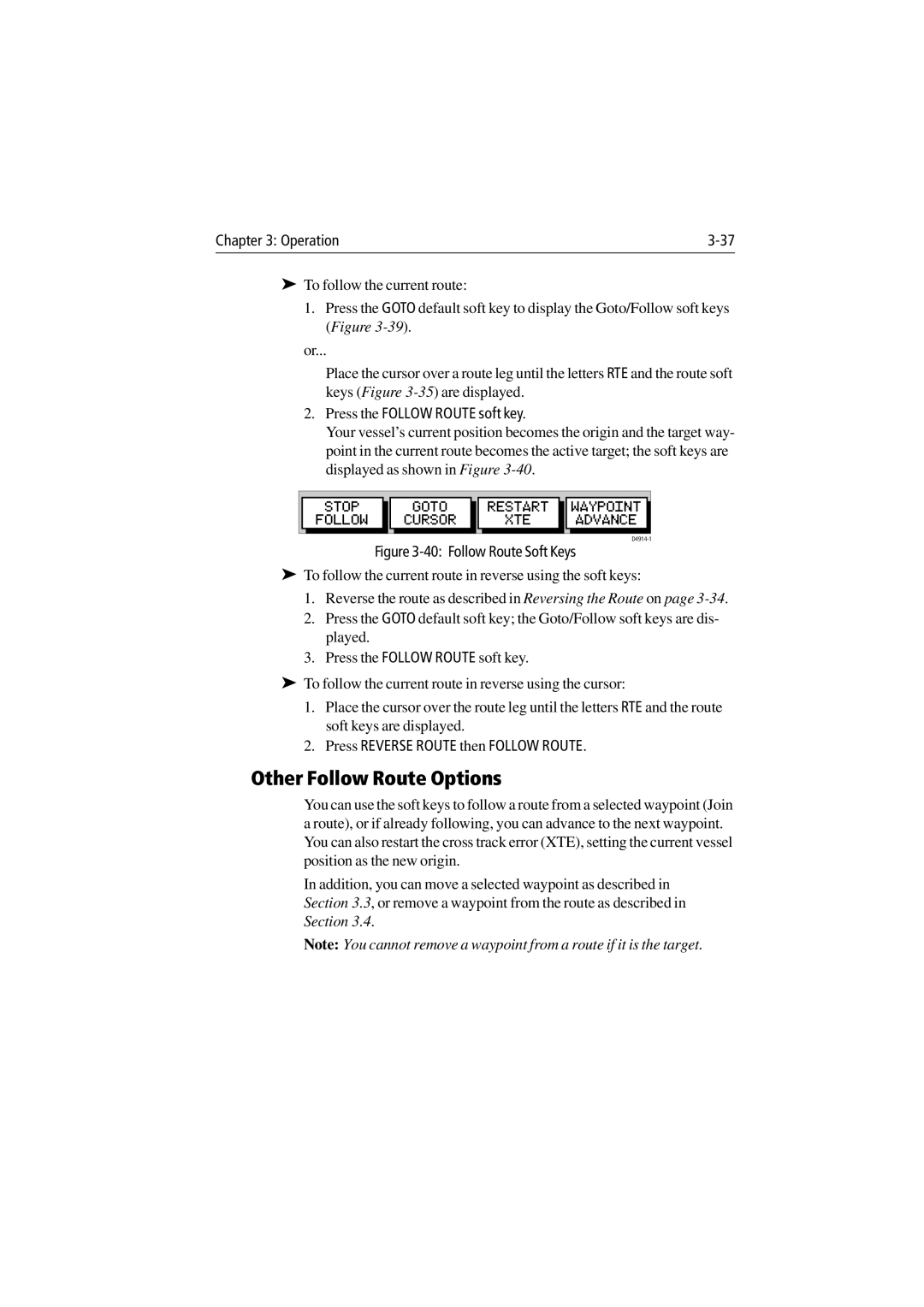Chapter 3: Operation |
➤To follow the current route:
1.Press the GOTO default soft key to display the Goto/Follow soft keys (Figure
or...
Place the cursor over a route leg until the letters RTE and the route soft keys (Figure
2.Press the FOLLOW ROUTE soft key.
Your vessel’s current position becomes the origin and the target way- point in the current route becomes the active target; the soft keys are displayed as shown in Figure
| STOP |
| GOTO |
|
| RESTART |
| WAYPOINT |
| FOLLOW |
| CURSOR |
|
| XTE |
| ADVANCE |
|
|
|
|
|
|
|
|
Figure 3-40: Follow Route Soft Keys
➤To follow the current route in reverse using the soft keys:
1.Reverse the route as described in Reversing the Route on page
2.Press the GOTO default soft key; the Goto/Follow soft keys are dis- played.
3.Press the FOLLOW ROUTE soft key.
➤To follow the current route in reverse using the cursor:
1.Place the cursor over the route leg until the letters RTE and the route soft keys are displayed.
2.Press REVERSE ROUTE then FOLLOW ROUTE.
Other Follow Route Options
You can use the soft keys to follow a route from a selected waypoint (Join a route), or if already following, you can advance to the next waypoint. You can also restart the cross track error (XTE), setting the current vessel position as the new origin.
In addition, you can move a selected waypoint as described in Section 3.3, or remove a waypoint from the route as described in Section 3.4.
Note: You cannot remove a waypoint from a route if it is the target.