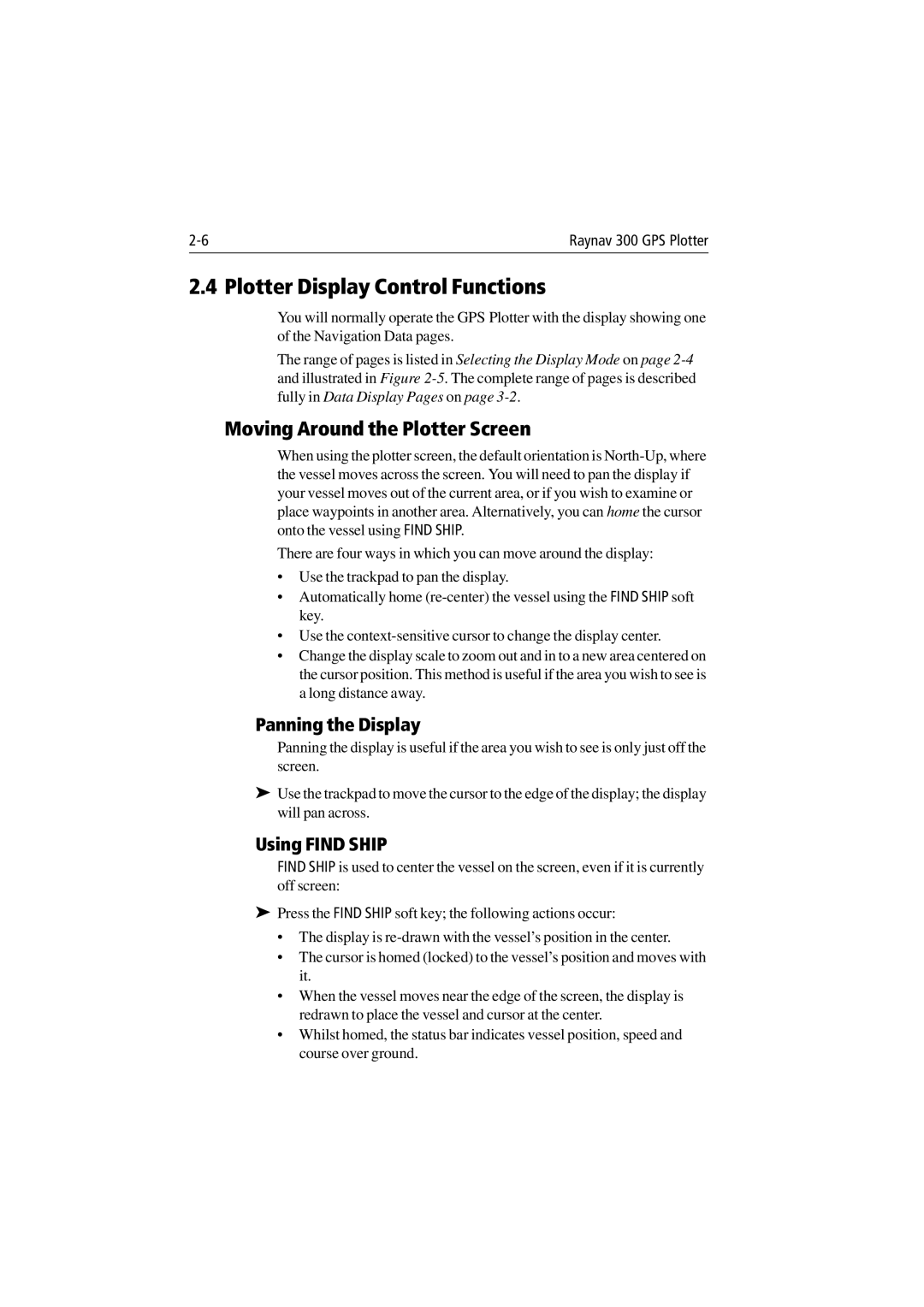Raynav 300 GPS Plotter |
2.4 Plotter Display Control Functions
You will normally operate the GPS Plotter with the display showing one of the Navigation Data pages.
The range of pages is listed in Selecting the Display Mode on page
Moving Around the Plotter Screen
When using the plotter screen, the default orientation is
There are four ways in which you can move around the display:
•Use the trackpad to pan the display.
•Automatically home
•Use the
•Change the display scale to zoom out and in to a new area centered on the cursor position. This method is useful if the area you wish to see is a long distance away.
Panning the Display
Panning the display is useful if the area you wish to see is only just off the screen.
➤Use the trackpad to move the cursor to the edge of the display; the display will pan across.
Using FIND SHIP
FIND SHIP is used to center the vessel on the screen, even if it is currently off screen:
➤Press the FIND SHIP soft key; the following actions occur:
•The display is
•The cursor is homed (locked) to the vessel’s position and moves with it.
•When the vessel moves near the edge of the screen, the display is redrawn to place the vessel and cursor at the center.
•Whilst homed, the status bar indicates vessel position, speed and course over ground.