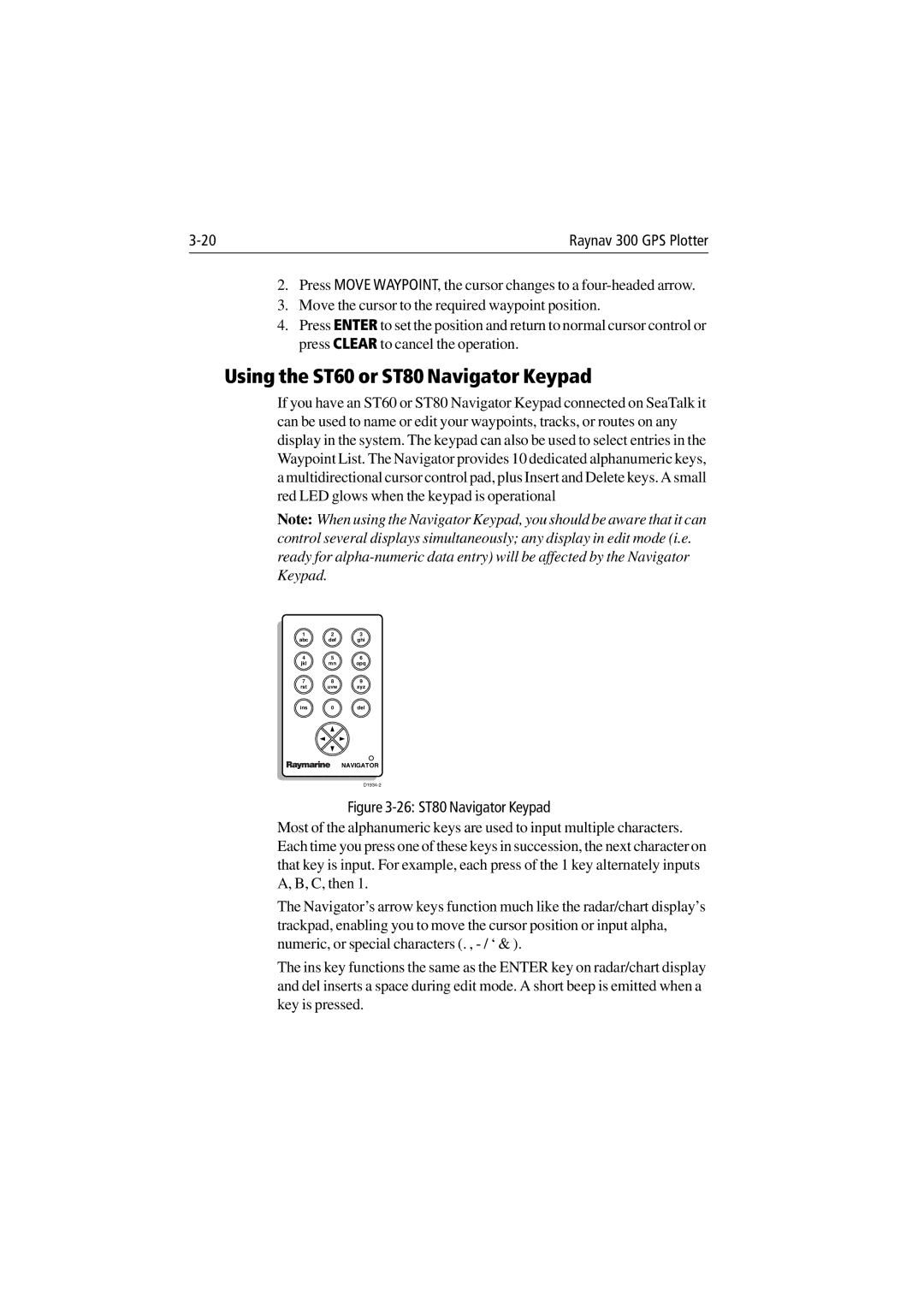Raynav 300 GPS Plotter |
2.Press MOVE WAYPOINT, the cursor changes to a
3.Move the cursor to the required waypoint position.
4.Press ENTER to set the position and return to normal cursor control or press CLEAR to cancel the operation.
Using the ST60 or ST80 Navigator Keypad
If you have an ST60 or ST80 Navigator Keypad connected on SeaTalk it can be used to name or edit your waypoints, tracks, or routes on any display in the system. The keypad can also be used to select entries in the Waypoint List. The Navigator provides 10 dedicated alphanumeric keys, a multidirectional cursor control pad, plus Insert and Delete keys. A small red LED glows when the keypad is operational
Note: When using the Navigator Keypad, you should be aware that it can control several displays simultaneously; any display in edit mode (i.e. ready for
1 | 2 | 3 |
abc | def | ghi |
4 | 5 | 6 |
jkl | mn | opq |
7 | 8 | 9 |
rst | uvw | xyz |
ins | 0 | del |
NAVIGATOR
Figure 3-26: ST80 Navigator Keypad
Most of the alphanumeric keys are used to input multiple characters. Each time you press one of these keys in succession, the next character on that key is input. For example, each press of the 1 key alternately inputs A, B, C, then 1.
The Navigator’s arrow keys function much like the radar/chart display’s trackpad, enabling you to move the cursor position or input alpha, numeric, or special characters (. ,
The ins key functions the same as the ENTER key on radar/chart display and del inserts a space during edit mode. A short beep is emitted when a key is pressed.