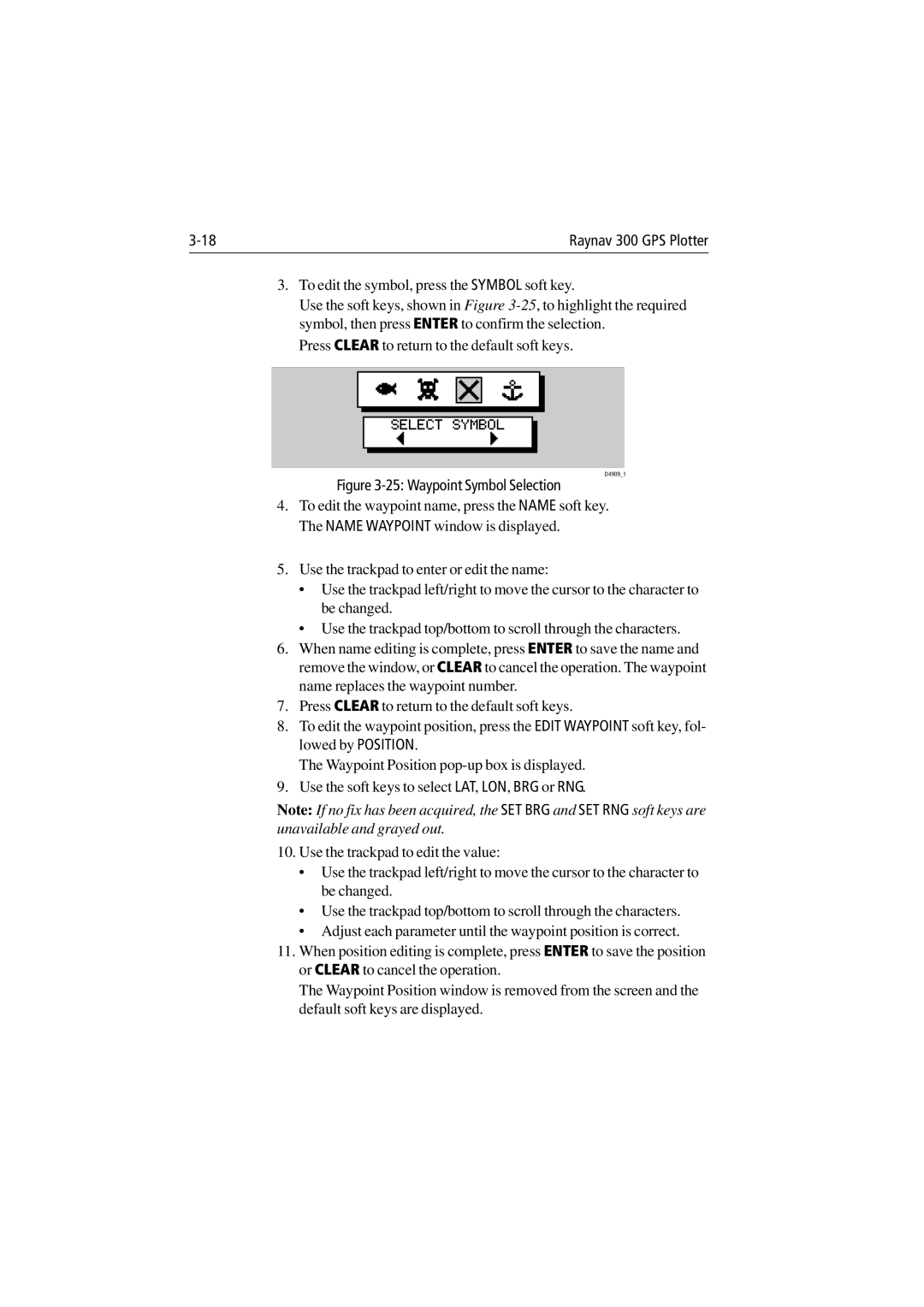Raynav 300 GPS Plotter |
3.To edit the symbol, press the SYMBOL soft key.
Use the soft keys, shown in Figure
Press CLEAR to return to the default soft keys.
SELECT SYMBOL
D4909_1
Figure 3-25: Waypoint Symbol Selection
4.To edit the waypoint name, press the NAME soft key. The NAME WAYPOINT window is displayed.
5.Use the trackpad to enter or edit the name:
•Use the trackpad left/right to move the cursor to the character to be changed.
•Use the trackpad top/bottom to scroll through the characters.
6.When name editing is complete, press ENTER to save the name and remove the window, or CLEAR to cancel the operation. The waypoint name replaces the waypoint number.
7.Press CLEAR to return to the default soft keys.
8.To edit the waypoint position, press the EDIT WAYPOINT soft key, fol- lowed by POSITION.
The Waypoint Position
9.Use the soft keys to select LAT, LON, BRG or RNG.
Note: If no fix has been acquired, the SET BRG and SET RNG soft keys are unavailable and grayed out.
10.Use the trackpad to edit the value:
•Use the trackpad left/right to move the cursor to the character to be changed.
•Use the trackpad top/bottom to scroll through the characters.
•Adjust each parameter until the waypoint position is correct.
11.When position editing is complete, press ENTER to save the position or CLEAR to cancel the operation.
The Waypoint Position window is removed from the screen and the default soft keys are displayed.