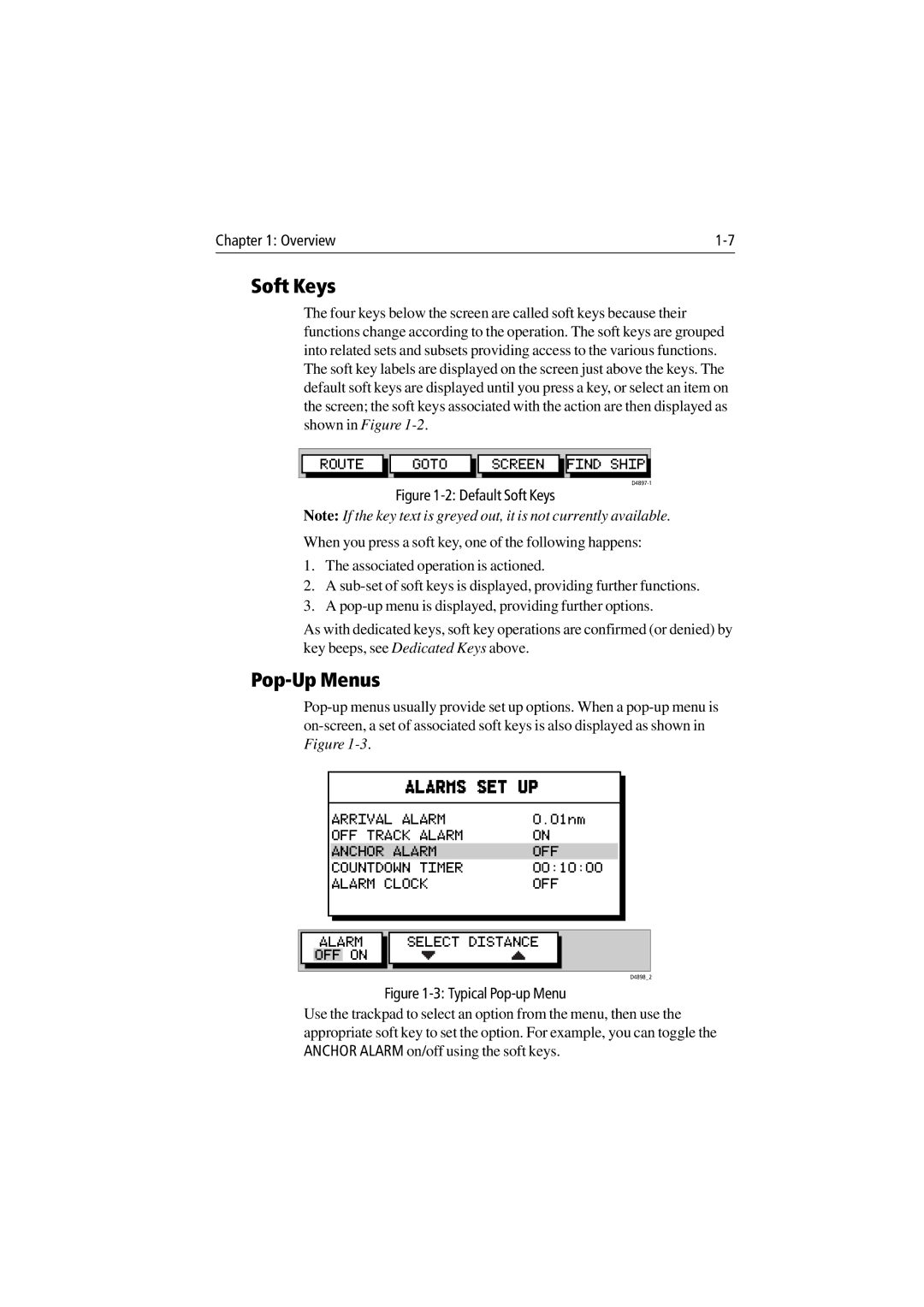Chapter 1: Overview |
Soft Keys
The four keys below the screen are called soft keys because their functions change according to the operation. The soft keys are grouped into related sets and subsets providing access to the various functions. The soft key labels are displayed on the screen just above the keys. The default soft keys are displayed until you press a key, or select an item on the screen; the soft keys associated with the action are then displayed as shown in Figure
ROUTE GOTO SCREEN FIND SHIP
Figure 1-2: Default Soft Keys
Note: If the key text is greyed out, it is not currently available.
When you press a soft key, one of the following happens:
1.The associated operation is actioned.
2.A
3.A
As with dedicated keys, soft key operations are confirmed (or denied) by key beeps, see Dedicated Keys above.
Pop-Up Menus
ALARMS SET UP
ARRIVAL ALARM | 0.01nm | |
OFF TRACK | ALARM | ON |
|
| |
ANCHOR ALARM | OFF | |
COUNTDOWN | TIMER | 00:10:00 |
ALARM CLOCK | OFF | |
| ALARM |
|
| SELECT DISTANCE |
|
|
|
|
| ||
| OFF ON |
|
|
|
|
|
|
|
|
|
|
D4898_2
Figure 1-3: Typical Pop-up Menu
Use the trackpad to select an option from the menu, then use the appropriate soft key to set the option. For example, you can toggle the ANCHOR ALARM on/off using the soft keys.