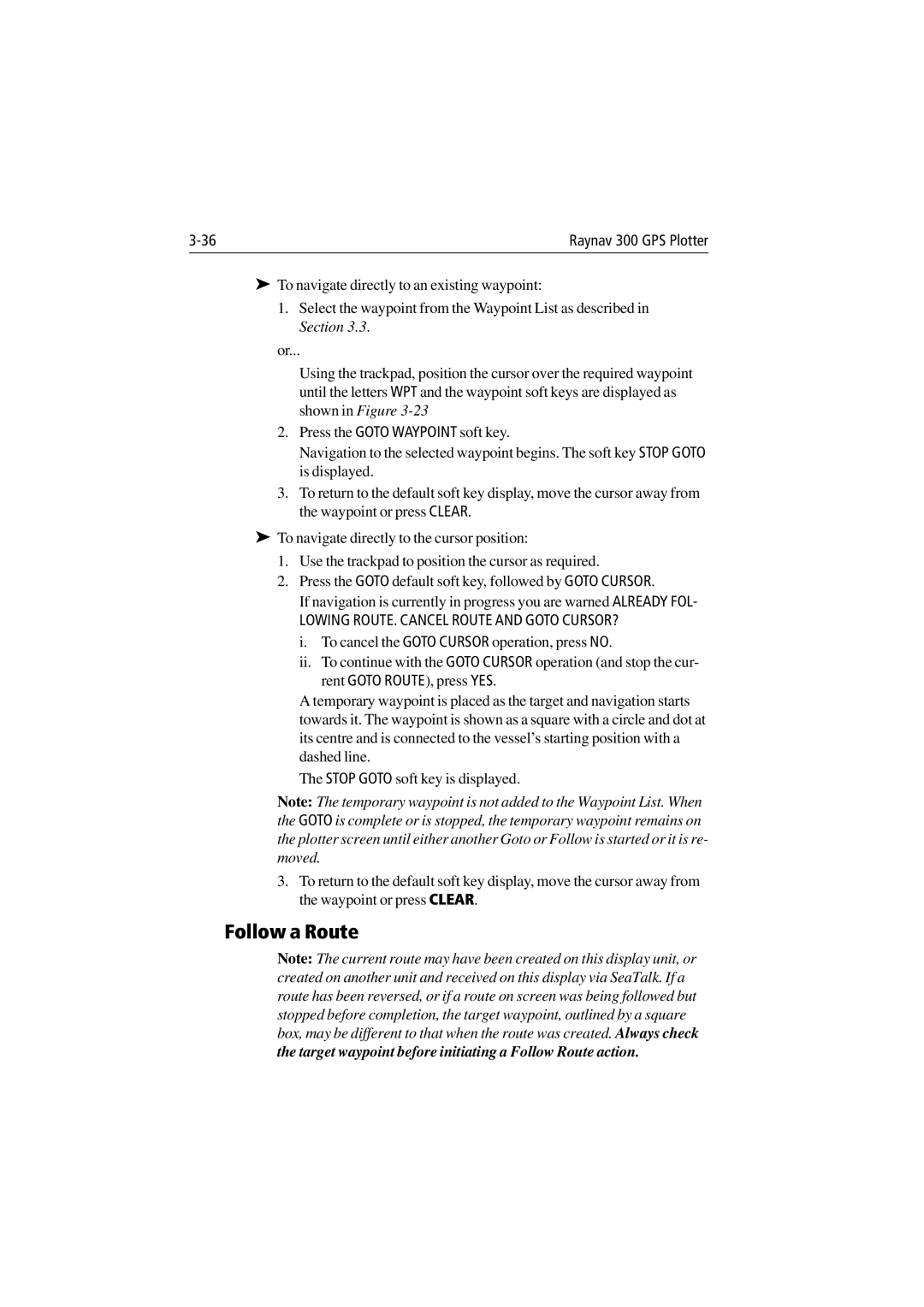Raynav 300 GPS Plotter |
➤To navigate directly to an existing waypoint:
1.Select the waypoint from the Waypoint List as described in Section 3.3.
or...
Using the trackpad, position the cursor over the required waypoint until the letters WPT and the waypoint soft keys are displayed as shown in Figure
2.Press the GOTO WAYPOINT soft key.
Navigation to the selected waypoint begins. The soft key STOP GOTO is displayed.
3.To return to the default soft key display, move the cursor away from the waypoint or press CLEAR.
➤To navigate directly to the cursor position:
1.Use the trackpad to position the cursor as required.
2.Press the GOTO default soft key, followed by GOTO CURSOR.
If navigation is currently in progress you are warned ALREADY FOL-
LOWING ROUTE. CANCEL ROUTE AND GOTO CURSOR?
i.To cancel the GOTO CURSOR operation, press NO.
ii.To continue with the GOTO CURSOR operation (and stop the cur- rent GOTO ROUTE), press YES.
A temporary waypoint is placed as the target and navigation starts towards it. The waypoint is shown as a square with a circle and dot at its centre and is connected to the vessel’s starting position with a dashed line.
The STOP GOTO soft key is displayed.
Note: The temporary waypoint is not added to the Waypoint List. When the GOTO is complete or is stopped, the temporary waypoint remains on the plotter screen until either another Goto or Follow is started or it is re- moved.
3.To return to the default soft key display, move the cursor away from the waypoint or press CLEAR.
Follow a Route
Note: The current route may have been created on this display unit, or created on another unit and received on this display via SeaTalk. If a route has been reversed, or if a route on screen was being followed but stopped before completion, the target waypoint, outlined by a square box, may be different to that when the route was created. Always check the target waypoint before initiating a Follow Route action.