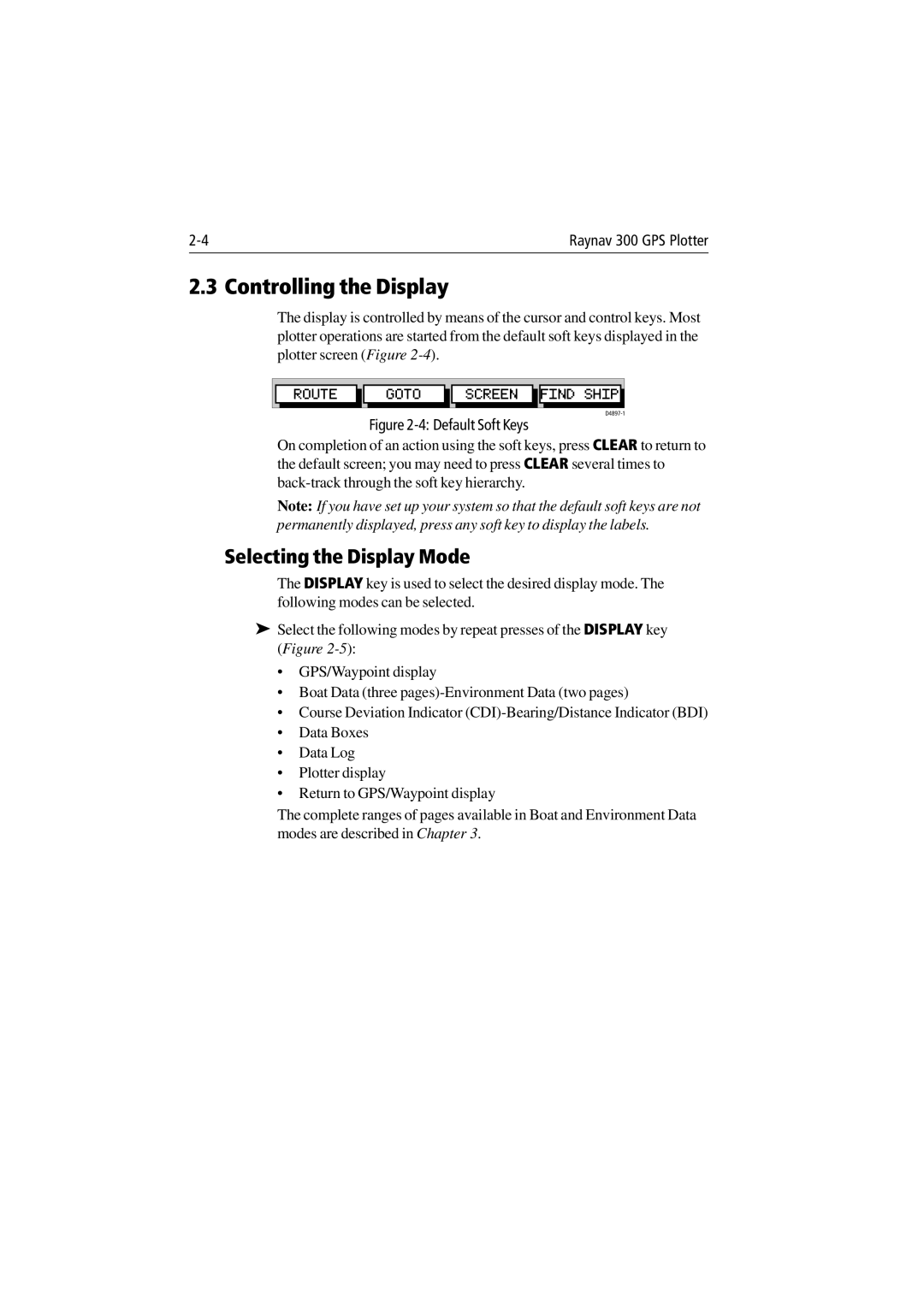Raynav 300 GPS Plotter |
2.3 Controlling the Display
The display is controlled by means of the cursor and control keys. Most plotter operations are started from the default soft keys displayed in the plotter screen (Figure
ROUTE GOTO SCREEN FIND SHIP
Figure 2-4: Default Soft Keys
On completion of an action using the soft keys, press CLEAR to return to the default screen; you may need to press CLEAR several times to
Note: If you have set up your system so that the default soft keys are not permanently displayed, press any soft key to display the labels.
Selecting the Display Mode
The DISPLAY key is used to select the desired display mode. The following modes can be selected.
➤Select the following modes by repeat presses of the DISPLAY key (Figure
•GPS/Waypoint display
•Boat Data (three
•Course Deviation Indicator
•Data Boxes
•Data Log
•Plotter display
•Return to GPS/Waypoint display
The complete ranges of pages available in Boat and Environment Data modes are described in Chapter 3.