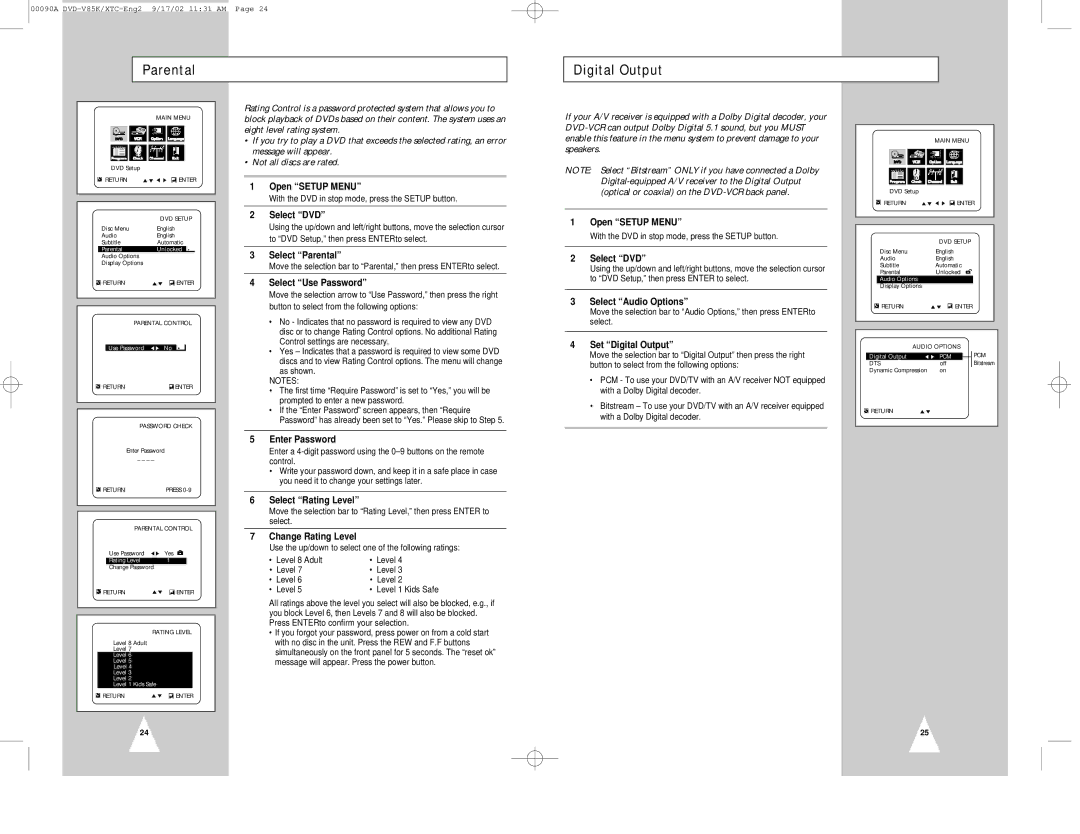00090A
Parental
Digital Output
|
|
| MAIN MENU | ||
|
| DVD Setup |
|
|
|
| RETURN | ENTER | |||
|
|
|
|
|
|
|
|
|
|
|
|
|
|
| DVD SETUP | ||
| Disc Menu | English | |||
| Audio | English | |||
| Subtitle | Automatic | |||
| Parental | Unlocked |
| ||
| Audio Options |
|
|
| |
| Display Options |
|
|
| |
| RETURN | ENTER | |||
|
|
|
|
| |
|
|
|
| ||
|
| PARENTAL CONTROL | |||
|
|
|
| ||
|
| Use Password | No |
| |
| RETURN | ENTER | |||
|
|
|
|
|
|
PASSWORD CHECK
Enter Password
_ _ _ _
| RETURN | PRESS | |||
|
|
|
|
| |
|
|
|
|
| |
|
| PARENTAL CONTROL | |||
|
| Use Password | Yes | ||
|
| Rating Level | 1 |
|
|
|
| Change Password |
|
|
|
| RETURN | ENTER | |||
|
|
|
|
| |
|
|
|
| ||
|
| RATING LEVEL | |||
|
| Level 8 Adult |
|
|
|
|
| Level 7 |
|
|
|
|
| Level 6 |
|
|
|
|
| Level 5 |
|
|
|
|
| Level 4 |
|
|
|
|
| Level 3 |
|
|
|
|
| Level 2 |
|
|
|
|
| Level 1 Kids Safe |
|
|
|
| RETURN | ENTER | |||
|
|
|
|
|
|
Rating Control is a password protected system that allows you to block playback of DVDs based on their content. The system uses an eight level rating system.
•If you try to play a DVD that exceeds the selected rating, an error message will appear.
•Not all discs are rated.
1Open “SETUP MENU”
With the DVD in stop mode, press the SETUP button.
2Select “DVD”
Using the up/down and left/right buttons, move the selection cursor to “DVD Setup,” then press ENTERto select.
3Select “Parental”
Move the selection bar to “Parental,” then press ENTERto select.
4Select “Use Password”
Move the selection arrow to “Use Password,” then press the right button to select from the following options:
•No - Indicates that no password is required to view any DVD disc or to change Rating Control options. No additional Rating Control settings are necessary.
•Yes – Indicates that a password is required to view some DVD discs and to view Rating Control options. The menu will change
as shown.
NOTES:
•The first time “Require Password” is set to “Yes,” you will be prompted to enter a new password.
•If the “Enter Password” screen appears, then “Require Password” has already been set to “Yes.” Please skip to Step 5.
5Enter Password
Enter a
•Write your password down, and keep it in a safe place in case you need it to change your settings later.
6Select “Rating Level”
Move the selection bar to “Rating Level,” then press ENTER to select.
7Change Rating Level
Use the up/down to select one of the following ratings:
• | Level 8 Adult | • | Level 4 |
• | Level 7 | • | Level 3 |
• | Level 6 | • | Level 2 |
• | Level 5 | • | Level 1 Kids Safe |
All ratings above the level you select will also be blocked, e.g., if you block Level 6, then Levels 7 and 8 will also be blocked. Press ENTERto confirm your selection.
•If you forgot your password, press power on from a cold start with no disc in the unit. Press the REW and F.F buttons simultaneously on the front panel for 5 seconds. The “reset ok” message will appear. Press the power button.
If your A/V receiver is equipped with a Dolby Digital decoder, your
NOTE: Select “Bitstream” ONLY if you have connected a Dolby
1Open “SETUP MENU”
With the DVD in stop mode, press the SETUP button.
2Select “DVD”
Using the up/down and left/right buttons, move the selection cursor to “DVD Setup,” then press ENTER to select.
3Select “Audio Options”
Move the selection bar to “Audio Options,” then press ENTERto select.
4Set “Digital Output”
Move the selection bar to “Digital Output” then press the right button to select from the following options:
•PCM - To use your DVD/TV with an A/V receiver NOT equipped with a Dolby Digital decoder.
•Bitstream – To use your DVD/TV with an A/V receiver equipped with a Dolby Digital decoder.
MAIN MENU
DVD Setup
![]() RETURNENTER
RETURNENTER
|
|
| DVD SETUP |
|
| |
|
| Disc Menu | English |
|
| |
|
| Audio | English |
|
| |
|
| Subtitle | Automatic |
|
| |
|
| Parental | Unlocked |
|
| |
|
| Audio Options |
|
|
|
|
|
| Display Options |
|
|
|
|
|
| RETURN | ENTER |
|
| |
|
|
|
|
|
| |
|
|
|
|
|
| |
|
| AUDIO OPTIONS |
|
| ||
|
|
|
|
| PCM | |
| Digital Output | PCM |
| |||
| DTS | off | Bitstream | |||
| Dynamic Compression | on |
|
| ||
![]() RETURN
RETURN
24
25