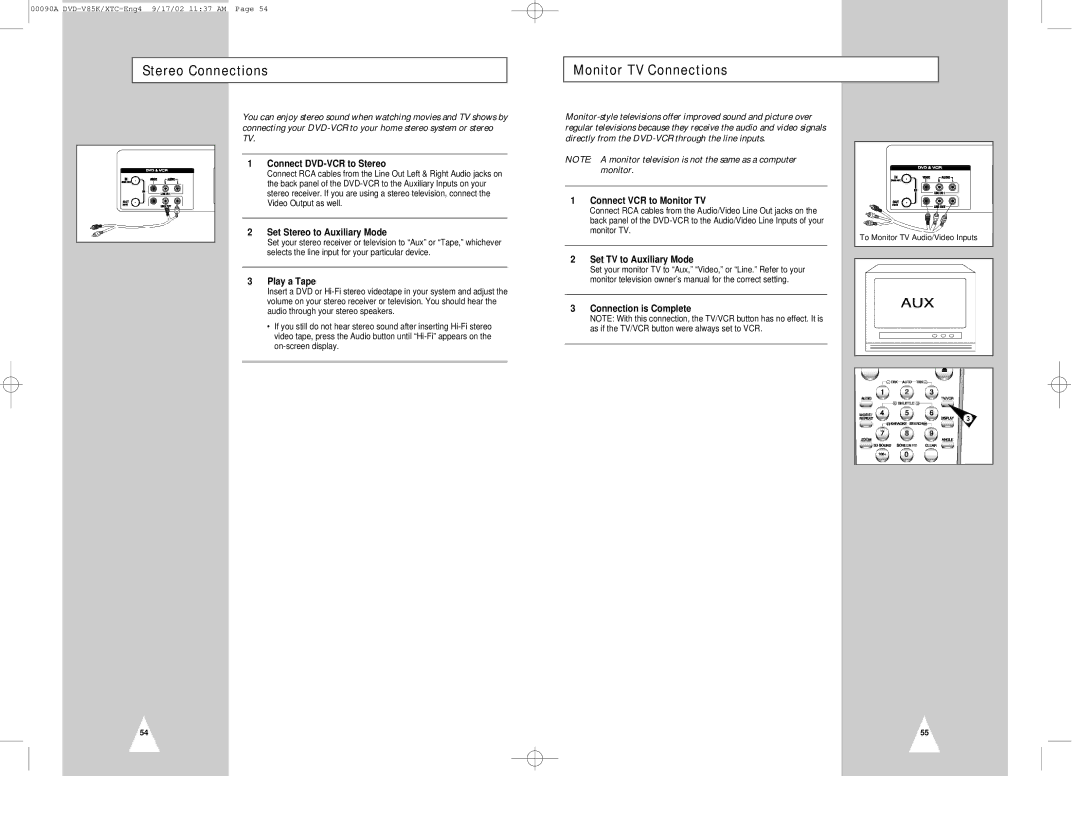00090A
Stereo Connections
Monitor TV Connections
You can enjoy stereo sound when watching movies and TV shows by connecting your
1Connect DVD-VCR to Stereo
Connect RCA cables from the Line Out Left & Right Audio jacks on the back panel of the
2Set Stereo to Auxiliary Mode
Set your stereo receiver or television to “Aux” or “Tape,” whichever selects the line input for your particular device.
3Play a Tape
Insert a DVD or
•If you still do not hear stereo sound after inserting
NOTE: A monitor television is not the same as a computer monitor.
1Connect VCR to Monitor TV
Connect RCA cables from the Audio/Video Line Out jacks on the back panel of the
2Set TV to Auxiliary Mode
Set your monitor TV to “Aux,” “Video,” or “Line.” Refer to your monitor television owner’s manual for the correct setting.
3Connection is Complete
NOTE: With this connection, the TV/VCR button has no effect. It is as if the TV/VCR button were always set to VCR.
To Monitor TV Audio/Video Inputs
54
3
55