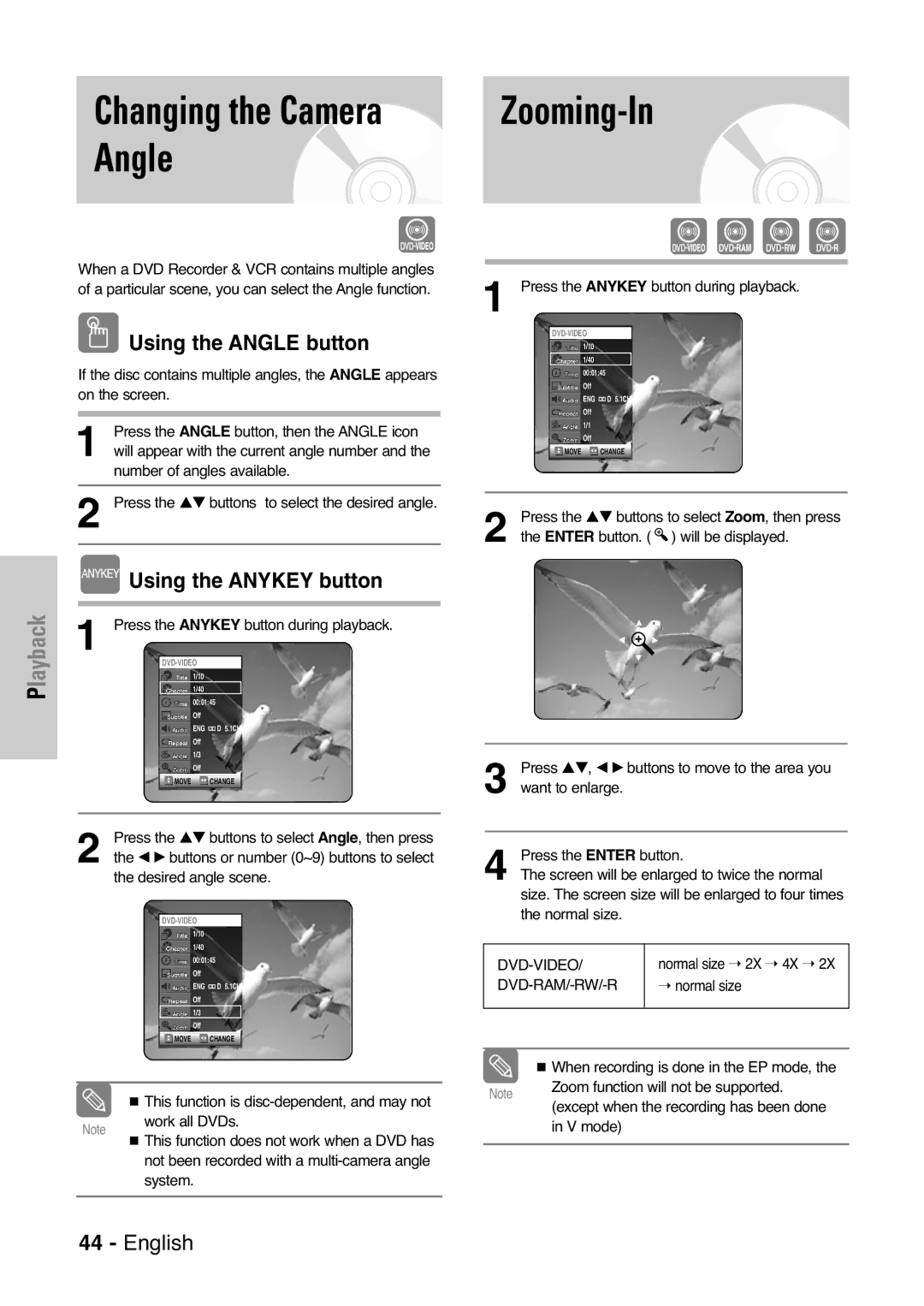DVD-VR325
Getting Started
FCC Note for U.S.A
Precaution
Important Safety Instructions
Maintenance of Cabinet
Handling Cautions
Disc Specifications
Disc Storage
Protection
DVD-RAM Disc Playback and Recording
Do not use the following discs
Contents
Recording
Variety of functions with easy-to-use user interface
General Features
Before Reading User’s Manual
Classified as a Date Once, Daily or Weekly
Recording mode XP high quality mode, SP stan
Dard quality mode, LP long recording mode, EP extended mode
Step
Description
Front Panel
Rear Panel
Fan
Power Button Number Button 100+ Button
TV Power Button AUDIO/TV Mute Button
Timer REC Button
VCR Button
Connecting & Setting Up
Quick Overview
Method1 Antenna + DVD Recorder VCR + TV No Cable box
Accessories
Unpacking
Method 1 Connecting to a video input jack
Video, Component video and Progressive Output Modes
On the TV screen
Method 2 Connecting to an S-video input jack
Method 3 Connecting to Component video input jacksY,PB,PR
Method 1 Connecting to your TV
Method
Connecting HDMI/DVI to a TV
Method 1 Connecting to a TV with Hdmi Jack
Why does Samsung use HDMI?
What is the HDCP?
Connecting External Devices
Method 1 Connecting a VCR
Method 2 Connecting a Camcorder to AV in 2 jacks
Method 3 Connecting a Camcorder to the DV in jack
Preparing Remote Control
Install Batteries in the Remote Control
If the remote control does not operate properly
Replace the battery cover
Setting the Remote Control
Brand Codes
On-Screen Menu Navigation
Menu Button
…/†,œ /√ Buttons
Enter Button
Auto Clock Set
Clock Data CH
Time Zone
Then press the Enter or √ button
Manual Clock Set
Daylight Saving
Channel Set
Auto Channel Memory
Memory, then press the Enter or √ button
Channel Add/Delete
RF Output Channel
Setting Up Language Options
Press the …† buttons to select Language, then
Press the …† buttons to select the desired
Language option, press the Enter or √ button
Setting Up the Audio Options
Enter or √ button Audio setup menu will be displayed
Digital Output
Dynamic Compression
TV Aspect
Input Level
Black Level
Press the …† buttons to select Video, then press
3D Noise Reduction
Hdmi Resolution
Output selection
Setting Up the Parental Control
Password. Enter your password again,
About the Rating Level
Then press the Enter or √ button
VCR Setting
About the Change Password
Password, then press the Enter or √ button
Press the …† buttons to select Change
Video Input
Tape Length
Auto Play
Auto Repeat
Front Display
Automatic Chapter Creator
Before Playing
Region code DVD-Video only
Disc types that can be played
Discs that cannot be played
Playing a Disc
Using the Search & Skip Functions
For DVD-VIDEO disc
For DVD-RAM/-RW/-R disc
Skipping Chapters or Tracks
Moving to a scene directly using the Anykey
About Anykey
Slow Motion Play Step Motion Play
Slow Motion Play DVD-VIDEO/DVD -RAM/-RW/-R
Repeat Play
Playing RepeatedlyRepeat Playback
Press the …† buttons to select Time
Press the …† buttons to select Repeat
Playing Repeatedly Repeat Playback
Playing a Certain section Repeatedly A-B Repeat Playback
To return to normal playback
Press the Anykey button during playback
Using the Anykey button
Using the Subtitle button
Selecting the Subtitle language
Selecting the Audio language
Zooming-In
Using the Angle button
Angle
Press the Clear button to delete the selected bookmark
Playing back a Bookmark
Clearing a Bookmark
Clearing a Marker
Using the Markers
Playing back a Marker
Buttons on the Remote Control used for CD playback
Playing an Audio CD CD-DA
Audio CDCD-DA Screen Elements
Each disc has a variety of menu functions available
MP3 Screen Elements
Press the …† buttons to select the folder you
Want to hear, and then press the Enter button
Press the …† buttons to select the track song
Play Option Mode
Repeat mode will be highlighted
Playing a picture CD
Playing the VCR
Tracking
VHS Playback
Pause
While a cassette is stopped, press the Anykey
Scan or Reverse Intro Scan, then press
Compatibility between Samsung Other Company’s Recorder
Before Recording
Recordable discs
Recording Mode
Recording Formats
Unrecordable video
DVD-RWV mode/-R
Content Protection for Recordable Media Cprm
Pausing / Resuming
Concerning Copy Control Signals
Recording From External Devices
Making a Timer
Press the …† buttons to select Timer Record
REC button Timer Recording screen are displayed
Recording OTR
Recording mode DVD
Recording mode VCR
If the timer settings overlap
To return to the previous menu
Press the …† buttons to select Scheduled
Record List, then press the Enter or √ button
Press the …† buttons to select the number
Edit and Delete items are displayed
You can not delete programs that are currently recording
Press the …† buttons to select Scheduled
Record List, then press the Enter or √ button
Pausing/Resuming
Press INFO. button on the remote control
Maximum Recording Time SP vs. SLP
Following information will be displayed
Features
Special Recording
Copy to DVD or VCR
To copy from DVD to VCR
Direct copy DVD to VCR
With the unit in Stop mode, press the Menu
With the unit in Stop mode, press the Menu
To copy from VCR to DVD
Direct copy VCR to DVD
Using the Title List button
Using the Menu button
Playing the Title List
Press the Title List button Title List screen is displayed
To return the title list screen, press the Title List
Title List Screen Elements
Press the Stop button to stop playing
Basic Editing Title List
Renaming Labeling a Title
Enter button. The key icon on the information
Locking Protecting a Title
Deleting a Title
Using the Menu button Press the Menu button
Deleting a Section of a Title
Related playlists may be deleted.’ is displayed
You cannot delete a protected title
Press the Enter button at the starting point
Image and starting point time are displayed
Section deletion starting point window
Edit Title List Screen Elements
To make a new playlist
Creating a Playlist
To return to Edit Playlist menu
Press the Stop button to stop playing
Using the Menu button
Playing Titles in the Playlist
Renaming a Playlist Title
Follow these instructions to rename a playlist title
This function is the same as the Rename func
Tion in renaming the title list. See
Editing a Scene for the Playlist
To setup, follow steps 1 to 3
Press the …† œ √ buttons to select the scene
Press the …† buttons to select Change, then
Press the Enter button
Select the Enter button
Enter button
Scene to be added as the new scene
Copying a Playlist Title to the VCR
After the delete operation has finished
Deleting a Playlist Title from the Playlist
Edit Playlist screen automatically appears
Disc Manager
Editing the Disc Name
Press the …† œ √ buttons to select Save, then
Press the Enter button Disc name is given to the disc
Button
Disc Protection
Formatting a Disc
Finalizing a Disc
Press the …† buttons to select Disc Manager
Press the …† button to select Disc Finalize, then
Press the Enter or √
All title lists are deleted
Delete All Title Lists
Lists, then press the Enter or √ button
Want to unfinalize disc?
Unfinalizing a Disc V/VR mode
Press the …† button to select Disc Unfinalize
Reference
Power turns on Cannot record TV
Timer recording does
Forget the password
Input is displayed
Troubleshooting DVD
Troubleshooting VCR
Specifications
General
Input
Audio Output
Samsung DVD Recorder & VCR
Samsung Electronics AMERICA, INC

 Using the ANGLE button
Using the ANGLE button![]() ) will be displayed.
) will be displayed.