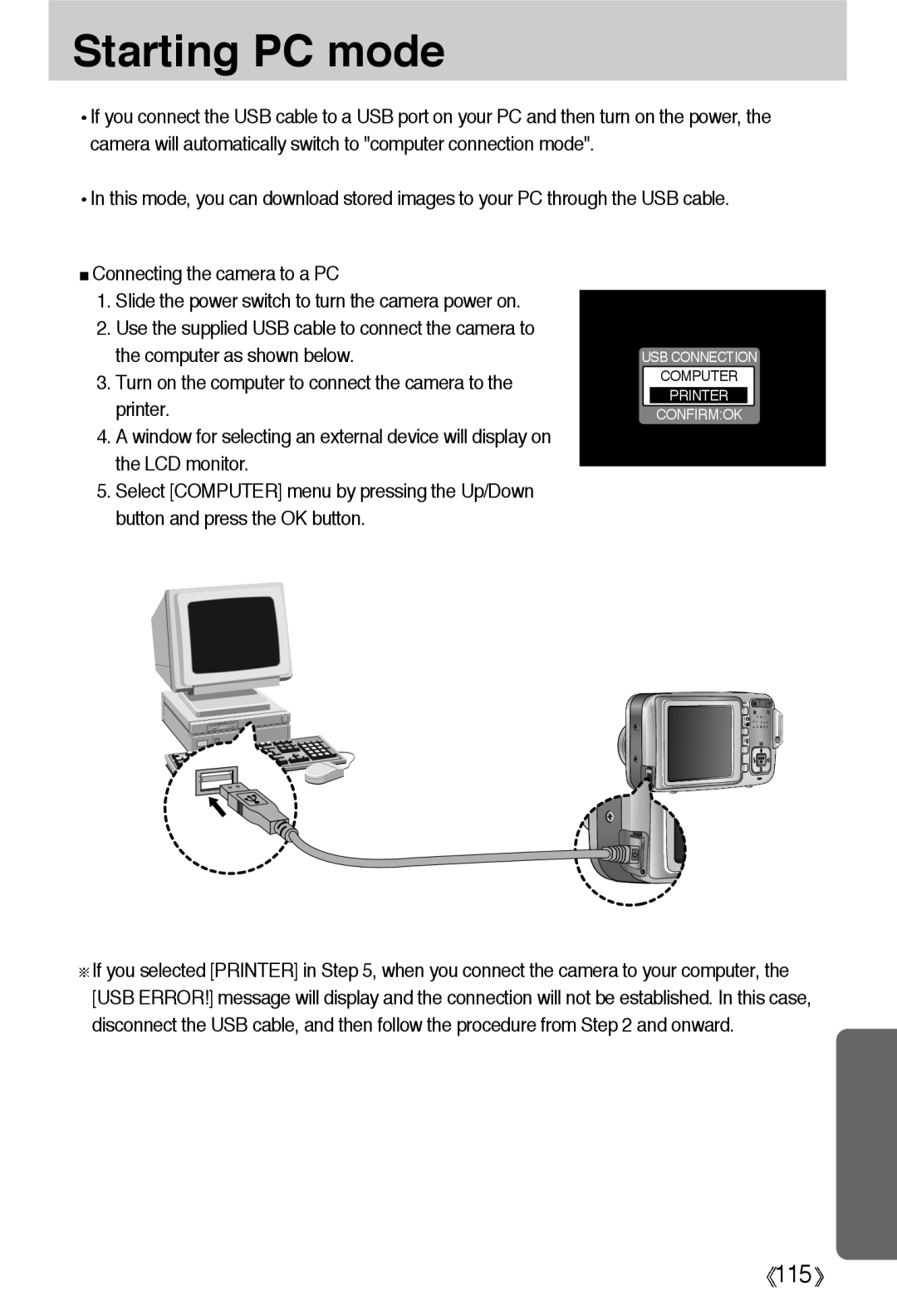Starting PC mode
![]() If you connect the USB cable to a USB port on your PC and then turn on the power, the camera will automatically switch to "computer connection mode".
If you connect the USB cable to a USB port on your PC and then turn on the power, the camera will automatically switch to "computer connection mode".
![]() In this mode, you can download stored images to your PC through the USB cable.
In this mode, you can download stored images to your PC through the USB cable.
![]() Connecting the camera to a PC
Connecting the camera to a PC
1.Slide the power switch to turn the camera power on.
2.Use the supplied USB cable to connect the camera to the computer as shown below.
3.Turn on the computer to connect the camera to the printer.
4.A window for selecting an external device will display on the LCD monitor.
5.Select [COMPUTER] menu by pressing the Up/Down button and press the OK button.
USB CONNECTION
COMPUTER
PRINTER
CONFIRM:OK
![]() If you selected [PRINTER] in Step 5, when you connect the camera to your computer, the [USB ERROR!] message will display and the connection will not be established. In this case, disconnect the USB cable, and then follow the procedure from Step 2 and onward.
If you selected [PRINTER] in Step 5, when you connect the camera to your computer, the [USB ERROR!] message will display and the connection will not be established. In this case, disconnect the USB cable, and then follow the procedure from Step 2 and onward.
![]() 115
115![]()