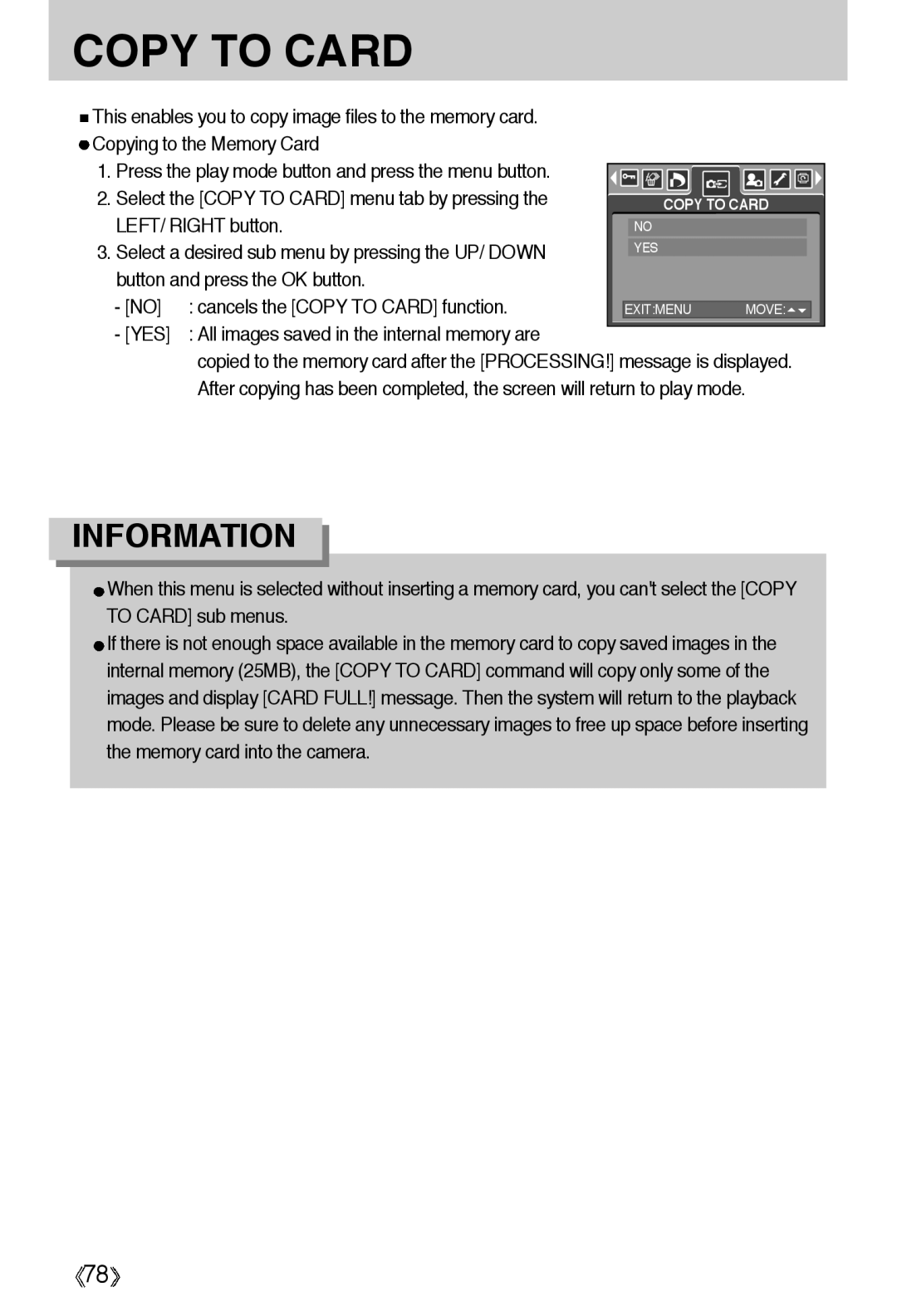COPY TO CARD
This enables you to copy image files to the memory card. |
|
|
|
|
|
|
|
|
|
| |
Copying to the Memory Card |
|
|
|
|
|
|
|
|
|
| |
1. Press the play mode button and press the menu button. |
|
|
|
|
|
|
|
|
|
| |
|
|
|
|
|
|
|
|
|
| ||
2. Select the [COPY TO CARD] menu tab by pressing the |
|
|
|
|
|
|
|
|
|
| |
|
|
| COPY TO CARD | ||||||||
LEFT/ RIGHT button. |
| NO |
|
|
|
|
|
| |||
3. Select a desired sub menu by pressing the UP/ DOWN |
| YES |
|
|
|
|
|
| |||
|
|
|
|
|
|
|
|
|
| ||
button and press the OK button. |
|
|
|
|
|
|
|
|
|
| |
- [NO] | : cancels the [COPY TO CARD] function. |
|
|
|
|
|
| ||||
| EXIT:MENU |
|
| MOVE: |
| ||||||
- [YES] | : All images saved in the internal memory are |
|
|
|
|
|
|
|
|
|
|
|
|
|
|
|
|
|
|
|
| ||
| copied to the memory card after the [PROCESSING!] message is displayed. | ||||||||||
| After copying has been completed, the screen will return to play mode. | ||||||||||
INFORMATION
![]() When this menu is selected without inserting a memory card, you can't select the [COPY TO CARD] sub menus.
When this menu is selected without inserting a memory card, you can't select the [COPY TO CARD] sub menus.
![]() If there is not enough space available in the memory card to copy saved images in the internal memory (25MB), the [COPY TO CARD] command will copy only some of the images and display [CARD FULL!] message. Then the system will return to the playback mode. Please be sure to delete any unnecessary images to free up space before inserting the memory card into the camera.
If there is not enough space available in the memory card to copy saved images in the internal memory (25MB), the [COPY TO CARD] command will copy only some of the images and display [CARD FULL!] message. Then the system will return to the playback mode. Please be sure to delete any unnecessary images to free up space before inserting the memory card into the camera.
![]() 78
78![]()