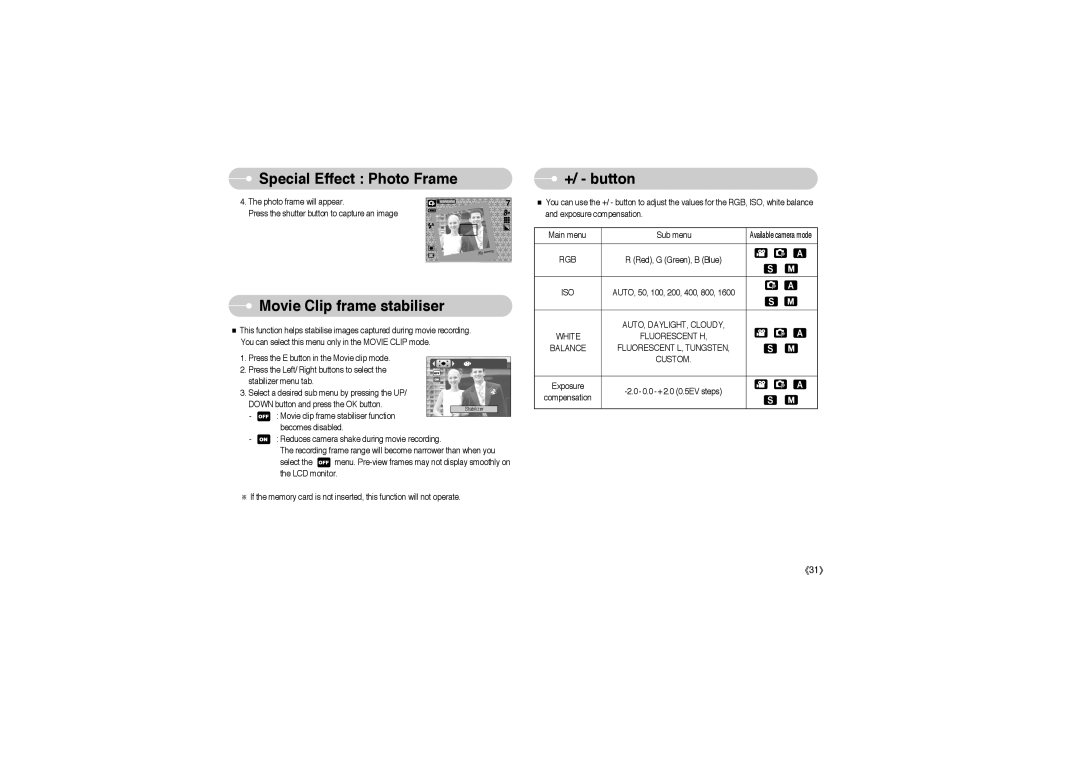Special Effect : Photo Frame
Special Effect : Photo Frame
4. The photo frame will appear.
Press the shutter button to capture an image
 Movie Clip frame stabiliser
Movie Clip frame stabiliser
■This function helps stabilise images captured during movie recording. You can select this menu only in the MOVIE CLIP mode.
1.Press the E button in the Movie clip mode.
2.Press the Left/ Right buttons to select the
stabilizer menu tab.
3. Select a desired sub menu by pressing the UP/ |
|
| |||
DOWN button and press the OK button. |
|
| |||
- | : Movie clip frame stabiliser function |
| Stabilizer |
| |
|
|
| |||
|
|
| |||
| becomes disabled. |
|
| ||
- | : Reduces camera shake during movie recording. |
|
| ||
| The recording frame range will become narrower than when you | ||||
| select the | menu. | |||
the LCD monitor.
※If the memory card is not inserted, this function will not operate.
 +/ - button
+/ - button
■You can use the +/ - button to adjust the values for the RGB, ISO, white balance and exposure compensation.
Main menu | Sub menu | Available camera mode |
|
|
|
RGB | R (Red), G (Green), B (Blue) |
|
|
|
|
ISO | AUTO, 50, 100, 200, 400, 800, 1600 |
|
|
|
|
| AUTO, DAYLIGHT, CLOUDY, |
|
WHITE | FLUORESCENT H, |
|
BALANCE | FLUORESCENT L, TUNGSTEN, |
|
| CUSTOM. |
|
|
|
|
Exposure |
| |
compensation |
| |
|
| |
|
|
|
《31》