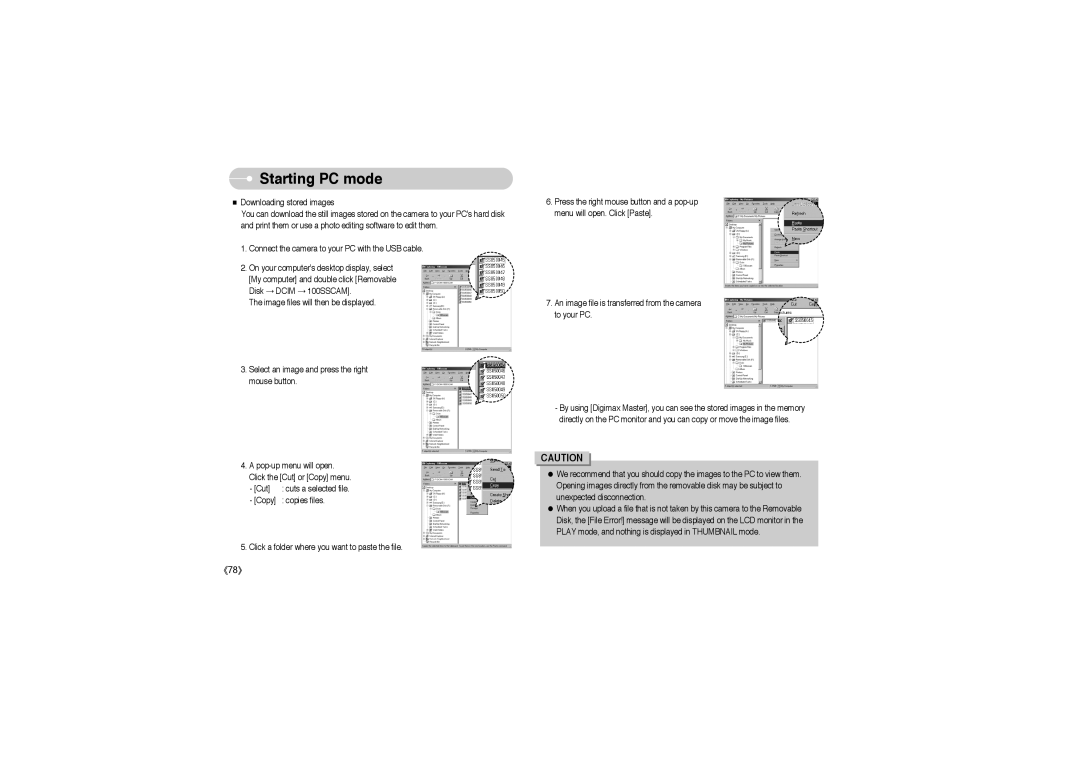Starting PC mode
Starting PC mode
■Downloading stored images
You can download the still images stored on the camera to your PC's hard disk and print them or use a photo editing software to edit them.
1.Connect the camera to your PC with the USB cable.
2.On your computer's desktop display, select [My computer] and double click [Removable Disk → DCIM → 100SSCAM].
The image files will then be displayed.
3.Select an image and press the right mouse button.
6.Press the right mouse button and a
7.An image file is transferred from the camera to your PC.
-By using [Digimax Master], you can see the stored images in the memory directly on the PC monitor and you can copy or move the image files.
4.A
- [Cut] | : cuts a selected file. |
-[Copy] : copies files.
5.Click a folder where you want to paste the file.
CAUTION
●We recommend that you should copy the images to the PC to view them. Opening images directly from the removable disk may be subject to unexpected disconnection.
●When you upload a file that is not taken by this camera to the Removable Disk, the [File Error!] message will be displayed on the LCD monitor in the PLAY mode, and nothing is displayed in THUMBNAIL mode.